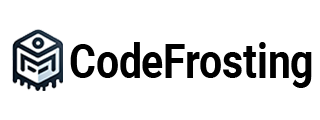Apache Kafka is a popular distributed streaming platform that provides high-throughput, fault-tolerant, and scalable messaging capabilities. In this guide, we will explore the fundamental concepts of topics, partitions, and replicas in Kafka. We will provide detailed step-by-step instructions, along with code samples, to help you gain a comprehensive understanding of these concepts.
Section 1: Topics
1.1 What is a Topic?
A topic in Kafka represents a category or feed name to which records are published. It is a logical entity that serves as the core unit of data organization and communication within Kafka.
1.2 Creating a Topic
To create a topic, follow these steps:
a. Start the Kafka server if it is not already running.
b. Open a terminal or command prompt and navigate to the Kafka installation directory.
c. Execute the following command to create a topic:bin/kafka-topics.sh --create --topic my-topic --bootstrap-server localhost:9092 --partitions 3 --replication-factor 2
d. This command creates a topic named “my-topic” with three partitions and a replication factor of two. Adjust the values as per your requirements.
1.3 Listing Topics
To list all the topics in Kafka, execute the following command:
bin/kafka-topics.sh --list --bootstrap-server localhost:9092Section 2: Partitions
2.1 What is a Partition?
A partition is a unit of parallelism and scalability within a Kafka topic. Each topic can be divided into multiple partitions, allowing for concurrent processing and increased throughput.
2.2 Partitioning Strategies
Kafka provides different partitioning strategies:
a. Round-Robin Partitioning: Records are evenly distributed across partitions in a cyclic manner.
b. Key-based Partitioning: Records with the same key are always assigned to the same partition, ensuring order and consistency for specific keys.
c. Custom Partitioning: You can implement your own logic to determine the partition for each record.
2.3 Adding Partitions to a Topic
To add partitions to an existing topic, follow these steps:
a. Open a terminal or command prompt and navigate to the Kafka installation directory.
b. Execute the following command to modify the topic and add partitions:bin/kafka-topics.sh --alter --topic my-topic --bootstrap-server localhost:9092 --partitions 5
c. This command modifies the topic “my-topic” to have five partitions. Adjust the values as per your requirements.
Section 3: Replicas
3.1 What are Replicas?
Replicas are copies of partitions distributed across multiple brokers in a Kafka cluster. They provide fault-tolerance and data redundancy, ensuring that data remains available even if a broker fails.
3.2 Replication Factor
The replication factor determines the number of replicas for each partition. It defines how many copies of each partition should be maintained in the cluster.
3.3 Creating a Replicated Topic
To create a replicated topic, follow these steps:
a. Open a terminal or command prompt and navigate to the Kafka installation directory.
b. Execute the following command to create a topic with replicas:bin/kafka-topics.sh --create --topic replicated-topic --bootstrap-server localhost:9092 --partitions 3 --replication-factor 2
c. This command creates a topic named “replicated-topic” with three partitions and a replication factor of two.
Understanding topics, partitions, and replicas is essential for building scalable and fault-toler ant Kafka applications. Topics provide logical organization for data, while partitions allow for parallelism and scalability. Replicas ensure data redundancy and fault-tolerance. By following the step-by-step instructions provided in this guide, you should now have a solid understanding of these core concepts in Apache Kafka.
Remember to explore further topics, such as consumer groups, offset management, and data retention policies, to deepen your knowledge of Kafka and leverage its full potential in your streaming applications.
Congratulations on completing this comprehensive guide on understanding topics, partitions, and replicas in Apache Kafka!
Subscribe to our email newsletter to get the latest posts delivered right to your email.