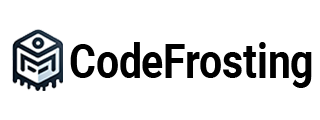Creating a new Spring Boot project is the first step in building a robust and efficient Java application. In this section, we will guide you through the process of creating a new Spring Boot project from scratch. We will explore various approaches, including using Spring Initializr, command-line tools, and IDE integrations. Additionally, we will provide code samples to illustrate the different steps involved in creating a new Spring Boot project.
1. Using Spring Initializr:
Spring Initializr is a web-based tool provided by the Spring team that simplifies the process of creating new Spring Boot projects. It allows you to customize project settings, add dependencies, and generate a project structure with minimal effort. Follow the steps below to create a new Spring Boot project using Spring Initializr:
Step 1: Visit the Spring Initializr website (https://start.spring.io/) in your web browser.
Step 2: Configure project metadata, such as Group, Artifact, and Package names.
Step 3: Select the desired Spring Boot version.
Step 4: Choose the necessary dependencies for your project. For example, if you are building a web application, select the “Spring Web” dependency.
Step 5: Click the “Generate” button to download the project as a ZIP file.
Step 6: Extract the downloaded ZIP file to a location of your choice.
Now you have a basic Spring Boot project structure generated by Spring Initializr. Import the project into your preferred IDE, such as IntelliJ IDEA or Eclipse, to start working on it.
2. Using Command-Line Tools:
If you prefer working with command-line tools, you can create a new Spring Boot project using the Spring Boot CLI or Apache Maven. Follow the steps below to create a new Spring Boot project using these tools:
Using Spring Boot CLI:
Step 1: Install the Spring Boot CLI by following the instructions provided in the official Spring Boot documentation (https://docs.spring.io/spring-boot/docs/current/reference/htmlsingle/#getting-started-installing-the-cli).
Step 2: Open a command-line interface and navigate to the directory where you want to create your project.
Step 3: Run the following command to generate a new Spring Boot project:
“`
spring init –dependencies=web my-spring-boot-project
“`
This command creates a new Spring Boot project named “my-spring-boot-project” with the “web” dependency.
Using Apache Maven:
Step 1: Install Apache Maven by following the instructions provided in the official Apache Maven documentation (https://maven.apache.org/install.html).
Step 2: Open a command-line interface and navigate to the directory where you want to create your project.
Step 3: Run the following command to create a new Spring Boot project using Maven’s archetype:
“`
mvn archetype:generate -DgroupId=com.example -DartifactId=my-spring-boot-project -DarchetypeArtifactId=maven-archetype-quickstart -DinteractiveMode=false
“`
This command creates a new Maven project with the specified group ID, artifact ID, and project name.
3. Using IDE Integrations:
Most popular IDEs, such as IntelliJ IDEA, Eclipse, and NetBeans, provide built-in support for creating Spring Boot projects. This approach allows you to leverage the IDE’s features, such as code generation, dependency management, and project scaffolding. Here’s how you can create a new Spring Boot project using IntelliJ IDEA:
Step 1: Open IntelliJ IDEA and select “Create New Project” from the welcome screen.
Step 2: Choose “Spring Initializr” as the project type.
Step 3: Configure the project metadata, such as Group, Artifact, and Package names.
Step 4: Select the desired Spring Boot version.
Step 5: Choose the necessary dependencies for
your project.
Step 6: Specify the project location on your filesystem.
Step 7: Click “Finish” to create the project.
IntelliJ IDEA will download the necessary dependencies and set up the project structure for you.
Conclusion:
Creating a new Spring Boot project is the first step towards building powerful and scalable Java applications. In this section, we explored different approaches for creating a new Spring Boot project, including using Spring Initializr, command-line tools like the Spring Boot CLI and Apache Maven, and IDE integrations. By following the provided steps and using the code samples, you can create a new Spring Boot project tailored to your specific requirements. In the next section, we will dive deeper into Spring Boot and start developing our application.
Subscribe to our email newsletter to get the latest posts delivered right to your email.