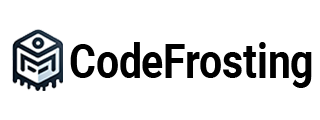As applications evolve over time, it’s common to make changes to the database schema to accommodate new features or requirements. Managing these changes manually can be error-prone and time-consuming. To address this, Spring Boot provides support for database migrations and schema evolution, allowing developers to automate the process of modifying the database schema as the application evolves. In this section, we will explore how to implement database migrations and schema evolution using popular tools like Flyway and Liquibase.
Database Migrations with Flyway:
Flyway is a popular database migration tool that integrates seamlessly with Spring Boot. It allows developers to define database changes as incremental scripts and manages the execution of these scripts in a version-controlled manner. To use Flyway for database migrations in a Spring Boot application, follow these steps:
Step 1: Add the Flyway Dependency:
Include the Flyway dependency in your project’s build file. For example, in Maven:
“`xml
<dependency>
<groupId>org.flywaydb</groupId>
<artifactId>flyway-core</artifactId>
</dependency>
“`
Step 2: Configure Flyway:
In the application.properties or application.yml file, configure the Flyway properties, such as the database URL, username, and password. You can also specify the location of the migration scripts. For example:
“`properties
spring.flyway.url=jdbc:mysql://localhost:3306/mydatabase
spring.flyway.user=root
spring.flyway.password=secret
spring.flyway.locations=classpath:db/migration
“`
Step 3: Create Migration Scripts:
Create the database migration scripts in the specified location (e.g., src/main/resources/db/migration). Each script should follow a specific naming convention, such as V1__Create_Table.sql, where “V1” represents the version and “Create_Table” describes the purpose of the script.
Step 4: Run the Application:
When you run the Spring Boot application, Flyway will automatically detect the migration scripts and execute them in the order of their version numbers. It will track the applied migrations and only execute new or modified scripts.
Schema Evolution with Liquibase:
Liquibase is another popular database migration tool that provides a declarative approach to managing database schema changes. It supports a variety of databases and allows developers to define changes using XML, YAML, or JSON configuration files. To use Liquibase for schema evolution in a Spring Boot application, follow these steps:
Step 1: Add the Liquibase Dependency:
Include the Liquibase dependency in your project’s build file. For example, in Maven:
“`xml
<dependency>
<groupId>org.liquibase</groupId>
<artifactId>liquibase-core</artifactId>
</dependency>
“`
Step 2: Configure Liquibase:
In the application.properties or application.yml file, configure the Liquibase properties, such as the database URL, username, and password. You can also specify the location of the changelog file. For example:
“`properties
spring.liquibase.url=jdbc:mysql://localhost:3306/mydatabase
spring.liquibase.user=root
spring.liquibase.password=secret
spring.liquibase.change-log=classpath:db/changelog.xml
“`
Step 3: Create the Changelog File:
Create the changelog file in the specified location (e.g., src/main/resources/db/changelog.xml). The changelog file contains a set of changesets that describe the modifications to the database schema.
Step 4: Define Changesets:
Within the changelog file, define changesets that represent individual database schema changes. Changesets can be defined using XML, YAML, or JSON format. For example:
“`xml
<databaseChangeLog
xmlns=”http://www.liquibase.org/xml/ns/dbchangelog”
xmlns:xsi=”http://www.w3.org/2001/XMLSchema-instance”
xsi:schemaLocation=”http://www.liquibase.org/xml/ns/dbchangelog
http://www.liquibase.org/xml/ns/dbchangelog/dbchangelog-3.8.xsd”>
<changeSet id=”1″ author=”John Doe”>
<createTable tableName=”customer”>
<column name=”id” type=”int” autoIncrement=”true”>
<constraints primaryKey=”true” nullable=”false”/>
</column>
<column name=”name” type=”varchar(100)”>
<constraints nullable=”false”/>
</column>
</createTable>
</changeSet>
<!– Additional changesets –>
</databaseChangeLog>
“`
Step 5: Run the Application:
When you run the Spring Boot application, Liquibase will automatically detect the changelog file and apply the changesets to the database. It will track the applied changesets and only apply new or modified changesets.
Conclusion:
Implementing database connectivity in Spring Boot applications involves managing database migrations and schema evolution. By using tools like Flyway and Liquibase, developers can automate the process of applying database changes in a version-controlled and consistent manner. In this section, we explored how to configure and use Flyway and Liquibase to perform database migrations and schema evolution. By following the provided steps and utilizing the appropriate tools, developers can ensure that their database schema remains synchronized with the application’s evolving requirements.
Subscribe to our email newsletter to get the latest posts delivered right to your email.