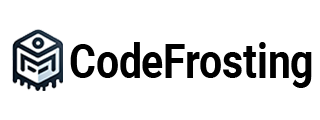Getting Started with Spring Boot
1. Introduction to Spring Boot:
Spring Boot is a powerful framework that simplifies the development of Java applications. It eliminates the boilerplate code and complex configurations traditionally associated with Spring-based projects. In this section, we will explore how to get started with Spring Boot, including setting up the development environment, creating a new project, and running a basic Spring Boot application.
2. Setting up the Development Environment:
Before diving into Spring Boot, we need to set up our development environment. Here are the steps to follow:
Step 1: Install the Java Development Kit (JDK):
Spring Boot requires Java to be installed on your system. Visit the Oracle website or adopt OpenJDK to download and install the appropriate JDK version for your operating system.
Step 2: Choose an Integrated Development Environment (IDE):
Select an IDE for Java development. Popular choices include Eclipse, IntelliJ IDEA, and Visual Studio Code. Install the chosen IDE and ensure it is configured to use the installed JDK.
3. Creating a New Spring Boot Project:
Once the development environment is set up, we can create a new Spring Boot project. The easiest way to generate a Spring Boot project is by using Spring Initializr. Follow these steps:
Step 1: Access the Spring Initializr Website:
Open your web browser and navigate to the Spring Initializr website (https://start.spring.io/).
Step 2: Configure the Project:
– Group: Specify the group ID for your project.
– Artifact: Specify the artifact ID for your project.
– Dependencies: Select the dependencies required for your project, such as Spring Web, Spring Data JPA, or any other libraries you need.
Step 3: Generate the Project:
Click on the “Generate” button to download a ZIP file containing the generated Spring Boot project.
Step 4: Import the Project into Your IDE:
Extract the downloaded ZIP file to a directory of your choice. Open your IDE and import the project as an existing project from the extracted directory. The IDE will recognize it as a Maven or Gradle project and automatically resolve the dependencies.
4. Running a Basic Spring Boot Application:
With the project imported into the IDE, we can now create a simple Spring Boot application. Let’s start with a “Hello, World!” example:
Step 1: Create a Main Class:
Create a new Java class, for example, “HelloWorldApplication.java”, and add the following code:
“`java
import org.springframework.boot.SpringApplication;
import org.springframework.boot.autoconfigure.SpringBootApplication;
@SpringBootApplication
public class HelloWorldApplication {
public static void main(String[] args) {
SpringApplication.run(HelloWorldApplication.class, args);
}
}
“`
Step 2: Run the Application:
Right-click on the main class and select the “Run” option. This will start the Spring Boot application.
Step 3: Verify the Application:
Open your web browser and navigate to http://localhost:8080/. You should see a “Whitelabel Error Page” because we haven’t defined any request mappings yet.
5. Adding a Controller and Request Mapping:
Let’s enhance our “Hello, World!” application by adding a controller and a request mapping:
Step 1: Create a Controller Class:
Create a new Java class, for example, “HelloController.java”, and add the following code:
“`java
import org.springframework.web.bind.annotation.GetMapping;
import org.springframework.web.bind.annotation.RestController;
@RestController
public class HelloController {
@GetMapping(“/”)
public String hello() {
return “Hello, World!”;
}
}
“`
Step 2: Run the Application:
Run the application again, and this time, when you navigate to
http://localhost:8080/, you should see the “Hello, World!” message displayed on the page.
Congratulations! You have successfully created and run your first Spring Boot application. This demonstrates how quickly you can get started with Spring Boot and build a basic web application with minimal effort.
In conclusion, this section provided a step-by-step guide to getting started with Spring Boot. We learned how to set up the development environment, create a new Spring Boot project using Spring Initializr, and run a basic Spring Boot application. We also enhanced the application by adding a controller and request mapping. With this knowledge, you can now explore more advanced features and functionalities offered by Spring Boot to develop robust and scalable Java applications.
Subscribe to our email newsletter to get the latest posts delivered right to your email.