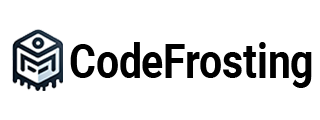Introduction:
Before diving into Apache Camel, it is essential to understand how to install and set up the framework. In this section, we will guide you through the installation process and provide code samples to help you set up your development environment for Apache Camel. By following the steps outlined here, you will be ready to start building powerful integration solutions with Apache Camel.
3.1.1 Installing Apache Camel:
To begin, let’s walk through the installation process for Apache Camel:
Step 1: Check Prerequisites:
Before installing Apache Camel, ensure that you have the following prerequisites in place:
- Java Development Kit (JDK) installed (version 8 or above)
- Apache Maven installed (version 3.5.0 or above)
Step 2: Download Apache Camel:
Visit the Apache Camel website (https://camel.apache.org/) and navigate to the “Download” section. Choose the latest stable release and download the distribution package in your preferred format (ZIP or TAR).
Step 3: Extract the Package:
Once the package is downloaded, extract it to a directory of your choice on your local machine.
Step 4: Set Environment Variables:
To use Apache Camel from the command line, you need to set up the environment variables. Add the following entries to your system’s PATH variable:
<path_to_apache_camel>/bin<path_to_maven>/bin
Step 5: Verify the Installation:
Open a command prompt or terminal and run the following command to verify the installation:
camel --versionYou should see the Apache Camel version displayed if the installation was successful.
3.1.2 Setting up a Project with Apache Camel:
Now that Apache Camel is installed, let’s set up a new project to start working with it:
Step 1: Create a Maven Project:
Open a command prompt or terminal and navigate to the directory where you want to create your project. Run the following command to create a new Maven project:
mvn archetype:generate -DgroupId=com.example -DartifactId=my-camel-project -DarchetypeArtifactId=maven-archetype-quickstart -DinteractiveMode=falseThis command creates a new Maven project with the specified groupId and artifactId.
Step 2: Add Apache Camel Dependency:
Open the pom.xml file of your project and add the following dependency within the <dependencies> section:
<dependency>
<groupId>org.apache.camel</groupId>
<artifactId>camel-core</artifactId>
<version><!-- Apache Camel version --></version>
</dependency>Replace <!-- Apache Camel version --> with the desired version of Apache Camel. Save the changes.
Step 3: Write Your First Apache Camel Route:
Create a new Java class in the src/main/java/com/example directory of your project. This class will define your Apache Camel route. Here’s a simple example to get you started:
import org.apache.camel.builder.RouteBuilder;
public class MyRoute extends RouteBuilder {
@Override
public void configure() throws Exception {
from("direct:start")
.log("Hello, Apache Camel!")
.to("stream:out");
}
}Step 4: Run the Apache Camel Route:
To run your Apache Camel route, execute the following command from the root directory of your project:
mvn camel:runYou should see the output “Hello, Apache Camel!” displayed in the console.
Conclusion:
In this section, we covered the installation and setup process for Apache Camel. By following the steps outlined here, you have successfully installed Apache Camel and set up a project to start building
integration solutions. Additionally, we provided a code sample to demonstrate the creation of an Apache Camel route. Now you are ready to explore the vast capabilities of Apache Camel and build robust integration solutions.
Subscribe to our email newsletter to get the latest posts delivered right to your email.