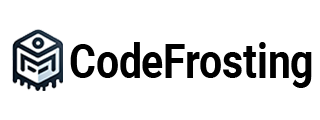After installing and configuring Apache Kafka, it is crucial to verify the successful setup of the Kafka environment before proceeding with application development or data streaming. In this article, we will explore various ways to verify the installation and setup of Kafka, including testing connectivity, creating topics, producing and consuming messages, and monitoring Kafka’s health. We will provide code samples, references, and resources to guide you through the verification process.
Testing Connectivity:
- Test ZooKeeper Connectivity:
- Start ZooKeeper if it is not already running.
- Open a terminal or command prompt and run the following command to connect to ZooKeeper:
shell $ zkCli.sh -server localhost:2181 - If the connection is successful, you will see the ZooKeeper command-line interface prompt.
- Test Kafka Broker Connectivity:
- Open a terminal or command prompt and run the following command to create a test topic:
shell $ kafka-topics.sh --create --topic test-topic --bootstrap-server localhost:9092 --replication-factor 1 --partitions 1 - If the topic is created without any errors, it indicates successful connectivity with the Kafka broker.
Creating and Managing Topics:
- Create a Topic:
- Use the
kafka-topics.shcommand-line tool to create a topic. For example, to create a topic named “my-topic” with a single partition, run the following command:shell $ kafka-topics.sh --create --topic my-topic --bootstrap-server localhost:9092 --replication-factor 1 --partitions 1
- List Existing Topics:
- To verify that the topic was created successfully, use the following command to list all the topics in the Kafka cluster:
shell $ kafka-topics.sh --list --bootstrap-server localhost:9092
Producing and Consuming Messages:
- Produce Messages to a Topic:
- Open a terminal or command prompt and run the following command to start the console producer:
shell $ kafka-console-producer.sh --topic my-topic --bootstrap-server localhost:9092 - Once the producer starts, enter messages that you want to publish to the topic.
- Consume Messages from a Topic:
- Open a new terminal or command prompt and run the following command to start the console consumer:
shell $ kafka-console-consumer.sh --topic my-topic --bootstrap-server localhost:9092 --from-beginning - The console consumer will start displaying the messages published to the topic.
Monitoring Kafka Cluster:
- Use Kafka Manager or Confluent Control Center:
- Kafka Manager (https://github.com/yahoo/kafka-manager) and Confluent Control Center (https://www.confluent.io/product/control-center) are popular tools for monitoring and managing Kafka clusters. Install and configure them to gain insights into Kafka cluster health, performance, and resource utilization.
Code Sample: Verifying Kafka Connectivity in Java
import org.apache.kafka.clients.admin.AdminClient;
import org.apache.kafka.clients.admin.AdminClientConfig;
import org.apache.kafka.clients.admin.ListTopicsResult;
import org.apache.kafka.clients.admin.NewTopic;
import java.util.Properties;
import java.util.concurrent.ExecutionException;
public class KafkaVerification {
public static void main(String[] args) {
Properties props = new Properties();
props.put(AdminClientConfig.BOOTSTRAP_SERVERS_CONFIG, "localhost:9092");
try (AdminClient adminClient = AdminClient.create(props)) {
// Verify connectivity
ListTopicsResult topicsResult = adminClient.listTopics();
topicsResult.names().get().forEach(System.out::println);
// Create a test topic
NewTopic newTopic = new NewTopic("test-topic", 1, (short) 1);
adminClient.createTopics(Collections.singleton(newTopic)).all().get();
// Verify topic creation
topicsResult = adminClient.listTopics();
topicsResult.names().get().forEach(System.out::println);
} catch (InterruptedException | ExecutionException e) {
e.printStackTrace();
}
}
}Reference Link: Apache Kafka Documentation – https://kafka.apache.org/documentation/
Helpful Video: “Apache Kafka Quick Start” by Confluent – https://www.youtube.com/watch?v=Z3FZO6ArGoU
Conclusion:
Verifying the successful installation and setup of Apache Kafka is crucial before starting any data streaming or application development. By testing connectivity with ZooKeeper and Kafka brokers, creating and managing topics, and producing and consuming messages, you can ensure that your Kafka environment is functioning as expected.
The provided code samples, references to the official Kafka documentation, and helpful videos empower you to perform the necessary verifications with confidence. Monitoring tools like Kafka Manager or Confluent Control Center can further assist in monitoring the health and performance of your Kafka cluster.
By verifying the successful installation and setup of Apache Kafka, you establish a solid foundation for building robust, scalable, and reliable data streaming applications, unlocking the full potential of Kafka’s distributed streaming platform.
Subscribe to our email newsletter to get the latest posts delivered right to your email.