Introduction
In today’s world of big data and real-time processing, Apache Kafka has proven to be a reliable and efficient open-source stream-processing software platform. However, managing Kafka clusters on-premises can be a complex and resource-intensive task. This has led many organizations to consider deploying Kafka in the cloud, which offers a more flexible, scalable, and often cost-effective solution.
This post will guide you through deploying and scaling Kafka clusters in the cloud. We’ll examine how to set up, configure, and monitor Kafka in a cloud environment, and provide a number of examples to help illustrate these processes.
Deploying Kafka Clusters in the Cloud
Whether you’re using AWS, Google Cloud, Azure, or any other cloud platform, deploying Kafka in the cloud follows a similar pattern.
Step 1: Create a Virtual Machine (VM)
Creating a VM in the cloud is the first step. Here’s an example of creating a VM in Google Cloud:
gcloud compute instances create kafka-vm \
--image-family debian-9 \
--image-project debian-cloud \
--machine-type n1-standard-2 \
--zone us-central1-aThis command creates a new VM with the name “kafka-vm” in the “us-central1-a” zone, using the “n1-standard-2” machine type and “debian-9” as the base image.
Step 2: Install Kafka
Once your VM is up and running, you can SSH into it and start the Kafka installation process.
# SSH into the VM
gcloud compute ssh --zone "us-central1-a" "kafka-vm"
# Update the package list
sudo apt-get update
# Install Java
sudo apt-get install default-jdk
# Download Kafka
wget https://apache.claz.org/kafka/2.8.0/kafka_2.13-2.8.0.tgz
# Unpack the Kafka archive
tar xzf kafka_2.13-2.8.0.tgz
# Change to the Kafka directory
cd kafka_2.13-2.8.0Step 3: Configure Kafka
Once Kafka is installed, you’ll need to adjust its configuration to suit your needs. This can involve setting up topics, adjusting replication factors, or changing log retention policies.
# Open the server properties file
nano config/server.properties
# Change the properties as needed, then save and exitStep 4: Start Kafka
Now that everything is set up, you can start Kafka.
# Start Kafka
bin/kafka-server-start.sh config/server.propertiesScaling Your Kafka Clusters in the Cloud
When it comes to scaling Apache Kafka in the cloud, there are mainly two methods to consider: vertical scaling (also known as scaling up/down) and horizontal scaling (scaling out/in).
Vertical Scaling
Vertical scaling involves adjusting the resources of your existing Kafka brokers. This includes factors like the number of CPUs, the amount of memory, or the volume of disk storage.
Cloud platforms like AWS, Google Cloud, or Azure make vertical scaling quite straightforward. You can usually stop your instance, change its size (type), and then restart it. However, keep in mind that vertical scaling often involves downtime and there’s an upper limit to how much you can scale a single instance.
Here’s an example of how to resize an instance in AWS:
# Stop the instance
aws ec2 stop-instances --instance-ids i-1234567890abcdef0
# Change the instance type
aws ec2 modify-instance-attribute --instance-id i-1234567890abcdef0 --instance-type t2.2xlarge
# Start the instance
aws ec2 start-instances --instance-ids i-1234567890abcdef0Horizontal Scaling
Horizontal scaling involves adding more brokers to your Kafka cluster or removing brokers when they’re not needed. This is where Kafka truly shines, as it’s designed from the ground up to work in a distributed, scalable environment.
To add a new broker to your Kafka cluster, you’ll need to create a new VM or container, install Kafka, and then configure it to join your existing cluster. This usually involves specifying the IP addresses or hostnames of the other brokers.
Here’s an example of how to create a new broker and add it to your cluster:
# Create a new VM in the cloud (Google Cloud example)
gcloud compute instances create kafka-broker-2 \
--image-family debian-9 \
--image-project debian-cloud \
--machine-type n1-standard-2 \
--zone us-central1-a
# SSH into the new VM
gcloud compute ssh --zone "us-central1-a" "kafka-broker-2"
# Install Kafka and start it with the same steps as before
# ...
# Configure the new broker to join the cluster by specifying the other brokers
echo "broker.id=2" >> config/server.properties
echo "zookeeper.connect=192.0.2.10:2181,192.0.2.11:2181,192.0.2.12:2181" >> config/server.properties
# Start the new broker
bin/kafka-server-start.sh config/server.propertiesRemember, when scaling out your Kafka cluster, you’ll also need to reassign your partitions to distribute them across the new brokers. Kafka provides a tool for this:
bin/kafka-reassign-partitions.sh --zookeeper 192.0.2.10:2181 --reassignment-json-file reassignment.json --executeThis command will take a JSON file (reassignment.json) that describes how to reassign the partitions. You can create this file using the same tool with the --generate option.
Scaling in (removing brokers) is a bit more complicated, as you’ll need to ensure that all partitions on the broker to be removed are replicated elsewhere before shutting it down. You can use the kafka-reassign-partitions.sh tool to move partitions off the broker.
Finally, remember to monitor your Kafka cluster closely during any scaling operations to ensure that it continues to perform well and maintain data integrity. Using the right tools and strategies, you can take full advantage of Kafka’s built-in scalability and the flexibility offered by cloud platforms.
Conclusion
Deploying and scaling Kafka in the cloud presents a host of advantages, offering improved flexibility, scalability, and often cost-effectiveness over on-premises deployments. By following these steps and adapting them to your specific cloud platform and organizational requirements, you can set up and maintain Kafka clusters that are capable of handling your data processing needs.
This article has provided a basic introduction to the topic. To fully explore it, you might look into more detailed topics such as optimizing your Kafka configuration for cloud deployment, securing your Kafka clusters in the cloud, using managed Kafka services like Confluent Cloud or Amazon MSK, and implementing advanced scaling strategies.
Subscribe to our email newsletter to get the latest posts delivered right to your email.
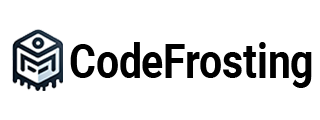

I don’t think the title of your article matches the content lol. Just kidding, mainly because I had some doubts after reading the article.