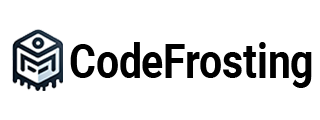Table of Contents:
1. Introduction
2. Choosing an IDE
3. Importing a Project into IntelliJ IDEA
3.1. Importing a Maven Project
3.2. Importing a Gradle Project
4. Importing a Project into Eclipse
4.1. Importing a Maven Project
4.2. Importing a Gradle Project
5. Importing a Project into Visual Studio Code
5.1. Importing a Maven Project
5.2. Importing a Gradle Project
6. Conclusion
1. Introduction:
Once you have generated a project using Spring Initializr or obtained a project from a version control repository, the next step is to import it into your preferred Integrated Development Environment (IDE). Importing a project into an IDE sets up the necessary configuration, dependencies, and project structure for you to start working on the codebase seamlessly.
This guide will walk you through the process of importing a Spring Boot project into popular IDEs like IntelliJ IDEA, Eclipse, and Visual Studio Code. We’ll cover both Maven and Gradle build tools to accommodate different project setups.
2. Choosing an IDE:
Before diving into the import process, it’s essential to choose the IDE that best suits your development needs. Here are brief descriptions of three popular IDEs:
– IntelliJ IDEA: A powerful and feature-rich IDE developed by JetBrains, IntelliJ IDEA provides extensive support for Java development, including Spring Boot. It offers excellent code analysis, intelligent code completion, debugging capabilities, and integration with various build tools.
– Eclipse: Eclipse is a widely used open-source IDE known for its flexibility and extensibility. It has a strong Java ecosystem and offers features like code refactoring, debugging, and a vast plugin ecosystem.
– Visual Studio Code (VS Code): VS Code is a lightweight, cross-platform IDE developed by Microsoft. It’s highly customizable, supports various programming languages, and offers excellent support for Spring Boot development. While it may not have the same level of Java-specific features as IntelliJ IDEA and Eclipse, it provides a streamlined development experience.
Choose the IDE that aligns with your preferences, workflow, and project requirements.
3. Importing a Project into IntelliJ IDEA:
IntelliJ IDEA is a popular IDE choice among Java developers due to its extensive features and seamless integration with Spring Boot. Here’s how to import a Spring Boot project into IntelliJ IDEA.
3.1. Importing a Maven Project:
If your Spring Boot project is using Maven as the build tool, follow these steps to import it into IntelliJ IDEA:
Step 1: Launch IntelliJ IDEA and click on “Open” from the welcome screen or the File menu.
Step 2: Navigate to the project directory and select the project’s `pom.xml` file.
Step 3: Click on “Open” to import the project.
IntelliJ IDEA will analyze the project’s configuration and automatically set up the necessary dependencies and project structure. It might take a moment to resolve the dependencies and sync the project with the IDE.
3.2. Importing a Gradle Project:
If your Spring Boot project uses Gradle as the build tool, follow these steps to import it into IntelliJ IDEA:
Step 1: Launch IntelliJ IDEA and click on “Open” from the welcome screen or the File menu.
Step 2: Navigate to the project directory and select the project’s `build.gradle` or `build.gradle.kts` file.
Step 3: Click on “Open” to import the project.
IntelliJ IDEA will analyze the project’s Gradle configuration and set up the necessary dependencies and project structure accordingly. It will resolve the dependencies and synchronize the project with the IDE.
4. Importing a Project into
Eclipse:
Eclipse is a popular IDE with a strong Java ecosystem. To import a Spring Boot project into Eclipse, follow these steps:
4.1. Importing a Maven Project:
For Maven-based Spring Boot projects, follow these steps to import the project into Eclipse:
Step 1: Open Eclipse and select “Import” from the File menu.
Step 2: Expand the “Maven” folder and choose “Existing Maven Projects.”
Step 3: Click on “Next” and navigate to the project directory.
Step 4: Select the project’s root directory and click on “Finish.”
Eclipse will analyze the project’s configuration and import the project. It will resolve the Maven dependencies and set up the project structure.
4.2. Importing a Gradle Project:
If your Spring Boot project is based on Gradle, use the following steps to import it into Eclipse:
Step 1: Open Eclipse and select “Import” from the File menu.
Step 2: Expand the “Gradle” folder and choose “Existing Gradle Project.”
Step 3: Click on “Next” and navigate to the project directory.
Step 4: Select the project’s root directory and click on “Finish.”
Eclipse will analyze the project’s Gradle configuration and import the project. It will resolve the Gradle dependencies and set up the project structure accordingly.
5. Importing a Project into Visual Studio Code:
Visual Studio Code is a lightweight IDE with excellent support for Spring Boot development. Here’s how to import a Spring Boot project into Visual Studio Code.
5.1. Importing a Maven Project:
To import a Maven-based Spring Boot project into Visual Studio Code, follow these steps:
Step 1: Open Visual Studio Code and select “Open Folder” from the File menu.
Step 2: Navigate to the project directory and select the project’s root folder.
Step 3: Click on “Open” to import the project into Visual Studio Code.
Visual Studio Code will analyze the project structure and provide additional functionality specific to Spring Boot. It may prompt you to install relevant extensions for enhanced Spring Boot support.
5.2. Importing a Gradle Project:
For Gradle-based Spring Boot projects, use the following steps to import the project into Visual Studio Code:
Step 1: Open Visual Studio Code and select “Open Folder” from the File menu.
Step 2: Navigate to the project directory and select the project’s root folder.
Step 3: Click on “Open” to import the project.
Visual Studio Code will analyze the project structure and provide the necessary support for Gradle-based Spring Boot projects.
6. Conclusion:
Importing a Spring Boot project into your preferred IDE is a crucial step in setting up your development environment. IDEs like IntelliJ IDEA, Eclipse, and Visual Studio Code offer seamless integration with Spring Boot and provide a range of features to boost your productivity.
By following the steps outlined in this guide, you can import your Spring Boot project into your chosen IDE with ease. Whether you’re using Maven or Gradle as the build tool, the import process ensures that your project’s configuration, dependencies, and project structure are correctly set up for smooth development.
Choose the IDE that suits your preferences and project requirements, import your Spring Boot project, and get ready to dive into coding and building robust Java web applications with Spring Boot. Happy coding!
Subscribe to our email newsletter to get the latest posts delivered right to your email.