“Talking in Streams: KSQL for the SQL Lovers” is a comprehensive exploration into the world of KSQL and ksqlDB, tailored specifically for those who are already familiar with traditional SQL. This blog post seeks to bridge the gap between conventional relational database query languages and the real-time stream processing capabilities offered by KSQL.
Starting with a foundational understanding, the post begins by drawing parallels between SQL and KSQL, highlighting both their similarities and distinctions. This section is crucial for those coming from an SQL background to relate their prior knowledge to this new paradigm.
The blog then delves into the numerous advantages of KSQL, emphasizing its real-time processing strengths, scalability, and seamless integration within the Kafka ecosystem. For practitioners who might be wondering about the need for yet another query language, this section answers the ‘Why KSQL?’ question, showcasing its unique value proposition.
But no introduction is complete without a hands-on component. Therefore, the post walks readers through a straightforward setup guide for ksqlDB, ensuring they have the tools necessary to experiment on their own.
With the basics out of the way, the core of the article dives deep into KSQL operations, ranging from creating streams and tables, to more advanced stream processing techniques such as windowed operations and joins. Each segment is carefully explained with clear examples, making it accessible even to KSQL novices.
For the more experienced or adventurous readers, the post ventures into advanced territories, discussing topics like User-Defined Functions (UDFs) and strategies to handle data anomalies like late arrivals.
One of the key differentiators of this post is its emphasis on best practices. With a dedicated section on KSQL optimization tips, readers are not just equipped with knowledge but also guidance on how to make the best out of KSQL.
Lastly, no technology exists in isolation. Understanding the importance of monitoring and troubleshooting, the article rounds off with insights into maintaining KSQL applications, ensuring they run smoothly and efficiently.
In essence, “Talking in Streams: KSQL for the SQL Lovers” is not just a guide but a journey — taking SQL aficionados by the hand and introducing them to the exhilarating world of real-time stream processing with KSQL. Whether you’re a database administrator curious about the streaming buzz or a seasoned data engineer looking to expand your toolkit, this post promises a wealth of knowledge, tips, and insights.
Table of Contents
- Introduction
- KSQL vs. SQL: Understanding the Landscape
- Why KSQL? Benefits and Strengths
- Setting up ksqlDB: A Quick Guide
- Basic KSQL Operations
- Creating Streams and Tables
- Simple Queries
- Filtering and Transforming Data
- Stream Processing with KSQL
- Windowed Operations
- Aggregations and Joins
- Time-based Processing
- Persistent Queries and Materialized Views
- Advanced KSQL Techniques
- User-Defined Functions (UDFs)
- Handling Late Arrivals
- Monitoring and Troubleshooting in ksqlDB
- KSQL Best Practices and Optimization Tips
- Conclusion
- References
Introduction
In the digital era, data is akin to the new oil, and its real-time processing is becoming indispensable. For those who’ve built their data careers around SQL, the idea of streaming data might seem distant. But what if we could bridge the gap, melding the familiarity of SQL with the dynamism of real-time streams? Enter KSQL (and its serverless counterpart ksqlDB), a powerful stream processing language that brings the expressive power of SQL to the Kafka world.
Before we delve deep, let’s explore the basic essence of KSQL with illustrative code snippets:
1. Creating a Stream from a Kafka Topic
CREATE STREAM orders_stream (order_id INT, item_name STRING, quantity INT)
WITH (KAFKA_TOPIC='orders_topic', VALUE_FORMAT='JSON', PARTITIONS=1);Description: Here, we’re defining a stream named orders_stream based on a Kafka topic orders_topic. The stream will have columns order_id, item_name, and quantity.
2. Filtering Data in a Stream
SELECT * FROM orders_stream WHERE quantity > 10;Description: This KSQL query filters and fetches records from the orders_stream where the ordered quantity is greater than 10.
3. Aggregating Data from a Stream
SELECT item_name, COUNT(*)
FROM orders_stream
GROUP BY item_name;Description: Here, we’re aggregating data from the orders_stream to count how many times each item has been ordered.
4. Joining Streams
Suppose we have another stream customers_stream containing customer details.
CREATE STREAM orders_with_customer AS
SELECT o.order_id, o.item_name, c.customer_name
FROM orders_stream o
LEFT JOIN customers_stream c
ON o.customer_id = c.id;Description: This snippet showcases how to join the orders_stream with customers_stream to enrich order details with customer information.
5. Creating a Table
A KSQL table is similar to a stream, but it represents the latest value (like an upsert) for a key.
CREATE TABLE item_table (item_id INT PRIMARY KEY, item_name STRING, stock_count INT)
WITH (KAFKA_TOPIC='items_topic', VALUE_FORMAT='JSON');Description: We’re creating a table named item_table based on the Kafka topic items_topic. This table will store the latest stock count for each item.
6. Updating a Table using a Stream
INSERT INTO item_table
SELECT item_id, item_name, stock_count - quantity AS new_stock
FROM orders_stream
WHERE stock_count > quantity;Description: This snippet demonstrates updating the stock count in the item_table whenever an order is placed, ensuring the stock count reflects the latest status.
7. Time-based Windowed Aggregation
SELECT item_name, COUNT(*)
FROM orders_stream
WINDOW TUMBLING (SIZE 1 HOUR)
GROUP BY item_name;Description: This is a time-windowed aggregation. Here, we’re counting the number of times each item is ordered in hourly windows.
8. Detecting Anomalies using KSQL
Imagine you want to detect if any item gets ordered more than 50 times in a 5-minute window.
CREATE STREAM high_demand_alerts AS
SELECT item_name, COUNT(*)
FROM orders_stream
WINDOW TUMBLING (SIZE 5 MINUTES)
GROUP BY item_name
HAVING COUNT(*) > 50;Description: This snippet will create a new stream high_demand_alerts containing items that get ordered more than 50 times in any 5-minute window, helping in real-time anomaly detection.
By now, you might sense the beauty and power of KSQL. It’s not just about querying; it’s about real-time decision-making, live analytics, and leveraging the ubiquity of SQL knowledge for stream processing. In the subsequent sections of this blog, we’ll embark on a deeper journey into the world of KSQL. Whether you’re an SQL lover or just a data enthusiast eager to ride the streaming wave, this guide promises a blend of familiarity and novelty. Strap in and let’s talk in streams!
KSQL vs. SQL: Understanding the Landscape
As we venture into the world of KSQL, it’s paramount to understand how it aligns with and diverges from the SQL we all know and love. At its core, both share the same ethos — declarative data manipulation. But the way they function, the data they handle, and the problems they solve can be distinctly different.
Let’s dissect this by looking at their comparative code snippets:
1. Defining Data Structures
- SQL:
CREATE TABLE customers (id INT PRIMARY KEY, name VARCHAR(255));Description: Here, we’re defining a static table in a relational database.
- KSQL:
CREATE STREAM customers_stream (id INT KEY, name STRING)
WITH (KAFKA_TOPIC='customers_topic', VALUE_FORMAT='JSON');Description: In KSQL, rather than a static table, we’re defining a continuous stream of data backed by a Kafka topic.
2. Inserting Data
- SQL:
INSERT INTO customers (id, name) VALUES (1, 'John Doe');Description: This inserts a record into the customers table.
- KSQL:
INSERT INTO customers_stream (id, name) VALUES (1, 'John Doe');Description: This pushes a new event into the customers_stream. It’s not just an insert; it’s a continuous event in a stream.
3. Data Selection
- SQL:
SELECT * FROM customers WHERE name = 'John Doe';Description: Fetches records from the customers table where the name is ‘John Doe’.
- KSQL:
SELECT * FROM customers_stream WHERE name = 'John Doe' EMIT CHANGES;Description: Continuously fetches events from the customers_stream whenever there’s a new event with the name ‘John Doe’.
4. Aggregating Data
- SQL:
SELECT name, COUNT(*) FROM customers GROUP BY name;Description: Aggregates data in the customers table, counting records by name.
- KSQL:
SELECT name, COUNT(*) FROM customers_stream GROUP BY name EMIT CHANGES;Description: Continuously aggregates events from the customers_stream, updating counts as new events come in.
5. Join
- SQL:
SELECT o.id, c.name
FROM orders o
JOIN customers c ON o.customer_id = c.id;Description: Joins orders and customers tables on customer_id.
- KSQL:
SELECT o.id, c.name
FROM orders_stream o
LEFT JOIN customers_stream c
WITHIN 1 HOUR ON o.customer_id = c.id;Description: Joins events from orders_stream with those in customers_stream that happened within the last hour.
6. Altering Structures
- SQL:
ALTER TABLE customers ADD COLUMN email VARCHAR(255);Description: Adds an email column to the customers table.
- KSQL:
CREATE STREAM customers_stream_enriched AS
SELECT *, CAST(NULL AS STRING) AS email
FROM customers_stream;Description: Instead of altering streams directly, KSQL often involves creating new streams with added fields.
7. Deleting Data
- SQL:
DELETE FROM customers WHERE name = 'John Doe';Description: Deletes records with the name ‘John Doe’ from the customers table.
- KSQL:
-- In KSQL, deletion isn't direct. Instead, you might:
CREATE STREAM customers_without_john AS
SELECT * FROM customers_stream WHERE name != 'John Doe';Description: Rather than deleting, KSQL might involve creating a new stream without the undesired events.
8. Data Evolution
- SQL:
UPDATE customers SET name = 'Jane Doe' WHERE name = 'John Doe';Description: Modifies the customers table to update the name.
- KSQL:
CREATE STREAM customers_updated AS
SELECT CASE WHEN name = 'John Doe' THEN 'Jane Doe' ELSE name END AS name
FROM customers_stream;Description: KSQL doesn’t update in place. Here, a new stream is created with the updated names.
In essence, while SQL deals with static, stored data, KSQL dances with the real-time, ever-flowing river of events. They’re two sides of the data coin: the former anchored in storage, the latter soaring with streams. As you traverse this blog, the nuances of KSQL will unfurl, painting a vibrant picture of stream processing for the SQL lovers amongst us.
Why KSQL? Benefits and Strengths
In the galaxy of data processing, why would someone lean towards KSQL? It’s a valid question, especially when other powerful tools are readily available. KSQL isn’t just SQL on Kafka; it’s an evolution — a tool built for real-time stream processing, blending the familiarity of SQL with the power of Apache Kafka.
Let’s walk through some compelling reasons to choose KSQL:
1. Real-time Stream Processing
KSQL allows for processing data as it arrives, rather than in batch processes.
Code Sample:
CREATE STREAM suspicious_transactions AS
SELECT * FROM transactions WHERE amount > 10000 EMIT CHANGES;Description: This KSQL command continuously identifies and routes suspicious transactions (those exceeding $10,000) to a new stream.
2. Seamless Integration with Kafka
Being a part of the Kafka ecosystem, KSQL integrates natively with Kafka topics.
Code Sample:
CREATE TABLE user_profiles (user_id INT PRIMARY KEY, name STRING)
WITH (KAFKA_TOPIC='users_topic', VALUE_FORMAT='JSON');Description: This snippet creates a KSQL table directly backed by a Kafka topic, making data integration seamless.
3. Scalability & Fault Tolerance
KSQL leverages Kafka’s strengths, inheriting its scalability and fault tolerance.
Code Sample:
There isn’t a direct KSQL command for scalability. However, the underlying Kafka topic’s partitioning and replication handle this.
Description: Given that KSQL operations run over Kafka topics, the scalability and fault tolerance come inherently from Kafka’s partition and replication mechanisms.
4. Intuitive Stream-Table Duality
KSQL provides the unique ability to seamlessly switch between streams and tables, giving a holistic view of data.
Code Sample:
CREATE TABLE user_purchase_count AS
SELECT user_id, COUNT(*)
FROM purchases_stream GROUP BY user_id EMIT CHANGES;Description: This transforms a stream of individual purchases into a table aggregating purchases by user.
5. Windowed Operations
Perform aggregations and operations on specific time windows.
Code Sample:
SELECT user_id, COUNT(*)
FROM logins_stream
WINDOW TUMBLING (SIZE 1 HOUR)
GROUP BY user_id EMIT CHANGES;Description: This KSQL command counts user logins in hourly windows, useful for tracking user activity patterns.
6. Complex Event Processing
KSQL can identify patterns and trends in streaming data, ideal for real-time analytics.
Code Sample:
CREATE STREAM multiple_logins_alert AS
SELECT user_id, COUNT(*)
FROM logins_stream
WINDOW TUMBLING (SIZE 5 MINUTES)
GROUP BY user_id
HAVING COUNT(*) > 3;Description: This alerts for users logging in more than three times in a 5-minute window, potentially signaling suspicious activity.
7. Extensibility with UDFs
You can create User Defined Functions in KSQL, extending its capabilities.
Code Sample:
No direct code for UDF creation is shown here due to its complexity. However, once created, they can be used like:
SELECT user_id, customFunction(column_name)
FROM data_stream EMIT CHANGES;Description: After defining a UDF named customFunction, you can apply it directly in your KSQL queries.
8. Anomaly Detection
KSQL excels at real-time anomaly detection, identifying outliers or unusual patterns instantly.
Code Sample:
CREATE STREAM transaction_anomalies AS
SELECT *
FROM transactions
WHERE amount > AVG(amount) + 3 * STDDEV(amount) EMIT CHANGES;Description: This monitors transactions and outputs those which are three standard deviations above the average – a common technique for anomaly detection.
The beauty of KSQL lies in how it merges the world of streaming with the ease of SQL. It isn’t about discarding what you know but about extending your SQL knowledge to cater to the challenges of today’s real-time data needs. As we venture deeper into this guide, you’ll discover the expansive horizons KSQL opens for data enthusiasts and SQL aficionados alike.
Setting up ksqlDB: A Quick Guide
For SQL enthusiasts eager to venture into real-time stream processing with KSQL, the initial step involves setting up ksqlDB. ksqlDB, an event streaming database for Apache Kafka, seamlessly integrates KSQL’s capabilities with those of a traditional database, making it simpler and more powerful. This section walks you through the ksqlDB setup process, ensuring you’re primed and ready to talk in streams.
1. Prerequisites
Before diving into ksqlDB, ensure you have:
- Apache Kafka up and running.
- Java 8 or later installed.
confluent-hubclient (for connector installations, if needed).
2. Downloading ksqlDB
Start by downloading the ksqlDB standalone server:
curl -O http://packages.confluent.io/archive/5.5/confluent-5.5.0-2.12.zip
unzip confluent-5.5.0-2.12.zipDescription: This downloads and unzips the ksqlDB package.
3. Starting ksqlDB
Navigate to the Confluent directory and start the ksqlDB server:
cd confluent-5.5.0
./bin/ksql-server-start ./etc/ksql/ksql-server.propertiesDescription: This command starts the ksqlDB server with default properties.
4. Launching ksqlDB CLI
Once the server is running, open a new terminal window and start the ksqlDB CLI:
./bin/ksqlDescription: This launches the ksqlDB command-line interface, where you can start issuing KSQL commands.
5. Creating a Stream
In the ksqlDB CLI, create a stream from an existing Kafka topic:
CREATE STREAM user_clicks (user_id VARCHAR, item_id VARCHAR)
WITH (KAFKA_TOPIC='clicks_topic', VALUE_FORMAT='JSON', KEY='user_id');Description: This KSQL command creates a user_clicks stream from the clicks_topic Kafka topic.
6. Querying Data in Real-Time
With your stream ready, you can query data in real-time:
SELECT * FROM user_clicks EMIT CHANGES;Description: This command fetches live data from the user_clicks stream as it flows in.
7. Installing Connectors
For integrating external data sources/sinks, you might need connectors. Here’s how to install the JDBC connector:
confluent-hub install confluentinc/kafka-connect-jdbc:latestDescription: This command uses the confluent-hub client to install the JDBC connector for ksqlDB.
8. Setting Up a Sink
With the connector installed, you can now set up a sink to push data from ksqlDB to an external database:
CREATE SINK CONNECTOR jdbc_sink
WITH ('connector.class' = 'io.confluent.connect.jdbc.JdbcSinkConnector',
'connection.url' = 'jdbc:postgresql://localhost:5432/mydb',
'topics' = 'result_topic',
'key.converter' = 'org.apache.kafka.connect.storage.StringConverter',
'value.converter' = 'io.confluent.connect.avro.AvroConverter');Description: This KSQL command sets up a sink connector that pushes data from a ksqlDB topic (result_topic) to a PostgreSQL database.
With your ksqlDB setup complete and a foundational understanding in place, the world of real-time stream processing is at your fingertips. As we journey further into this blog, we’ll unveil more advanced ksqlDB functionalities and KSQL magic, empowering you to harness the full might of event streaming. So, buckle up and let’s ride the real-time data wave!
Basic KSQL Operations
KSQL, as we’ve touched upon, is a wonderful marriage of SQL’s accessibility and Kafka’s real-time data processing prowess. If you’re an SQL enthusiast, you’ll find a lot of operations in KSQL quite intuitive, albeit with some streaming twists. In this segment, we’ll explore basic operations that will lay the foundation for your KSQL journey.
1. Creating Streams from Kafka Topics
- Code:
CREATE STREAM user_clicks (user_id INT, website STRING, timestamp BIGINT)
WITH (KAFKA_TOPIC='user_clicks_topic', VALUE_FORMAT='JSON');Description: This command initializes a stream named user_clicks from the Kafka topic user_clicks_topic. The stream will contain events with details of users’ website clicks.
2. Filtering Streams
- Code:
SELECT * FROM user_clicks WHERE website = 'example.com' EMIT CHANGES;Description: This fetches real-time events from the user_clicks stream where the clicked website is ‘example.com’.
3. Creating Persistent Queries
- Code:
CREATE STREAM example_com_clicks AS
SELECT * FROM user_clicks WHERE website = 'example.com';Description: Instead of just querying, this creates a persistent stream named example_com_clicks containing all clicks on ‘example.com’.
4. Creating Tables from Streams
- Code:
CREATE TABLE user_click_count AS
SELECT user_id, COUNT(*) AS click_count
FROM user_clicks GROUP BY user_id;Description: This aggregates the user_clicks stream to count clicks for each user and stores the results in a table named user_click_count.
5. Modifying Data in Streams
- Code:
CREATE STREAM enhanced_user_clicks AS
SELECT user_id, UPPER(website) AS website, timestamp
FROM user_clicks;Description: This creates a new stream enhanced_user_clicks where the website names are transformed to uppercase.
6. Windowed Operations
- Code:
SELECT user_id, COUNT(*)
FROM user_clicks
WINDOW TUMBLING (SIZE 30 MINUTES)
GROUP BY user_id EMIT CHANGES;Description: This aggregates clicks by users in 30-minute windows, letting you observe user activity in half-hour segments.
7. Stream to Stream Joins
Assuming we have another stream user_details with user metadata:
- Code:
CREATE STREAM user_clicks_with_details AS
SELECT c.user_id, c.website, d.user_name, d.user_email
FROM user_clicks c
LEFT JOIN user_details d ON c.user_id = d.id;Description: This creates a new stream user_clicks_with_details that joins click events with user details.
8. Dropping Streams or Tables
- Code:
DROP STREAM user_clicks;Description: Removes the user_clicks stream. Do note that this doesn’t delete the underlying Kafka topic, just the KSQL stream.
These basic operations form the building blocks of your KSQL endeavors. While they might seem familiar if you’re coming from an SQL background, remember that underneath, KSQL operations are designed for continuous, real-time data. The static nature of SQL tables is transformed into the dynamic, flowing essence of streams in KSQL. As you progress, this change in paradigm will become clearer, opening up a world of real-time data processing possibilities.
Stream Processing with KSQL
Diving into the heart of KSQL, stream processing is where this powerful language truly shines. Unlike traditional SQL which primarily interacts with static data, KSQL is built to handle real-time data flows. It enables users to manipulate, transform, and analyze data as it’s being produced, offering invaluable insights instantly.
Let’s demystify the core of stream processing through illustrative KSQL examples:
1. Defining a Basic Stream
CREATE STREAM user_logins (user_id INT, login_time TIMESTAMP)
WITH (KAFKA_TOPIC='logins_topic', VALUE_FORMAT='JSON');Description: This code creates a stream named user_logins, which listens to a Kafka topic logins_topic. Any new login event pushed into this topic becomes instantly available for querying in KSQL.
2. Real-time Filtering of Data
SELECT * FROM user_logins WHERE user_id = 1001 EMIT CHANGES;Description: A real-time filter that continuously fetches login events for user with user_id 1001. It’s a live, ongoing query that emits changes as they come.
3. Aggregating Data on the Fly
SELECT user_id, COUNT(*)
FROM user_logins
WINDOW TUMBLING (SIZE 1 DAY)
GROUP BY user_id EMIT CHANGES;Description: This snippet aggregates login counts per user, using a daily tumbling window. It would emit the total number of logins for each user every day.
4. Handling Late Arrivals with Windowed Joins
Suppose there’s another stream, user_registrations, that logs when users register.
SELECT l.user_id, r.registration_time, l.login_time
FROM user_logins l
LEFT JOIN user_registrations r
WITHIN 7 DAYS ON l.user_id = r.user_id EMIT CHANGES;Description: This join fetches each login event alongside the registration time of the user. But it considers only those registration events that happened up to 7 days before the login, handling potential late arrivals.
5. Real-time Transformations
CREATE STREAM login_transformed AS
SELECT user_id, EXTRACT(HOUR FROM login_time) AS login_hour
FROM user_logins EMIT CHANGES;Description: This code creates a new stream where the login time is transformed to extract the hour of login. Useful for analyzing peak login hours.
6. Stream-Table Join for Data Enrichment
Imagine having a table user_details with more info about users.
CREATE STREAM enriched_logins AS
SELECT l.user_id, u.name, u.email, l.login_time
FROM user_logins l
LEFT JOIN user_details u
ON l.user_id = u.id EMIT CHANGES;Description: This joins the user_logins stream with the user_details table, enriching the login stream with user details.
7. Detecting Patterns with Sequence Operations
Suppose we want to detect users who logged in thrice consecutively within an hour.
SELECT user_id, COUNT(*)
FROM user_logins
WINDOW TUMBLING (SIZE 1 HOUR)
GROUP BY user_id
HAVING COUNT(*) = 3 EMIT CHANGES;Description: This query captures users who’ve logged in exactly three times within any given hour.
8. Managing State with Session Windows
If you want to group events by user activity sessions, where sessions are considered terminated after 30 minutes of inactivity:
SELECT user_id, COUNT(*)
FROM user_logins
WINDOW SESSION (30 MINUTES)
GROUP BY user_id EMIT CHANGES;Description: This uses session windows to aggregate login events, creating a window for each user’s activity session.
Stream processing with KSQL isn’t just about querying data; it’s about doing so in real-time, reacting to data as it flows. It allows businesses to stay agile, informed, and responsive. With every stream you process, you’re not just handling data, you’re shaping the very fabric of modern, event-driven architectures. As this journey continues, you’ll unravel even more wonders of KSQL, enabling you to harness the full power of real-time data streams.
Persistent Queries and Materialized Views
Streaming data is about motion, but there are times when we need the stability of storage. That’s where persistent queries and materialized views come into play in the KSQL universe. They enable the ever-flowing data stream to be captured, stored, and queried in real-time, making it accessible and actionable.
Let’s unravel this concept with illustrative code snippets:
1. Creating a Persistent Query
- KSQL:
CREATE STREAM processed_orders AS
SELECT * FROM raw_orders WHERE status = 'PROCESSED';Description: This code creates a new stream named processed_orders which continuously captures events from the raw_orders stream with a status of ‘PROCESSED’.
2. Defining a Materialized View
- KSQL:
CREATE TABLE order_summary
AS SELECT order_id, COUNT(*)
FROM orders_stream GROUP BY order_id;Description: This snippet establishes a materialized view order_summary that keeps track of the count of each order ID from the orders_stream.
3. Querying a Materialized View
- KSQL:
SELECT * FROM order_summary WHERE order_id = 1001;Description: This line fetches data from the materialized view order_summary for a specific order_id.
4. Materialized View with a Windowed Aggregate
- KSQL:
CREATE TABLE hourly_order_count AS
SELECT item_id, COUNT(*)
FROM orders_stream
WINDOW TUMBLING (SIZE 1 HOUR)
GROUP BY item_id;Description: Here, we’re building a materialized view that aggregates orders on an hourly basis.
5. Pulling Data from a Windowed Materialized View
- KSQL:
SELECT * FROM hourly_order_count
WHERE item_id = 'A123' AND WINDOWSTART BETWEEN '2023-01-01T01:00:00Z' AND '2023-01-01T02:00:00Z';Description: This snippet fetches order counts for a specific item within a particular one-hour window from the materialized view.
6. Materialized View with Joins
- KSQL:
CREATE TABLE customer_orders AS
SELECT c.customer_id, o.order_id
FROM customers_stream c
JOIN orders_stream o ON c.customer_id = o.customer_id;Description: This materialized view joins customers with their orders, providing a consolidated view of customer purchases.
7. Updating Materialized View with Late Data
Late-arriving data can be a challenge. But with KSQL’s stream-table duality, you can handle it gracefully.
- KSQL:
CREATE TABLE updated_order_summary AS
SELECT order_id, COUNT(*)
FROM orders_stream
LEFT JOIN late_orders_stream ON orders_stream.order_id = late_orders_stream.order_id
GROUP BY order_id;Description: This snippet demonstrates how you can use joins to accommodate late-arriving data into your materialized views.
8. Deleting a Persistent Query
Sometimes, you might need to terminate a persistent query to manage resources or update logic.
- KSQL:
TERMINATE QUERY CTAS_order_summary_7;Description: This command terminates the persistent query associated with the order_summary materialized view.
Materialized views and persistent queries in KSQL offer the best of both worlds: the dynamism of streams and the stability of stored data. They empower real-time applications, where you can act on aggregated, processed, and joined data without waiting for batch processing cycles. As you progress in your KSQL journey, remember that these tools are not just about data but about delivering timely insights and driving instantaneous actions. Welcome to the world where streams meet storage!
Advanced KSQL Techniques
Once you’ve mastered the basics of KSQL, it’s time to dive into the deep end. Advanced KSQL techniques empower you to build complex stream processing applications, harnessing the full might of the Kafka ecosystem. Here, we unravel some of the potent techniques that seasoned KSQL users swear by.
1. Windowed Joins
Windowed joins are essential when you want to join events based on a time boundary.
CREATE STREAM order_shipment_joined AS
SELECT o.order_id, o.item_name, s.shipment_id
FROM orders_stream o
INNER JOIN shipments_stream s
WITHIN 3 HOURS
ON o.order_id = s.order_id;Description: This KSQL query joins the orders_stream with the shipments_stream based on the order_id, but only if the shipment event occurred within 3 hours of the order.
2. Session Windows
Session windows group events by activity sessions.
CREATE TABLE user_activity AS
SELECT user_id, COUNT(*)
FROM user_clicks_stream
WINDOW SESSION (30 MINUTES)
GROUP BY user_id;Description: This groups user_clicks_stream into sessions of activity. If a user doesn’t click for more than 30 minutes, a new session is started for their subsequent clicks.
3. User-Defined Functions (UDFs)
You can create custom functions to process data.
-- Assuming a UDF named 'MaskCreditCard' is defined elsewhere.
CREATE STREAM masked_orders AS
SELECT order_id, MaskCreditCard(credit_card_number) as masked_cc
FROM orders_stream;Description: This KSQL query uses a UDF MaskCreditCard to mask credit card numbers in the orders_stream.
4. Handling Late Arrivals with Allowed Lateness
Late-arriving data can be managed using allowed lateness.
CREATE TABLE hourly_sales AS
SELECT item_name, COUNT(*)
FROM sales_stream
WINDOW TUMBLING (SIZE 1 HOUR, GRACE PERIOD 10 MINUTES)
GROUP BY item_name;Description: This aggregates sales in hourly windows but allows for a grace period of 10 minutes for late-arriving data.
5. Retention Policies
You can define how long the data should be retained in a KSQL table.
CREATE TABLE user_purchases WITH (RETENTION = '7 DAYS') AS
SELECT user_id, SUM(amount)
FROM purchases_stream
GROUP BY user_id;Description: This creates a table with aggregated purchase amounts per user, retaining the data for 7 days.
6. Stream-Table Join
Join a stream with a table to enrich the stream data.
CREATE STREAM enriched_orders AS
SELECT o.order_id, o.item_name, u.user_name
FROM orders_stream o
LEFT JOIN users_table u
ON o.user_id = u.user_id;Description: This enriches the orders_stream with user names by joining it with a users_table.
7. Merging Streams
You can merge multiple streams into one.
CREATE STREAM merged_logs AS
SELECT * FROM error_logs_stream
UNION ALL
SELECT * FROM info_logs_stream;Description: This KSQL query merges an error_logs_stream with an info_logs_stream into a unified merged_logs stream.
8. Pull Queries
With ksqlDB, you can perform pull queries on materialized views.
SELECT user_name, total_spent
FROM user_purchases_table
WHERE user_id = '12345';Description: Unlike push queries that continuously return results, this pull query fetches a specific user’s total purchases from a materialized view, behaving more like a traditional SQL query.
Harnessing these advanced KSQL techniques can profoundly transform your stream processing applications, opening up a spectrum of possibilities. As with any tool, the magic lies in knowing how to wield it adeptly. And with this deep dive into KSQL’s advanced features, you’re well on your way to becoming a streaming maestro!
Monitoring and Troubleshooting in ksqlDB
While crafting and deploying your ksqlDB applications might feel like a significant achievement (and it indeed is!), ensuring their robust operation over time is equally crucial. As the adage goes, “If you can’t measure it, you can’t manage it.” Let’s decode the intricacies of monitoring and troubleshooting in ksqlDB.
1. Checking Running Queries
SHOW QUERIES;Description: This command lists all the currently running queries on your ksqlDB cluster. It’s a starting point to understand the workload on your ksqlDB instance.
2. Describing a Stream or Table
DESCRIBE EXTENDED my_stream;Description: The DESCRIBE EXTENDED command provides detailed information about a stream or table, such as its schema, associated Kafka topic, and various metrics like the number of messages read or written.
3. Checking Query Status
For a given query ID, which can be fetched from SHOW QUERIES, you can dig deeper into its performance:
EXPLAIN ;Description: The EXPLAIN command offers insights into how a query is being executed. It showcases the execution plan, involved sources, and sinks, and gives an overview of the query’s performance.
4. Monitoring Consumer Lag
In the Confluent Control Center (or other monitoring tools), you can monitor the consumer lag, which indicates if your ksqlDB applications are keeping up with the incoming message rate.
Description: Consumer lag represents the difference between the latest produced message and the last consumed one. A growing lag might indicate issues with your ksqlDB’s processing speed or capacity.
5. Checking Server Health
SHOW PROPERTIES;Description: This command details the ksqlDB server’s configuration and properties, which can help you gauge if there are any misconfigurations or if certain parameters need tuning.
6. Handling Error Messages
ksqlDB has robust error messaging. For instance, if you get:
Error: Line 3:15: Mismatched input 'FROM' expecting ';'Description: The error messages in ksqlDB are descriptive and can guide you towards identifying syntactical or logical issues in your KSQL commands or queries.
7. Restarting a Persistent Query
If you find a persistent query acting up, you can terminate and restart it:
TERMINATE ;
CREATE ...;Description: First, use the TERMINATE command to stop the persistent query using its ID. Then, you can reissue the CREATE statement to restart it.
8. Checking Logs
While not a ksqlDB command, regularly inspecting ksqlDB logs can provide invaluable insights:
tail -f /path/to/ksql/logs/ksql.logDescription: Monitoring logs can alert you to issues like connection errors, deserialization issues, or other unexpected behaviors. Logs often contain detailed error messages and stack traces that can help pinpoint and resolve issues.
In the dynamic world of stream processing, it’s not just about creating and deploying applications, but also ensuring they operate seamlessly. ksqlDB provides you with an arsenal of tools, commands, and metrics to monitor and troubleshoot your applications effectively. Remember, in the streaming ecosystem, time is of the essence. Being proactive with monitoring and swift with troubleshooting ensures that your data-driven insights and actions remain timely and relevant.
KSQL Best Practices and Optimization Tips
Navigating the realm of KSQL requires more than just understanding syntax. To truly harness its power, one must be cognizant of best practices that ensure efficient, responsive, and reliable stream processing. Let’s delve into some pivotal practices and tips, accompanied by illustrative code snippets to fortify your KSQL endeavors.
1. Choose the Right Key
- Code Sample:
CREATE STREAM orders_with_key (order_id INT KEY, item STRING)
WITH (KAFKA_TOPIC='orders', VALUE_FORMAT='JSON');Description: Ensure that the key in your stream or table is appropriately chosen, as it impacts join operations and stateful operations like aggregations.
2. Avoid Over Partitioning
- Code Sample:
CREATE STREAM orders_repartitioned
WITH (PARTITIONS=3)
AS SELECT * FROM orders_original;Description: While partitioning is vital for parallelism, over partitioning can lead to resource waste. Ensure the number of partitions aligns with your processing needs.
3. Use Appropriate Timestamps
- Code Sample:
CREATE STREAM orders_with_timestamp
WITH (TIMESTAMP='order_time')
AS SELECT * FROM orders;Description: For windowed operations, ensure that the stream uses an appropriate timestamp column.
4. Optimize Join Operations
- Code Sample:
SELECT *
FROM orders o JOIN shipments s
WITHIN 15 MINUTES ON o.order_id = s.order_id;Description: Limit the join window where possible. Here, we’re joining only records that are within a 15-minute interval, reducing state storage needs.
5. Use Filtering Wisely
- Code Sample:
CREATE STREAM high_value_orders AS
SELECT * FROM orders WHERE order_value > 1000 EMIT CHANGES;Description: Instead of processing every event, filter out unnecessary data early in the processing pipeline, as demonstrated above.
6. Leverage Persistent Queries
- Code Sample:
CREATE STREAM aggregated_orders AS
SELECT item, COUNT(*)
FROM orders
GROUP BY item EMIT CHANGES;Description: Persistent queries, like the one above, keep running, ensuring your derived streams or tables are always up-to-date.
7. Handle Late Arrivals Gracefully
- Code Sample:
CREATE TABLE orders_count AS
SELECT item, COUNT(*)
FROM orders
WINDOW TUMBLING (SIZE 5 MINUTES, GRACE PERIOD 10 MINUTES)
GROUP BY item EMIT CHANGES;Description: Here, we’ve added a grace period to handle late-arriving events, ensuring they get included in the aggregation.
8. Monitor and Alert
- Code Sample:
-- No specific KSQL code, but integrate monitoring tools like Confluent Control Center or Grafana with KSQL.Description: Continuously monitor your KSQL applications. Track metrics like processing rates, error rates, and lag to ensure optimal performance and catch issues early.
Embarking on the KSQL journey with these best practices ensures not only the accuracy of your stream processing endeavors but also their efficiency. Just as a seasoned SQL developer knows the nuances of query optimization, a KSQL maestro understands the rhythm of streams, ensuring they flow seamlessly, efficiently, and reliably. As you continue through this guide, let these practices be your compass, directing you towards stream processing excellence.
Conclusion: Embracing the Stream
As our journey through “Talking in Streams: KSQL for the SQL Lovers” comes to its zenith, it’s evident that the worlds of structured query language and Kafka’s stream processing aren’t galaxies apart. They are, in essence, different dialects of the same language — the language of data manipulation and querying.
KSQL, or ksqlDB, emerges as a bridge between the static, storied world of SQL databases and the dynamic, ever-flowing river of real-time data streams. While it retains the comforting familiarity of SQL’s declarative syntax, it introduces us to the paradigms of stream processing: where data isn’t merely stored but constantly moves, evolves, and informs.
For the SQL aficionados who have been with databases from the inception of their tech journey, this might feel like stepping into a parallel universe. But remember, the foundational principles remain the same. Whether you’re grouping data in a table or aggregating a stream, the objective is consistent — deriving insights from data.
Through this guide, we’ve unveiled the syntax, nuances, best practices, and optimization techniques of KSQL. But beyond the code snippets and explanations lies the core philosophy: In today’s digital realm, data doesn’t just sit; it flows. And with tools like KSQL at our disposal, we are well-equipped to tap into these data streams, extracting value in real-time.
To all the SQL lovers finding their footing in the world of Kafka and KSQL: embrace the stream. It’s not a departure from what you know; it’s an expansion. The tables you queried are now rivers of events, and with KSQL, you have the perfect vessel to navigate these waters.
Happy streaming! 🌊📊
References
- Confluent’s Official Documentation. An exhaustive guide on KSQL. Link
- “Kafka: The Definitive Guide” by Neha Narkhede, Gwen Shapira, and Todd Palino. This seminal work provides foundational knowledge on Kafka and stream processing.
- Confluent’s Blog. A treasure trove of articles and tutorials on KSQL and stream processing. Link
- KSQL GitHub Repository. For the technically inclined, the open-source code provides invaluable insights. Link
- “Streaming Systems” by Tyler Akidau, Slava Chernyak, and Reuven Lax. While not KSQL-specific, it provides an in-depth understanding of stream processing paradigms.
- KSQL Community Forums and Discussions. Real-world challenges, solutions, and insights discussed by KSQL users. Link
- Kafka Summit Videos. Several sessions delve deep into KSQL’s functionalities and use-cases. Link
- “Designing Data-Intensive Applications” by Martin Kleppmann. An essential read for anyone delving deep into data systems, including stream processing.
Subscribe to our email newsletter to get the latest posts delivered right to your email.
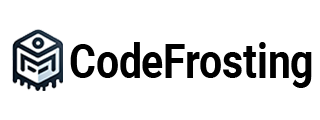

I have tried several Video Surveillance Software options, and this one stands out from the rest. The AI-powered object detection is incredibly accurate, and the ability to detect people, pets, and even birds is impressive. The free version is perfect for those just starting out, but the professional features are worth the investment. The time-lapse recording and IP camera recorder functionalities are seamless and easy to use. If you’re looking for a comprehensive security solution, this software is definitely worth considering. It’s reliable, feature-rich, and user-friendly.
На этом ресурсе вы найдете центр психологического здоровья, которая обеспечивает поддержку для людей, страдающих от депрессии и других ментальных расстройств. Эта индивидуальный подход для восстановления психического здоровья. Наши опытные психологи готовы помочь вам справиться с проблемы и вернуться к гармонии. Профессионализм наших психологов подтверждена множеством положительных отзывов. Обратитесь с нами уже сегодня, чтобы начать путь к восстановлению.
http://counselingforwellness.net/__media__/js/netsoltrademark.php?d=empathycenter.ru%2Fpreparations%2Fz%2Fzopiklon%2F
На этом сайте вы можете найти последние новости из автомобильной индустрии.
Информация обновляется регулярно, чтобы держать вас в курсе всех значимых событий.
Автоновости охватывают все аспекты автомобильной жизни, включая новинки, технологии и мероприятия.
http://www.summertires.ru
Мы следим за всеми новыми трендами, чтобы предоставить вам максимально точную информацию.
Если вы следите за автомобилями, этот сайт станет вашим надежным источником.
Vector Jet is dedicated to coordinating private aircraft charters, collective charter trips, and freight air transport.
They deliver tailored solutions for private jet flights, air taxis, helicopter charters, and freight delivery, including urgent and emergency aid missions.
The company provides versatile travel options with personalized fleet suggestions, round-the-clock support, and help with specific requests, such as pet-friendly flights or remote destination access.
Complementary services cover plane rental, sales, and business aviation management.
VectorJet acts as an intermediary between customers and service providers, ensuring luxury, seamlessness, and speed.
Their goal is to make private aviation accessible, secure, and personally designed for every client.
vector-jet.com
Stake Online Casino gameathlon.gr is one of the leading online gambling platforms since it integrated crypto into its transactions early on.
Online gambling platforms is evolving and players have a vast choice, however, not all of them are created equal.
In the following guide, we will take a look at the most reputable casinos available in Greece and the benefits they offer who live in the Greek region.
The top-rated casinos of 2023 are shown in the table below. You will find the top-ranking gambling platforms as rated by our expert team.
When choosing a casino, make sure to check the validity of its license, gaming software licenses, and data protection measures to ensure safety for players on their websites.
If any of these factors are absent, or if it’s hard to verify them, we do not return to that site.
Gaming providers are another important factor in selecting an internet casino. Generally, if the previous factor is missing, you won’t find reputable gaming companies like Play’n Go represented on the site.
Top-rated online casinos offer both traditional payment methods like bank cards, but they should also include digital payment services like Skrill and many others.
Транспортировка грузов в столице — удобное решение для организаций и физических лиц.
Мы организуем перевозки в пределах Минска и окрестностей, работая каждый день.
В нашем транспортном парке технически исправные автомобили разной вместимости, что позволяет учесть любые задачи клиентов.
gruzoperevozki-minsk12.ru
Мы помогаем офисные переезды, доставку мебели, строительных материалов, а также небольших грузов.
Наши специалисты — это профессиональные профессионалы, хорошо знающие дорогах Минска.
Мы обеспечиваем быструю подачу транспорта, осторожную погрузку и доставку в нужное место.
Подать заявку на грузоперевозку легко онлайн или по контактному номеру с помощью оператора.
Грузоперевозки в столице — выгодное решение для компаний и домашних нужд.
Мы предлагаем транспортировку по Минску и окрестностей, работая ежедневно.
В нашем транспортном парке современные транспортные средства разной грузоподъемности, что позволяет адаптироваться под любые потребности клиентов.
Грузоперевозки Минск
Мы обеспечиваем квартирные переезды, доставку мебели, строительных материалов, а также малогабаритных товаров.
Наши сотрудники — это опытные профессионалы, хорошо знающие улицах Минска.
Мы гарантируем быструю подачу транспорта, аккуратную погрузку и разгрузку в точку назначения.
Заказать грузоперевозку легко всего в пару кликов или по звонку с быстрым ответом.
GameAthlon is a renowned online casino offering dynamic games for gamblers of all backgrounds.
The site provides a diverse collection of slot games, real-time games, card games, and betting options.
Players can enjoy fast navigation, top-notch visuals, and intuitive interfaces on both PC and tablets.
gameathlon online casino
GameAthlon takes care of player safety by offering secure payments and transparent outcomes.
Reward programs and special rewards are constantly improved, giving registered users extra chances to win and enjoy the game.
The helpdesk is available day and night, helping with any inquiries quickly and politely.
The site is the ideal choice for those looking for fun and huge prizes in one trusted space.
Darknet — это скрытая зона сети, куда открывается доступ только через специальные программы, например, Freenet.
В даркнете размещаются официальные , например, форумы и различные сервисы.
Одной из таких торговых площадок считается Black Sprut, которая занималась продаже разнообразной продукции.
bs2best at сайт
Подобные площадки нередко работают через криптовалюту для обеспечения конфиденциальности сделок.
Мы предлагает сопровождением иностранных граждан в северной столице.
Мы помогаем в получении разрешений, регистрации, и вопросах, связанных с трудоустройством.
Наши специалисты помогают по всем юридическим вопросам и направляют оптимальные варианты.
Оказываем поддержку по вопросам временного проживания, и в вопросах натурализации.
С нашей помощью, ваша адаптация пройдет легче, упростить оформление документов и комфортно устроиться в северной столице.
Пишите нам, чтобы узнать больше!
https://spb-migrant.ru/
On this platform, you can find lots of online slots from top providers.
Visitors can try out traditional machines as well as feature-packed games with vivid animation and exciting features.
Whether you’re a beginner or an experienced player, there’s always a slot to match your mood.
casino games
All slot machines are instantly accessible anytime and optimized for laptops and mobile devices alike.
All games run in your browser, so you can start playing instantly.
The interface is intuitive, making it quick to browse the collection.
Sign up today, and enjoy the thrill of casino games!
Платформа BlackSprut — это хорошо известная онлайн-площадок в теневом интернете, открывающая разнообразные сервисы для пользователей.
На платформе реализована удобная навигация, а визуальная часть простой и интуитивный.
Гости ценят стабильность работы и жизнь на площадке.
bs2best
Площадка разработана на удобство и минимум лишней информации при работе.
Если вы интересуетесь альтернативные цифровые пространства, площадка будет удобной точкой старта.
Перед началом лучше ознакомиться с основы сетевой безопасности.
Онлайн-площадка — сайт профессионального детективного агентства.
Мы предлагаем поддержку в области розыска.
Штат опытных специалистов работает с максимальной дискретностью.
Мы берёмся за наблюдение и детальное изучение обстоятельств.
Услуги детектива
Любой запрос получает персональный подход.
Мы используем эффективные инструменты и работаем строго в рамках закона.
Ищете достоверную информацию — вы по адресу.
Данный ресурс — цифровая витрина лицензированного сыскного бюро.
Мы оказываем поддержку в области розыска.
Группа опытных специалистов работает с предельной этичностью.
Мы берёмся за наблюдение и разные виды расследований.
Заказать детектива
Любой запрос получает персональный подход.
Опираемся на эффективные инструменты и действуем в правовом поле.
Если вы ищете настоящих профессионалов — свяжитесь с нами.
Наш веб-портал — цифровая витрина профессионального аналитической компании.
Мы предлагаем помощь в области розыска.
Штат сотрудников работает с абсолютной осторожностью.
Мы занимаемся наблюдение и выявление рисков.
Услуги детектива
Каждое дело получает персональный подход.
Мы используем эффективные инструменты и действуем в правовом поле.
Если вы ищете достоверную информацию — вы нашли нужный сайт.
Наш веб-портал — цифровая витрина профессионального детективного агентства.
Мы предлагаем помощь по частным расследованиям.
Штат опытных специалистов работает с предельной конфиденциальностью.
Мы берёмся за поиски людей и детальное изучение обстоятельств.
Нанять детектива
Каждое дело рассматривается индивидуально.
Мы используем проверенные подходы и действуем в правовом поле.
Ищете достоверную информацию — вы нашли нужный сайт.
Here offers a large assortment of home wall-mounted clocks for any space.
You can browse modern and traditional styles to complement your interior.
Each piece is hand-picked for its visual appeal and reliable performance.
Whether you’re decorating a cozy bedroom, there’s always a fitting clock waiting for you.
allen designs wall clocks
Our assortment is regularly refreshed with exclusive releases.
We care about customer satisfaction, so your order is always in good care.
Start your journey to enhanced interiors with just a few clicks.
Here offers a diverse range of decorative timepieces for every room.
You can check out minimalist and timeless styles to complement your home.
Each piece is hand-picked for its visual appeal and durability.
Whether you’re decorating a stylish living room, there’s always a matching clock waiting for you.
loud alarm clocks for heavy sleepers
The shop is regularly updated with new arrivals.
We ensure a smooth experience, so your order is always in professional processing.
Start your journey to enhanced interiors with just a few clicks.
Our platform offers a great variety of stylish wall-mounted clocks for any space.
You can discover modern and vintage styles to complement your living space.
Each piece is hand-picked for its craftsmanship and accuracy.
Whether you’re decorating a creative workspace, there’s always a beautiful clock waiting for you.
weather maritime table clocks
Our assortment is regularly refreshed with fresh designs.
We ensure customer satisfaction, so your order is always in professional processing.
Start your journey to better decor with just a few clicks.
This online store offers a wide selection of home wall-mounted clocks for all styles.
You can discover contemporary and vintage styles to match your apartment.
Each piece is curated for its craftsmanship and functionality.
Whether you’re decorating a cozy bedroom, there’s always a fitting clock waiting for you.
best antique scroll wall clocks
The shop is regularly renewed with trending items.
We focus on customer satisfaction, so your order is always in good care.
Start your journey to enhanced interiors with just a few clicks.
Here offers a great variety of stylish timepieces for all styles.
You can discover minimalist and timeless styles to fit your apartment.
Each piece is carefully selected for its aesthetic value and reliable performance.
Whether you’re decorating a creative workspace, there’s always a beautiful clock waiting for you.
best vintage decorative iron wall clocks
Our catalog is regularly refreshed with exclusive releases.
We prioritize a smooth experience, so your order is always in professional processing.
Start your journey to timeless elegance with just a few clicks.
The site makes available many types of pharmaceuticals for ordering online.
Anyone can securely order treatments from anywhere.
Our range includes both common solutions and targeted therapies.
All products is supplied through trusted distributors.
https://www.storeboard.com/blogs/health/the-road-to-galena/5965313
We ensure discreet service, with secure payments and timely service.
Whether you’re looking for daily supplements, you’ll find safe products here.
Begin shopping today and get stress-free online pharmacy service.
Платформа создан для нахождения вакансий в Украине.
На сайте размещены актуальные предложения от проверенных работодателей.
Система показывает варианты занятости в различных сферах.
Полный рабочий день — решаете сами.
Робота з ризиком
Навигация легко осваивается и рассчитан на широкую аудиторию.
Создание профиля производится в несколько кликов.
Готовы к новым возможностям? — начните прямо сейчас.
On this platform, you can find a great variety of slot machines from top providers.
Visitors can try out traditional machines as well as new-generation slots with vivid animation and interactive gameplay.
If you’re just starting out or a casino enthusiast, there’s something for everyone.
money casino
The games are available round the clock and compatible with laptops and mobile devices alike.
No download is required, so you can jump into the action right away.
The interface is easy to use, making it quick to explore new games.
Sign up today, and discover the excitement of spinning reels!
On this platform, you can find a great variety of slot machines from famous studios.
Players can experience traditional machines as well as feature-packed games with stunning graphics and interactive gameplay.
If you’re just starting out or a seasoned gamer, there’s a game that fits your style.
casino slots
The games are available anytime and optimized for desktop computers and smartphones alike.
No download is required, so you can get started without hassle.
Site navigation is user-friendly, making it quick to explore new games.
Sign up today, and enjoy the excitement of spinning reels!
On this platform, you can find a wide selection of online slots from famous studios.
Visitors can try out retro-style games as well as feature-packed games with high-quality visuals and bonus rounds.
Whether you’re a beginner or a casino enthusiast, there’s always a slot to match your mood.
play aviator
Each title are available 24/7 and designed for desktop computers and tablets alike.
All games run in your browser, so you can start playing instantly.
Site navigation is intuitive, making it quick to explore new games.
Join the fun, and discover the excitement of spinning reels!
Our platform offers a large assortment of interior timepieces for your interior.
You can explore contemporary and timeless styles to match your apartment.
Each piece is curated for its aesthetic value and functionality.
Whether you’re decorating a functional kitchen, there’s always a matching clock waiting for you.
best black forest teeter totter chalet wall clocks
Our catalog is regularly expanded with trending items.
We ensure quality packaging, so your order is always in safe hands.
Start your journey to enhanced interiors with just a few clicks.
Этот портал предоставляет нахождения вакансий в разных регионах.
Вы можете найти множество позиций от уверенных партнеров.
Система показывает предложения по разным направлениям.
Подработка — вы выбираете.
Робота з ризиком
Навигация легко осваивается и подходит на всех пользователей.
Создание профиля производится в несколько кликов.
Хотите сменить сферу? — заходите и выбирайте.
Here, you can access a wide selection of casino slots from top providers.
Players can enjoy classic slots as well as new-generation slots with high-quality visuals and exciting features.
If you’re just starting out or an experienced player, there’s always a slot to match your mood.
play casino
The games are instantly accessible round the clock and designed for laptops and tablets alike.
You don’t need to install anything, so you can get started without hassle.
Site navigation is easy to use, making it convenient to explore new games.
Join the fun, and enjoy the excitement of spinning reels!
This website, you can access a great variety of slot machines from leading developers.
Players can experience classic slots as well as modern video slots with high-quality visuals and interactive gameplay.
Even if you’re new or an experienced player, there’s a game that fits your style.
slot casino
All slot machines are ready to play anytime and designed for PCs and tablets alike.
You don’t need to install anything, so you can get started without hassle.
Site navigation is user-friendly, making it simple to browse the collection.
Join the fun, and enjoy the thrill of casino games!
Were you aware that 1 in 3 medication users make dangerous medication errors because of insufficient information?
Your health is your most valuable asset. Each pharmaceutical choice you consider significantly affects your quality of life. Staying educated about your prescriptions is absolutely essential for disease prevention.
Your health depends on more than swallowing medications. Each drug changes your body’s chemistry in specific ways.
Remember these essential facts:
1. Combining medications can cause health emergencies
2. Over-the-counter pain relievers have serious risks
3. Altering dosages undermines therapy
For your safety, always:
✓ Verify interactions with professional help
✓ Review guidelines completely when starting medical treatment
✓ Speak with specialists about potential side effects
___________________________________
For verified medication guidance, visit:
https://experienceleaguecommunities.adobe.com/t5/user/viewprofilepage/user-id/17910906
Here, you can access a great variety of online slots from top providers.
Visitors can experience classic slots as well as new-generation slots with vivid animation and exciting features.
If you’re just starting out or a casino enthusiast, there’s always a slot to match your mood.
slot casino
The games are available anytime and optimized for desktop computers and smartphones alike.
No download is required, so you can get started without hassle.
Site navigation is intuitive, making it quick to find your favorite slot.
Register now, and discover the excitement of spinning reels!
Our platform offers adventure rides on the island of Crete.
You can conveniently book a ride for fun.
When you’re looking to discover mountain roads, a buggy is the perfect way to do it.
https://rentry.co/rmwfrtvu
All vehicles are regularly serviced and offered with flexible rentals.
Using this website is hassle-free and comes with great support.
Start your journey and discover Crete from a new angle.
This page offers CD player radio alarm clocks by leading brands.
You can find premium CD devices with digital radio and dual wake options.
Most units offer auxiliary inputs, charging capability, and memory backup.
Available products ranges from value picks to elite choices.
am fm cd clock radio
Each one include sleep timers, rest timers, and digital displays.
Purchases using online retailers and no extra cost.
Discover the perfect clock-radio-CD setup for home convenience.
This website, you can find a great variety of casino slots from leading developers.
Players can enjoy retro-style games as well as feature-packed games with stunning graphics and interactive gameplay.
Even if you’re new or a seasoned gamer, there’s a game that fits your style.
money casino
The games are ready to play anytime and compatible with desktop computers and tablets alike.
No download is required, so you can start playing instantly.
Platform layout is intuitive, making it simple to browse the collection.
Sign up today, and dive into the thrill of casino games!
On this platform, you can find lots of casino slots from famous studios.
Players can enjoy classic slots as well as modern video slots with stunning graphics and exciting features.
If you’re just starting out or a casino enthusiast, there’s always a slot to match your mood.
money casino
Each title are available anytime and optimized for PCs and smartphones alike.
You don’t need to install anything, so you can get started without hassle.
Platform layout is user-friendly, making it quick to explore new games.
Sign up today, and enjoy the excitement of spinning reels!
Наличие медицинской страховки во время путешествия — это разумное решение для финансовой защиты путешественника.
Полис гарантирует медицинские услуги в случае обострения болезни за границей.
Помимо этого, сертификат может обеспечивать покрытие расходов на репатриацию.
расчет каско
Некоторые государства предусматривают предъявление страховки для пересечения границы.
Если нет страховки медицинские расходы могут стать дорогими.
Оформление полиса до поездки
This website lets you get in touch with workers for one-time hazardous missions.
Visitors are able to easily schedule help for specific operations.
All workers are trained in executing intense tasks.
hire a hitman
The website offers safe communication between clients and specialists.
If you require immediate help, our service is the perfect place.
List your task and connect with an expert today!
Questa pagina rende possibile l’assunzione di operatori per incarichi rischiosi.
Gli utenti possono selezionare candidati qualificati per operazioni isolate.
Le persone disponibili vengono scelti con severi controlli.
assumi un sicario
Utilizzando il servizio è possibile visualizzare profili prima della selezione.
La qualità è un nostro impegno.
Contattateci oggi stesso per portare a termine il vostro progetto!
На нашем ресурсе вы можете перейти на рабочую копию сайта 1xBet без проблем.
Постоянно обновляем адреса, чтобы предоставить беспрепятственный доступ к платформе.
Работая через альтернативный адрес, вы сможете пользоваться всеми функциями без задержек.
1xbet-official.live
Наш сайт обеспечит возможность вам быстро найти новую ссылку 1хбет.
Нам важно, чтобы каждый посетитель был в состоянии получить полный доступ.
Проверяйте новые ссылки, чтобы всегда быть онлайн с 1хБет!
Данный ресурс — настоящий онлайн-магазин Bottega Veneta с доставкой по РФ.
Через наш портал вы можете заказать фирменную продукцию Боттега Венета официально.
Любая покупка имеют гарантию качества от производителя.
bottega-official.ru
Доставка осуществляется в кратчайшие сроки в любое место России.
Наш сайт предлагает разные варианты платежей и комфортные условия возврата.
Доверьтесь официальном сайте Боттега Венета, чтобы получить безупречный сервис!
在这个网站上,您可以找到专门从事一次性的高危工作的专家。
我们集合大量训练有素的工作人员供您选择。
无论需要何种复杂情况,您都可以安全找到胜任的人选。
如何雇佣刺客
所有任务完成者均经过背景调查,确保您的安全。
平台注重安全,让您的特殊需求更加顺利。
如果您需要详细资料,请直接留言!
Here, you can access lots of casino slots from top providers.
Players can try out retro-style games as well as modern video slots with vivid animation and bonus rounds.
Even if you’re new or an experienced player, there’s a game that fits your style.
play aviator
The games are available anytime and compatible with laptops and mobile devices alike.
You don’t need to install anything, so you can start playing instantly.
Site navigation is intuitive, making it convenient to explore new games.
Register now, and discover the world of online slots!
On this site, you can discover trusted platforms for CS:GO gambling.
We list a diverse lineup of betting platforms focused on CS:GO.
All the platforms is handpicked to provide trustworthiness.
cs go betting
Whether you’re new to betting, you’ll effortlessly choose a platform that meets your expectations.
Our goal is to assist you to find only the best CS:GO gaming options.
Explore our list now and boost your CS:GO playing experience!
This website, you can discover a wide selection of online slots from leading developers.
Players can enjoy retro-style games as well as modern video slots with vivid animation and bonus rounds.
Whether you’re a beginner or a casino enthusiast, there’s something for everyone.
casino slots
Each title are instantly accessible round the clock and designed for desktop computers and mobile devices alike.
You don’t need to install anything, so you can jump into the action right away.
The interface is intuitive, making it quick to browse the collection.
Sign up today, and dive into the excitement of spinning reels!
在本站,您可以聘请专门从事一次性的高风险任务的专家。
我们汇集大量可靠的工作人员供您选择。
无论面对何种复杂情况,您都可以方便找到专业的助手。
chinese-hitman-assassin.com
所有合作人员均经过背景调查,保证您的安全。
网站注重专业性,让您的危险事项更加高效。
如果您需要具体流程,请直接留言!
Here, you can find various platforms for CS:GO gambling.
We offer a selection of betting platforms centered around the CS:GO community.
Each site is handpicked to guarantee trustworthiness.
csgo free skins
Whether you’re a CS:GO enthusiast, you’ll quickly discover a platform that suits your needs.
Our goal is to make it easy for you to connect with only the best CS:GO betting sites.
Start browsing our list now and enhance your CS:GO betting experience!
At this page, you can browse top websites for CS:GO betting.
We offer a variety of wagering platforms centered around Counter-Strike: Global Offensive.
Each site is carefully selected to secure trustworthiness.
csgo case battle sites
Whether you’re a seasoned bettor, you’ll effortlessly choose a platform that matches your preferences.
Our goal is to make it easy for you to access reliable CS:GO gaming options.
Check out our list at your convenience and elevate your CS:GO gaming experience!
La nostra piattaforma permette il reclutamento di professionisti per attività a rischio.
Chi cerca aiuto possono trovare esperti affidabili per lavori una tantum.
Gli operatori proposti vengono verificati con severi controlli.
sonsofanarchy-italia.com
Sul sito è possibile visualizzare profili prima di procedere.
La qualità rimane la nostra priorità.
Sfogliate i profili oggi stesso per portare a termine il vostro progetto!
В этом источнике вы увидите полное описание о партнёрском предложении: 1win partners.
Представлены все аспекты взаимодействия, критерии вступления и возможные бонусы.
Каждая категория подробно освещён, что даёт возможность просто усвоить в особенностях системы.
Есть также вопросы и ответы и полезные советы для новичков.
Информация регулярно обновляется, поэтому вы смело полагаться в актуальности предоставленных материалов.
Этот ресурс станет вашим надежным помощником в понимании партнёрской программы 1Win.
Здесь вы обнаружите полное описание о партнёрской программе: 1win partners.
Здесь размещены все нюансы работы, требования к участникам и ожидаемые выплаты.
Любой блок четко изложен, что позволяет легко разобраться в тонкостях работы.
Также доступны разъяснения по запросам и подсказки для новых участников.
Информация регулярно обновляется, поэтому вы доверять в точности предоставленных сведений.
Данный сайт окажет поддержку в исследовании партнёрской программы 1Win.
The site lets you hire professionals for temporary hazardous missions.
Clients may securely set up services for specialized requirements.
All workers have expertise in managing sensitive operations.
hitman-assassin-killer.com
This site guarantees discreet communication between requesters and contractors.
When you need fast support, our service is the right choice.
List your task and find a fit with a professional now!
Questo sito permette l’ingaggio di operatori per compiti delicati.
Chi cerca aiuto possono trovare operatori competenti per incarichi occasionali.
Ogni candidato sono valutati con severi controlli.
sonsofanarchy-italia.com
Sul sito è possibile visualizzare profili prima della scelta.
La sicurezza continua a essere un nostro impegno.
Esplorate le offerte oggi stesso per portare a termine il vostro progetto!
Looking to connect with reliable contractors available for temporary hazardous assignments.
Need a specialist to complete a perilous job? Connect with trusted experts here for time-sensitive risky operations.
github.com/gallars/hireahitman
Our platform connects businesses with licensed workers prepared to accept hazardous one-off roles.
Hire pre-screened laborers for perilous duties safely. Ideal when you need urgent scenarios requiring specialized expertise.
在本站,您可以找到专门从事单次的危险任务的执行者。
我们集合大量可靠的行动专家供您选择。
不管是何种危险需求,您都可以快速找到理想的帮手。
雇佣一名杀手
所有执行者均经过严格甄别,维护您的安全。
平台注重匿名性,让您的任务委托更加高效。
如果您需要服务详情,请立即联系!
This platform allows you to get in touch with workers for occasional hazardous missions.
Clients may securely arrange assistance for specialized requirements.
All listed individuals are trained in handling sensitive operations.
hire an assassin
This service guarantees discreet connections between employers and workers.
For those needing fast support, our service is the right choice.
List your task and match with a professional in minutes!
On this platform, you can find lots of slot machines from leading developers.
Visitors can experience traditional machines as well as new-generation slots with high-quality visuals and exciting features.
Whether you’re a beginner or an experienced player, there’s a game that fits your style.
money casino
All slot machines are ready to play 24/7 and optimized for desktop computers and smartphones alike.
All games run in your browser, so you can get started without hassle.
Platform layout is user-friendly, making it quick to browse the collection.
Register now, and dive into the world of online slots!
Humans consider taking their own life for a variety of reasons, often stemming from severe mental anguish.
Feelings of hopelessness can overwhelm their motivation to go on. Often, isolation contributes heavily to this choice.
Psychological disorders distort thinking, causing people to see alternatives for their struggles.
how to kill yourself
External pressures could lead a person closer to the edge.
Inadequate support systems may leave them feeling trapped. Keep in mind that reaching out is crucial.
欢迎来到 我们的网站,
这里有 18+内容.
您想看的一切
都在这里.
这些材料
专为 成熟观众 打造.
进入前请
超过18岁.
沉浸于
成熟内容带来的乐趣吧!
不要错过
令人兴奋的 私人资源.
我们保证
无忧的在线时光.
在此页面,您可以雇佣专门从事特定的危险工作的专业人士。
我们汇集大量经验丰富的任务执行者供您选择。
无论是何种高风险任务,您都可以方便找到胜任的人选。
如何在网上下令谋杀
所有任务完成者均经过背景调查,确保您的隐私。
任务平台注重效率,让您的任务委托更加高效。
如果您需要详细资料,请随时咨询!
访问者请注意,这是一个成人网站。
进入前请确认您已年满十八岁,并同意了解本站内容性质。
本网站包含不适合未成年人观看的内容,请谨慎浏览。 色情网站。
若您未满18岁,请立即关闭窗口。
我们致力于提供优质可靠的成人服务。
On this site useful materials about techniques for turning into a digital intruder.
The materials are presented in a simple and understandable manner.
The site teaches various techniques for infiltrating defenses.
What’s more, there are practical examples that show how to employ these expertise.
how to become a hacker
Full details is persistently upgraded to be in sync with the current breakthroughs in cybersecurity.
Particular focus is paid to practical application of the developed competencies.
Bear in mind that all operations should be executed responsibly and with good intentions only.
Looking for a person to take on a rare risky task?
This platform focuses on connecting customers with workers who are ready to perform critical jobs.
Whether you’re handling emergency repairs, unsafe cleanups, or risky installations, you’ve come to the perfect place.
All listed professional is pre-screened and qualified to ensure your safety.
hitman for hire
This service provide clear pricing, comprehensive profiles, and safe payment methods.
Regardless of how difficult the situation, our network has the expertise to get it done.
Start your quest today and find the ideal candidate for your needs.
On this site, you can discover an extensive selection internet-based casino sites.
Whether you’re looking for traditional options new slot machines, you’ll find an option for every player.
All featured casinos are verified for safety, allowing users to gamble peace of mind.
casino
What’s more, the site offers exclusive bonuses plus incentives for new players as well as regulars.
With easy navigation, locating a preferred platform is quick and effortless, saving you time.
Stay updated regarding new entries with frequent visits, since new casinos appear consistently.
На этом сайте представлены видеообщение в реальном времени.
Если вы ищете дружеское общение деловые встречи, здесь есть что-то подходящее.
Этот инструмент создана для взаимодействия глобально.
секс чат пары
За счет четких изображений и превосходным звуком, каждый разговор кажется естественным.
Вы можете присоединиться в открытые чаты инициировать приватный разговор, исходя из ваших потребностей.
Для начала работы нужно — стабильное интернет-соединение и совместимое устройство, чтобы начать.
This website, you can discover a wide selection of online slots from top providers.
Players can experience classic slots as well as new-generation slots with vivid animation and exciting features.
If you’re just starting out or an experienced player, there’s a game that fits your style.
money casino
Each title are ready to play anytime and optimized for laptops and mobile devices alike.
No download is required, so you can start playing instantly.
The interface is easy to use, making it convenient to explore new games.
Register now, and dive into the thrill of casino games!
Traditional mechanical watches stand as the epitome of timeless elegance.
In a world full of digital gadgets, they undoubtedly hold their appeal.
Built with precision and mastery, these timepieces embody true horological mastery.
Unlike fleeting trends, manual watches do not go out of fashion.
https://telegra.ph/Timeless-Evolution-Audemars-Piguets-2025-Icons-05-06
They represent heritage, refinement, and enduring quality.
Whether used daily or saved for special occasions, they always remain in style.
On this site, you can discover a wide range virtual gambling platforms.
Searching for traditional options latest releases, there’s a choice for every player.
All featured casinos fully reviewed for trustworthiness, enabling gamers to bet peace of mind.
free spins
Moreover, the platform provides special rewards and deals for new players including long-term users.
Due to simple access, finding your favorite casino happens in no time, making it convenient.
Be in the know about the latest additions with frequent visits, since new casinos are added regularly.
On this platform, you can access a great variety of online slots from leading developers.
Players can enjoy traditional machines as well as feature-packed games with vivid animation and interactive gameplay.
Whether you’re a beginner or a casino enthusiast, there’s a game that fits your style.
sweet bonanza
The games are ready to play 24/7 and compatible with desktop computers and mobile devices alike.
No download is required, so you can get started without hassle.
The interface is user-friendly, making it quick to explore new games.
Sign up today, and discover the excitement of spinning reels!
These days
people are moving towards
internet shopping. Whether it’s clothes
to books, almost every good
is available in seconds.
This trend revolutionized
modern buying behavior.
https://inkerman.org/novosti/2024-04-26-new-balance-801-universalnaya-obuv-dlya-megapolisa/
Here, find a variety virtual gambling platforms.
Whether you’re looking for traditional options or modern slots, there’s a choice for every player.
All featured casinos checked thoroughly to ensure security, enabling gamers to bet securely.
vavada
Additionally, this resource provides special rewards and deals for new players as well as regulars.
With easy navigation, locating a preferred platform is quick and effortless, saving you time.
Be in the know regarding new entries with frequent visits, since new casinos appear consistently.
Best-Selling TWS Earbuds Under $25!
– Bluetooth 5.1 – Ultra-stable connection, zero lag
– 4-Mic ENC Technology – Crystal clear calls even in noisy streets
– Customizable Touch Controls – Personalize your commands via QCY App
– 30H Total Playtime – Quick charge gives 1H playback in just 5 mins
– Lightweight & Ergonomic – Comfortable for all-day wear (only 4g per earbud!)
LIMITED-TIME OFFER:
– Extra 15% OFF with code QCY15
– Free Shipping Worldwide
– 1-Year Warranty – Risk-free purchase!
REAL BUYERS LOVE US:
“Better than my AirPods! Bass is insane for this price!” – Alex
“The app customization is a game-changer!” – Sophia
DON’T MISS OUT! Only 97 units left at this price!
QCY T13 buy on AliExpress with 56% discount
UPGRADE YOUR SOUND TODAY! #QCYT13 #WirelessFreedom #BudgetBeats
buy stromectol ivermectin online stromectol uk buy stromectol algerie stromectol protege combien de temps stromectol lyme disease
ОФИЦИАЛЬНАЯ ССЫЛКА на всеми любимый сайт:
https://kro33.cc
Это самая ПОСЛЕДНЯЯ ОФИЦИАЛЬНАЯ ссылка.
Кракен давно зарекомендовал себя как качественный сервис на территории всего постсоветского простраинства и не только, но даже у таких очевидных плюсов, бывают неочевидные минусы, такие как мошенники, которые подделывают официальную ссылку.
Даркнет: Всё, что нужно знать о Кракен ссылке, сайте и доступе через Tor
Кракен Вход Clear-net(Обычный браузер)
https://kro33.cc
Пользуйтесь только самой актуальной ссылкой!
Преимущества использования Кракен Даркнет
Почему пользователи выбирают Кракен сайт среди других даркнет-платформ?
Безопасность: Платформа обеспечивает высокий уровень защиты данных пользователей.
Анонимность: Все транзакции проходят через сеть Tor, что исключает возможность отслеживания.
Удобство: Интуитивно понятный интерфейс делает платформу доступной даже для новичков.
Регулярные обновления зеркал помогают пользователям всегда оставаться в курсе рабочих ссылок и избегать мошенничества.
Чего стоит избегать?
При использовании Кракен Даркнет важно быть осторожным и избегать ошибок, которые могут привести к утечке данных или потерям средств:
Не доверяйте непроверенным ссылкам:
Используйте только рабочие зеркала, предоставленные надежными источниками.
Не передавайте личные данные:
Даркнет построен на анонимности. Личная информация может быть использована против вас.
Заключение
Вход на Кракен Даркнет может быть безопасным и удобным, если вы используете проверенные Кракен ссылки и следуете всем рекомендациям. Для получения доступа убедитесь, что используете только надёжные источники и избегаете фишинговых сайтов.
Следуя нашим инструкциям, вы сможете найти рабочую ссылку на Кракен сайт и воспользоваться всеми возможностями платформы без риска для себя.
САМАЯ ПОСЛЕДНЯЯ ссылка для доступа к КРАКЕНУ – https://kro33.cc
Ключевые слова: Кракен Даркнет, Кракен ссылка, Кракен сайт, Кракен Онион.
ссылка на кракен
часто блокируется интернет-провайдерами, поэтому единственный способ получить доступ — использовать кракен зеркало. На данный момент самые надёжные зеркала и ссылки — это kre33.cc . Они позволяют безопасно войти на сайт без использования дополнительных инструментов.
Для максимальной защиты при входе на Кракен сайт рекомендуется использовать VPN или Tor-браузер. Это обеспечит полную анонимность и убережёт от возможных рисков. Также стоит проверить актуальность кракен ссылки перед входом, чтобы не попасть на фейковую страницу.
Почему именно кракен клир ссылка
кракен ссылка маркет
имеет множество преимуществ перед конкурентами. В первую очередь, это широкий ассортимент, гарантия качества и надёжная система безопасности. Покупатели и продавцы могут спокойно совершать сделки, не беспокоясь о мошенничестве. Система рейтингов помогает выбрать проверенных продавцов, а анонимные платежи делают транзакции максимально конфиденциальными.
кракен ссылка кракен
— это не просто торговая площадка, а целая экосистема, где пользователи могут общаться, обмениваться опытом и находить всё, что им нужно. Благодаря кракен зеркалу и kraken ссылке kre33.cc доступ к маркету остаётся стабильным даже в условиях блокировок.
Сотни других платформ, тысячи товаров, но кракен ссылка
для меня больше, чем просто магазин. Это место, где покупки превращаются в увлекательное путешествие.
1 Мир безграничного выбора
Здесь собраны товары, которые удивляют: электроника, стильные аксессуары, надёжные инструменты и даже редчайшие коллекционные предметы. Каждая вещь здесь — это возможность рассказать новую главу вашей истории.
2 Экономия с удовольствием
Скидки и акции здесь — это не просто цифры, а реальные возможности. Я уже успел сделать покупки с огромной выгодой, и уверяю вас: это приятно не только для кошелька, но и для души.
3 Безопасность и забота
Почему именно Kraken кракен официальная ссылка
kra31.at kra31.cc Kra32.at Kra32.cc kra33.at kra33.cc
Потому что здесь всё про вас: ваш стиль, ваш комфорт, ваша выгода. Попробуйте, и вы поймёте, почему так много людей выбирают именно эту платформу!
Kre33.cc
Советы по безопасности на Кракене
Будьте внимательны к продавцам
Читайте отзывы и выбирайте проверенных продавцов с высоким рейтингом.
кракен маркетплейс
кракен маркетплейс
кракен площадка
кракен маркетплейс ссылка
кракен площадка
кракен marketplace
кракен площадка ссылка
кракен даркнет стор
кракен darknet market зеркало
кракен даркнет площадка
кракен даркнет маркетплейс
кракен наркотики
кракен нарко
кракен наркошоп
кракен наркота
кракен порошок
кракен наркотики
кракен что там продают
кракен маркетплейс что продают
кракен покупка
кракен купить
кракен купить мяу
кракен питер
кракен в питере
кракен москва
кракен в москве
кракен что продают
кракен это
кракен market
кракен darknet market
кракен dark market
кракен market ссылка
кракен darknet market ссылка
кракен market ссылка тор
кракен даркнет маркет
кракен market тор
кракен маркет
платформа кракен
кракен торговая площадка
кракен даркнет маркет ссылка сайт
кракен маркет даркнет тор
кракен аккаунты
кракен заказ
диспуты кракен
как восстановить кракен
кракен даркнет не работает
как пополнить кракен
google authenticator кракен
рулетка кракен
купоны кракен
кракен зарегистрироваться
кракен регистрация
кракен пользователь не найден
кракен отзывы
ссылка кракен
кракен официальная ссылка
кракен ссылка на сайт
кракен официальная ссылка
кракен актуальные
кракен ссылка тор
кракен клирнет
кракен ссылка маркет
кракен клир ссылка
кракен ссылка
ссылка на кракен
кракен ссылка
кракен ссылка на сайт
кракен ссылка кракен
актуальная ссылка на кракен
рабочие ссылки кракен
кракен тор ссылка
ссылка на кракен тор
кракен зеркало тор
кракен маркет тор
кракен tor
кракен ссылка tor
кракен тор
кракен ссылка тор
кракен tor зеркало
кракен darknet tor
кракен тор браузер
кракен тор
кракен darknet ссылка тор
кракен ссылка на сайт тор
кракен вход на сайт
кракен вход
кракен зайти
кракен войти
кракен даркнет вход
кракен войти
где найти ссылку кракен
где взять ссылку на кракен
как зайти на сайт кракен
как найти кракен
кракен новый
кракен не работает
кракен вход
как зайти на кракен
кракен вход ссылка
сайт кракен
кракен сайт
кракен сайт что это
кракен сайт даркнет
что за сайт кракен
кракен что за сайт
кракен официальный сайт
сайт кракен отзывы
кракен сайт
кракен официальный сайт
сайт кракен тор
кракен сайт ссылка
кракен сайт зеркало
кракен сайт тор ссылка
кракен зеркало сайта
зеркало кракен
адрес кракена
кракен зеркало тор
зеркало кракен даркнет
актуальное зеркало кракен
рабочее зеркало кракен
кракен зеркало
кракен зеркала
кракен зеркало
зеркало кракен market
актуальное зеркало кракен
кракен дарк
кракен darknet
кракен даркнет ссылка
ссылка кракен даркнет маркет
кракен даркнет
кракен darknet
кракен даркнет
кракен dark
кракен darknet ссылка
кракен сайт даркнет маркет
кракен даркнет маркет ссылка тор
кракен даркнет тор
кракен текст рекламы
кракен реклама
реклама кракен москва сити
реклама наркошопа кракен
кракен гидра
кракен реклама
реклама кракен на арбате
кракен даркнет реклама
кракен скачать
кракен это
кракен это современный
только через торрент кракен
только через кракен
только через тор кракен
кракен даркнет только через
кракен академия
кракен academy
кракен обучение
кракен курсы
кракен bot
академия кракен
кракен работа
кракен форум
кракен новости
кракен телеграмм
wayaway кракен
кракен магазин
кракен магазин
площадка кракен
площадка кракен
кракен shop
кракен store
кракен шоп
кракен qr код
кракен кьюар код
qr кракен
qr код кракен
кракен логотип
кракен лого
кракен logo
кракен переходник
Смотри онлайн порно ВИДЕО бесплатно! https://ebucca.com/ На сайте Ебацца.com, бесплатно 2025 года! Ебацца
Ремонт телефонов в Кирове. +79229564040 – Сервисный центр Мобиопт
У нас вы можете найти взрослый контент.
Контент подходит тем, кто старше 18.
У нас собраны видео и изображения на любой вкус.
Платформа предлагает качественный контент.
Beta-hydroxy-3-methylfentanyl
Вход разрешен только после проверки.
Наслаждайтесь простым поиском.
Сопровождение услуги в Санкт-петербурге — Escort Piter https://escort-piter.com/
It’s unbelievable
Who are the Jews
https://www.youtube.com/shorts/SEB3w3A98rU
it is our money
https://www.youtube.com/shorts/wiu9N1H0Huc
The most devastating genocide in the world is being carried out by the follwoing :
1- AIPAC, brows ( https://www.youtube.com/watch?v=COx-t-Mk6UA ).
2- Miriam Adelson brows https://www.youtube.com/watch?v=Nr0LkA7VW7Q.
3- Elon Musk.
3- Timothy mellonand brows https://www.youtube.com/shorts/1XJ893-kAh0
4-The Evangelical Church,
Which kill innocent women and children in Gaza.
The most devastating genocide in the world is being carried out by AIPAC ( https://www.youtube.com/watch?v=COx-t-Mk6UA ) and the Evangelical Church, which kill innocent women and children in Gaza.
AIPAC and The Evangelical Church (America) provided Israel with TNT (explosives) for their GENOCIDE.
Gaza has been declared a disaster area and lacks essential resources for living in it, as follows.
AIPAC, The Evangelical Church, Miriam Adelson, Elon Musk, and timothy mellon and America tax payer, (America), and Israel destroyed 90% of Gaza, destroying 437,600 homes, and killing one million people, including 50 thousand who are currently under rubble, 80% of whom are women and children.
AIPAC, The Evangelical Church, Miriam Adelson, Elon Musk, and timothy mellon and America tax payer, (America), and Israel destroyed 330,000 meters of water pipes, resulting in people not being able to drink water.
AIPAC, The Evangelical Church, Miriam Adelson, Elon Musk, and timothy mellon and America tax payer, (America), and Israel destroyed more than 655,000 meters of underground sewer lines. Now people have no washrooms to use.
AIPAC, The Evangelical Church, Miriam Adelson, Elon Musk, and timothy mellon and America tax payer, (America), and Israel destroyed 2,800,000 two million eight hundred thousand meters of roads, causing people to have no roads to use.
AIPAC, The Evangelical Church, Miriam Adelson, Elon Musk, and timothy mellon and America tax payer, (America), and Israel have destroyed 3680 km of electric grid, which has caused people to lose electricity.
AIPAC, The Evangelical Church, Miriam Adelson, Elon Musk, and timothy mellon and America tax payer, (America), and Israel destroyed 48 hospitals and leveled them to the ground. Now, no one will have a hospital to save their lives.
AIPAC, The Evangelical Church, Miriam Adelson, Elon Musk, and timothy mellon and America tax payer, (USA), and Israel destroyed over 785,000 students’ ability to attend school and learn. Their actions resulted in the complete destruction of 494 schools and universities, many of which were destroyed by bombing.
AIPAC, The Evangelical Church, Miriam Adelson, Elon Musk, and timothy mellon and America tax payer, (America), and Israel destroyed 981 mosques to prevent homless people from asking God for help.
AIPAC, The Evangelical Church, Miriam Adelson, Elon Musk, and timothy mellon and America tax payer, have made over 39000 small children orphans and left them without parents or relatives to care for them.
There has never been a war in history where 80% of the country has been destroyed, 100% of the population has been displaced, and 50% of the deaths are children.
Don’t hesitate to call it what it is
AIPAC ( https://www.youtube.com/watch?v=COx-t-Mk6UA ) and The Evangelical Church (America) are creating a GENOCIDE.
https://www.youtube.com/shorts/IrX9v6DKH1g
see why Israel can kill innocent children with American taxpayer money
1- see Why Israel is in deep trouble
https://www.youtube.com/watch?v=kAfIYtpcBxo
2- Because the God of Money of our World is a Jew who supports and lives in Israel. For more details, click on the following link.
https://mega.nz/file/FqhzGKbB#bsX4PD-O59HEA0-rynD29xkk47dmddycY5CjZfoDLYg
3- Because what USA president say about AIPAC and The Evangelical Church (America)
https://www.tiktok.com/@thefearlessqueenmel/video/7307640994579680542?lang=en&q=why%20dont%20Americans%20knowl%20what%20you%20have%20seen%20&t=1701880206555
See how innocent children are killed by the most powerful Israeli using American bombs at
Al Jazeera Arabic Live
at
https://www.youtube.com/watch?v=COx-t-Mk6UA
Watch the real news at
https://www.youtube.com/watch?v=bNyUyrR0PHo
Laws of jews Taurãt (Torah) wich is a part of the Bible
We ordained in Taurãt for them: “A life for a life, an eye for an eye, a nose for a nose, an ear for an ear, a tooth for a tooth and for a wound an equal retaliation.”
The Torah, which is part of the Bible, has commanded that the same be done to the Jews. The order of the Torah, which is part of the Bible, is to immediately kill any Jew you see on the street. Since the Jews in Gaza have also killed women and children, you should kill any Jews – men, women, and children – as soon as you see them, whether on the street or anywhere else. And because they have killed everyone in Gaza without mercy, you must do the same to them. If you carry out these actions, you will be following the order of the Torah, which is part of the Bible, and you will be rewarded by going to heaven.
cheap zyrtec online cheapest place buy seroquel buy hyzaar (losartan + hydrochlorothiazide) generic zyrtec for sale clonidine tablets buy injecting clonidine pills clonidine hcl o.1 mg tablet buy zofran 8 mg clonidine and sleeping pills pictures of clonidine pills order zofran online no prescription promethazine 25 switching from clonidine pills to patch
Как найти рабочую Кракен ссылку?
Найти рабочую Кракен ссылку может быть непросто из-за большого количества мошенников, предлагающих поддельные сайты. Чтобы найти актуальные ссылки, следуйте этим советам:
• Пользуйтесь только проверенными источниками. Это могут быть популярные форумы или сайты, специализирующиеся на даркнет-площадках.
• Не доверяйте случайным ссылкам из мессенджеров или социальных сетей — они могут быть опасными.
• Ищите актуальные зеркала через сайты-сообщества, посвящённые даркнету.
ОФИЦИАЛЬНАЯ ССЫЛКА на Кракен сайт:
http://kra-zerkalo.online
Это только пример и не является реальной ссылкой.
Как зайти на Кракен сайт через Tor?
Для безопасного входа на Кракен сайт следуйте этим шагам:
1. Получите рабочую Кракен ссылку:
Найдите актуальную ссылку формата kr32.run из проверенных источников.
2. Откройте ссылку в Tor:
Запустите браузер Tor, вставьте ссылку в адресную строку и нажмите Enter.
Важно: убедитесь, что ссылка безопасна. Проверяйте её на форумах и в сообществах с хорошей репутацией.
Ключевые слова: Кракен Даркнет, Кракен ссылка, Кракен сайт, Кракен Онион.
Cars: Everything You Need to Know Our website is an encyclopedia of cars. We offer detailed information on all makes and models available on the market. Here you will find specifications, prices, photos, expert reviews and owner feedback. We also offer advice on choosing, buying and maintaining a car. Our experts are ready to answer all your questions and help you make the right choice. If you are planning to buy a new car, we will help you find the best deals from dealers. And if you already have a car, we will offer advice on its maintenance and repair. We also offer information on car insurance, traffic rules and other important aspects related to car ownership. Join our community and get access to exclusive content and offers! Our goal is to provide you with all the information you need to make an informed decision when choosing a car. We strive to be the most complete and authoritative source of information about cars on the Internet.
Luxury mechanical watches are still sought after for several key reasons.
Their craftsmanship and tradition define their exclusivity.
They symbolize achievement and refinement while mixing purpose and aesthetics.
Unlike digital gadgets, they appreciate with age due to scarcity and quality.
https://metamoda.ru/moda/849-brend-raymond-weil-predstavlyaet-kollektsiyu-millesime/
Collectors and enthusiasts cherish their mechanical soul that modern tech cannot imitate.
For many, having them signifies taste that transcends trends.
Antipublic]net – Find what google can’t find
Great in data leak: With over 20 billion collected passwords
Super fast search speed: Allows easy and super fast search of any user or domain.
Many options for buy, many discout. Just 2$ to experience all functions, Allows downloading clean data from your query.
Referral refferal and earn: https://Antipublic.net/referral?code=REF4YIJHD8R
Trusted by Over 40,933 Men Across the U.S.
Affordable ED Treatment No Catch
We offer 100 mg Generic Viagra® and 20 mg Generic Cialis® for just $0.45 per dose—a price that’s up to 97% less than the big brands.
How do we do it? By building our direct-to-patient platform from scratch and sourcing medication directly from the manufacturer, we cut out the middlemen and pass the savings on to you. No hidden fees, no markups—just proven ED treatments at an unbeatable price.
https://cutt.ly/teX52Bd3
https://cutt.ly/geMsuEqP
https://telegra.ph/Ordering-Viagra-from-an-online-pharmacy-12-25
Наш обменник криптовалюты — это удобный способ обмена эфириума на любую валюту.
Обменник криптовалют гарантирует полную анонимность, полностью исключая предоставление документов.
Пользователи могут мгновенно перевести биткоины на карту с лучшими условиями.
Обменники криптовалюты работают круглосуточно, предоставляют отсутствие ограничений, чтобы обмен usdt был простым.
Используйте лучший криптовалюта обменник — получите моментальные переводы.
официальные обменники криптовалют
обмен биткоинов на рубли
обменник btc
https://t.me/s/cripta213
https://telegra.ph/Obmenniki-bez-komissii–Luchshie-Resheniya-dlya-Obmena-Kriptovalyuty-na-ComcashioObmenniki-bez-komissii–Luchshie-Resheniya-dlya-05-18
https://telegra.ph/Kripta-kursKripta-kurs-05-18
https://telegra.ph/Birzha-bitkoinov-onlajnBirzha-bitkoinov-onlajn-05-18
https://telegra.ph/Obmennik-na-bitkoiny–bezopasnyj-i-bystryj-sposob-obmena-kriptovalyut-05-18
https://telegra.ph/Obmen-kriptovalyuty-na-kartu-s-bonusom–Prostoj-i-Bystryj-Sposob-na-ComcashioObmen-kriptovalyuty-na-kartu-s-bonusom–Prostoj-i-B-05-18
https://telegra.ph/bestchendzh-oficialnyj-sajt-kriptovalyuty-05-18
https://telegra.ph/Obmen-rub-na-usdtObmen-rub-na-usdt-05-18-2
https://telegra.ph/Dogecoin-riskiDogecoin-riski-05-18
https://telegra.ph/Obmen-kriptovalyuty-na-kartu-anonimno–Vash-Nadyozhnyj-Put-k-Bystromu-Obmenu-na-ComcashioObmen-kriptovalyuty-na-kartu-anonimno—05-18
https://telegra.ph/USDT-sberbank-Polnoe-rukovodstvo-preimushchestva-i-sovety-po-bezopasnomu-ispolzovaniyuUSDT-sberbank-CHto-ehto-takoe-i-kak-vybrat-05-18
https://telegra.ph/Obmen-kriptovalyuty-na-kartu-anonimno-i-mgnovenno–Maksimalnaya-Bezopasnost-na-ComcashioObmen-kriptovalyuty-na-kartu-anonimno-i–05-18
https://telegra.ph/kriptovalyuty-kupit-05-18
https://telegra.ph/Kriptovalyuty-onlajn-Polnoe-rukovodstvoKriptovalyuty-onlajn-05-18
https://telegra.ph/Koshelek-dlya-kriptovalyuty-na-russkom-Polnoe-rukovodstvoKoshelek-dlya-kriptovalyuty-na-russkom-05-18
https://telegra.ph/Vyvod-bitkoina-na-kartu-tinkoff–Mgnovennyj-i-Nadyozhnyj-Obmen-Kriptovalyuty-na-ComcashioVyvod-bitkoina-na-kartu-tinkoff–Mgnove-05-18
https://telegra.ph/Obmen-usdt-trc20-na-sberbankObmen-usdt-trc20-na-sberbank-05-18
https://telegra.ph/Obmennik-kripta–bezopasnyj-i-bystryj-sposob-obmena-kriptovalyut-05-18-2
https://telegra.ph/obmennik-kripta-otzyvy-05-18
https://telegra.ph/kurs-bitkoina-05-18
https://telegra.ph/Kripta-cena-Polnoe-rukovodstvoKripta-cena-05-18
дженерик сиалис 40мг с доставкой
по Санкт-Петербургу и Москве доступные цены высокое качество производства Индии
Здравствуйте, уважаемые пользователи!
Хочу сообщить своим замечаниями, связанным с бронированием такси. Недавно прибыл в метрополию и встречался с вопросом: как своевременно найти проверенное перевозку?
какие именно платформы вы обычно берёте транспорт? Через мобильные приложения или по телефону? Есть ли среди вас те, кто предпочитает фиксированный тариф?
Мне необходимо знать: какие сервисы вы советуете для бронирования авто? Особенно актуально это для аэропорта — хочется избежать проблем с ожиданием шофёра.
Буду рад услышать ваши замечания, личные истории. Возможно, кто-то имел дело с плохим обслуживанием и готов сообщить других?
Благодарю за любую информацию!
http://cardiology-club.com/32663-ot-adlera-do-gelendzhika-taksi-kak-nit-ariadny-v-labirinte-chernomorskogo-poberezhya.html
Модные образы для торжеств этого сезона вдохновляют дизайнеров.
Актуальны кружевные рукава и корсеты из полупрозрачных тканей.
Металлические оттенки придают образу роскоши.
Многослойные юбки становятся хитами сезона.
Минималистичные силуэты придают пикантности образу.
Ищите вдохновение в новых коллекциях — детали и фактуры оставят в памяти гостей!
http://forums.aveq.ca/viewtopic.php?f=89&t=118693
This Site best essay writing service
Explore the world of fashion-forward looks as we truly understand building a collection that truly speaks to your personal innate elegance. First, consider your fashion DNA; is your preference for edgy street style? Having this clear vision will guide your options and halt regrettable buys. Subsequently, concentrate on adaptable garments that can be effortlessly Fred Perry USA
paired effectively, like a crisp white shirt. These foundational items form the framework of any great wardrobe selection. Crucially, don’t overlook the power of accessories; a pair of unique shoes can is capable of revamping an mundane ensemble into something a fashion triumph. They’re the finishing touches that truly make an impact. Emphasize the contribution of material and feel. Cozy wools can immediately enhance a everyday attire. Playing with contrasts in texture, such as a chunky knit against a structured tweed, adds richness and appeal to your personal style.Fred Perry Online
Choosing well-made pieces will ensure resilience and enduring fashion. Always choose attire for your body type and comfort. Grasping your best cuts will help you decide on pieces that highlight your best features. Relaxation is paramount to emanating belief. When you are at ease, you appear your best. To conclude, ensure you try new things and feel satisfaction in your clothing choices. Your look is about ARKET Herren
revealing your identity and feeling empowered, so wear what makes you feel amazing. Embrace your individuality and empower your style blossom openly.
Stylish Spring Styles For Weekend Worn At You! Casual Vacation Styles By Night Seen With You! Edgy Office Ensembles In Day Inspired For Celebs. 6_5d960
KOA New ERC20 FAIRLAUNCH!
King of Anonymity New REC20 Token
AUTO GM/GN/GE/GA AND AI EXTENSIONS
Empowering Amateur Radio Enthusiasts, Echolink Florida connects you to
the best amateur radio services. Discover our conference server located in Colorado Springs, Colorado, powered by AT&T First Net Fiber Network.
Откройте для себя захватывающий мир природы! Наш сайт предлагает глубокие исследования экосистем, уникальные статьи о флоре и фауне, а также актуальные данные об экологических изменениях. Мы предоставляем научную информацию в доступной форме, чтобы каждый мог узнать больше о сложных процессах, происходящих в природе. Погрузитесь в мир биологии, экологии и охраны окружающей среды вместе с нами и станьте частью сообщества, стремящегося к знаниям и устойчивому будущему.
Ищете идеальную мебель для вашего дома? Вы попали по адресу! Наш интернет-магазин предлагает огромный ассортимент столов, шкафов, кроватей и других предметов мебели для любого бюджета и вкуса. Мы сотрудничаем с ведущими мебельными фабриками, чтобы предложить вам лучшее соотношение цены и качества. У нас вы найдете мебель для гостиной, спальни, кухни, детской и офиса. Регулярные акции и скидки сделают вашу покупку еще выгоднее. Наши консультанты всегда готовы помочь вам с выбором и ответить на все ваши вопросы. Создайте дом своей мечты вместе с нами!
Центр загрузок лучшего софта! На нашем сайте вы найдете всё необходимое для работы, учебы и развлечений. Скачивайте бесплатно и безопасно популярные программы, такие как AIMP для прослушивания музыки, Microsoft Word для работы с документами, торрент-клиенты для обмена файлами и WinRAR для архивирования данных. Мы предлагаем только проверенные версии программ, без вирусов и вредоносного ПО. У нас вы найдете обзоры, инструкции и советы по использованию программ, а также ответы на часто задаваемые вопросы. Сделайте вашу работу за компьютером эффективной и комфортной!
дженерик сиалис 40мг с доставкой
по Санкт-Петербургу и Москве доступные цены высокое качество производства Индии
poetry essay example evening walk essay professional research paper writing service persuasive essay about abortion how to quote in an essay mla
Need more traffic? Our agency partner with companies to drive conversions through custom digital marketing strategies.
From content marketing to PPC campaigns, we tailor every solution to your goals.
You’ll benefit from expert insights, continuous testing, and scalable strategies.
We help you reach the right audience at the right time.
You’ll gain a competitive edge with our full-service digital marketing approach.
Our clients trust us for consistent performance and honest reporting.
https://telegra.ph/Orb11ta-Rabotaet-05-15
https://telegra.ph/Provinciya-reshaet-05-15
https://telegra.ph/SYNDICATE-05-15-9
https://telegra.ph/TRIPMASTER-05-15
https://telegra.ph/totblacktop-03-19
https://telegra.ph/DRUGONTOP-03-19
https://telegra.ph/M19EKBTOP-03-19
https://luvre.top ЛУВР – Музей в мире шопов!
I was wondering if you ever considered changing the
structure of your website? Its very well written; I love
what youve got to say. But maybe you could a little more in the way of content so people could connect with it better.
Youve got an awful lot of text for only having 1
or 2 pictures. Maybe you could space it out better?
Модные образы для торжеств нынешнего года вдохновляют дизайнеров.
Актуальны кружевные рукава и корсеты из полупрозрачных тканей.
Блестящие ткани создают эффект жидкого металла.
Многослойные юбки возвращаются в моду.
Разрезы на юбках придают пикантности образу.
Ищите вдохновение в новых коллекциях — стиль и качество оставят в памяти гостей!
https://www.aquaonline.com.br/forum/viewtopic.php?t=45598
ОФИЦИАЛЬНАЯ ССЫЛКА на всеми любимый сайт:
https://kro33.cc
Это самая ПОСЛЕДНЯЯ ОФИЦИАЛЬНАЯ ссылка.
Кракен давно зарекомендовал себя как качественный сервис на территории всего постсоветского простраинства и не только, но даже у таких очевидных плюсов, бывают неочевидные минусы, такие как мошенники, которые подделывают официальную ссылку.
Даркнет: Всё, что нужно знать о Кракен ссылке, сайте и доступе через Tor
Кракен Вход Clear-net(Обычный браузер)
https://kro33.cc
Пользуйтесь только самой актуальной ссылкой!
Преимущества использования Кракен Даркнет
Почему пользователи выбирают Кракен сайт среди других даркнет-платформ?
Безопасность: Платформа обеспечивает высокий уровень защиты данных пользователей.
Анонимность: Все транзакции проходят через сеть Tor, что исключает возможность отслеживания.
Вход наКракен Даркнет может быть безопасным и удобным, если вы используете проверенные Кракен ссылки и следуете всем рекомендациям. Для получения доступа убедитесь, что используете только надёжные источники и избегаете фишинговых сайтов.
Следуя нашим инструкциям, вы сможете найти рабочую ссылку на Кракен сайт и воспользоваться всеми возможностями платформы без риска для себя.
САМАЯ ПОСЛЕДНЯЯ ссылка для доступа к КРАКЕНУ – https://kro33.cc
Ключевые слова: Кракен Даркнет, Кракен ссылка, Кракен сайт, Кракен Онион, Кракен чистая ССЫЛКА, Кракен доступе, КРАКЕН, KRAKEN,KRO, KRO33
кракен сайт
кракен официальный сайт
кракен сайт магазин
ссылка на сайт кракен
кракен сайт даркнет
кракен зеркало сайта
сайт кракен тор
кракен рабочий сайт
кракен сайт маркетплейс
кракен официальный сайт ссылка
сайт кракен kraken
кракен сайт купить
кракен наркотики
кракен наркошоп
кракен наркота
кракен порошок
кракен наркотики
кракен что там продают
кракен маркетплейс что продают
кракен покупка
кракен купить
кракен купить мяу
кракен питер
кракен в питере
кракен москва
кракен в москве
кракен что продают
кракен это
кракен market
кракен darknet market
кракен dark market
кракен market ссылка
кракен darknet market ссылка
кракен market ссылка тор
кракен даркнет маркет
кракен market тор
кракен маркет
платформа кракен
кракен торговая площадка
кракен даркнет маркет ссылка сайт
кракен маркет даркнет тор
кракен аккаунты
кракен заказ
диспуты кракен
как восстановить кракен
кракен даркнет не работает
как пополнить кракен
google authenticator кракен
рулетка кракен
купоны кракен
кракен зарегистрироваться
кракен регистрация
кракен пользователь не найден
кракен отзывы
ссылка кракен
кракен официальная ссылка
кракен ссылка на сайт
кракен официальная ссылка
кракен актуальные
кракен ссылка тор
кракен клирнет
кракен ссылка маркет
кракен клир ссылка
кракен ссылка
ссылка на кракен
кракен ссылка
кракен ссылка на сайт
кракен ссылка кракен
актуальная ссылка на кракен
рабочие ссылки кракен
кракен тор ссылка
ссылка на кракен тор
кракен зеркало тор
кракен маркет тор
кракен tor
кракен ссылка tor
кракен тор
кракен ссылка тор
кракен tor зеркало
кракен darknet tor
кракен тор браузер
кракен тор
кракен darknet ссылка тор
кракен ссылка на сайт тор
кракен вход на сайт
кракен вход
кракен зайти
кракен войти
кракен даркнет вход
кракен войти
где найти ссылку кракен
где взять ссылку на кракен
как зайти на сайт кракен
как найти кракен
кракен новый
кракен не работает
кракен вход
как зайти на кракен
кракен вход ссылка
сайт кракен
кракен сайт
кракен сайт что это
кракен сайт даркнет
что за сайт кракен
кракен что за сайт
кракен официальный сайт
сайт кракен отзывы
кракен сайт
кракен официальный сайт
сайт кракен тор
кракен сайт ссылка
кракен сайт зеркало
кракен сайт тор ссылка
кракен зеркало сайта
зеркало кракен
адрес кракена
кракен зеркало тор
зеркало кракен даркнет
актуальное зеркало кракен
рабочее зеркало кракен
кракен зеркало
кракен зеркала
кракен зеркало
зеркало кракен market
актуальное зеркало кракен
кракен дарк
кракен darknet
кракен даркнет ссылка
ссылка кракен даркнет маркет
кракен даркнет
кракен darknet
кракен даркнет
кракен dark
кракен darknet ссылка
кракен сайт даркнет маркет
кракен даркнет маркет ссылка тор
кракен даркнет тор
кракен текст рекламы
кракен реклама
реклама кракен москва сити
реклама наркошопа кракен
кракен гидра
кракен реклама
реклама кракен на арбате
кракен даркнет реклама
кракен скачать
кракен это
кракен это современный
только через торрент кракен
только через кракен
только через тор кракен
кракен даркнет только через
кракен академия
кракен academy
кракен обучение
кракен курсы
кракен bot
академия кракен
кракен работа
кракен форум
кракен новости
кракен телеграмм
wayaway кракен
кракен магазин
кракен магазин
площадка кракен
площадка кракен
кракен shop
кракен store
кракен шоп
кракен qr код
кракен кьюар код
qr кракен
qr код кракен
кракен логотип
кракен лого
кракен logo
кракен переходник
https://kro33.cc
https://kro33.cc
https://kro33.cc
Свадебные и вечерние платья этого сезона отличаются разнообразием.
В тренде стразы и пайетки из полупрозрачных тканей.
Блестящие ткани придают образу роскоши.
Греческий стиль с драпировкой возвращаются в моду.
Особый акцент на открытые плечи подчеркивают элегантность.
Ищите вдохновение в новых коллекциях — оригинальность и комфорт оставят в памяти гостей!
http://soracyan.com/forum/viewtopic.php?t=249374
useful site
https://hottopcasino.com/deposit-bonnus/
this hyperlink
f1 casino no deposit bonus
узнать больше https://marvilcasino.xyz/bezdepozitnyj-bonus/
Play at the Russian online Casino
https://vk.cc/cMqVj1
узнать больше https://beepbeepcasino.ru/bonusy
you could try this out jaxx wallet
Welcome to effortless style as we become a pro at designing your personal style that perfectly mirrors to your signature fashion statement. Begin with exploring your inherent fashion sense; do you gravitate towards vintage charm? Having this clear vision will influence your picks and prevent wardrobe clutter. Subsequently, concentrate on multi-purpose items that can be ARKET Sale mixed and matched, like a perfectly tailored blazer. These core garments form the framework of any great wardrobe selection. And, include the influence of accents; a pair of unique shoes can has the ability to elevate an simple look into something a true masterpiece. They’re the ultimate accents that really complete an impact. Emphasize the contribution of composition and hand. Luxurious silks can instantly elevate a plain combination. Combining diverse elements in texture, such as a rough denim against a crisp cotton, adds complexity and charm to your daily attire.ARKET Veste Choosing well-made garments will guarantee stamina and eternal chicness. Keep in mind the need to wear for your figure and ease. Identifying your optimal silhouettes will help you decide on pieces that highlight your best features. Comfort is key to radiating confidence. When you feel relaxed, you look good too. In closing, make sure to innovate and find fun with your wardrobe selections. Your look is about Fred Perry Shirt projecting your essence and feeling empowered, so wear what makes you feel incredible. Celebrate your uniqueness and let your personal essence radiate freely.
Stylish Office Looks For Weekend Inspired Via Bloggers.
Edgy Summer Outfits And Night Worn On Celebs.
Trendy Festive Looks Plus Day Worn With Models.
f2a63d5
It is astonishing.
Who are the Jews
https://www.youtube.com/shorts/SEB3w3A98rU
it is our money
https://www.youtube.com/shorts/wiu9N1H0Huc
The most devastating genocide in the world is being carried out by the follwoing :
1- AIPAC, brows ( https://www.youtube.com/watch?v=COx-t-Mk6UA ).
2- Miriam Adelson brows https://www.youtube.com/watch?v=Nr0LkA7VW7Q.
3- Elon Musk.
3- Timothy mellonand brows https://www.youtube.com/shorts/1XJ893-kAh0
4-The Evangelical Church,
Which kill innocent women and children in Gaza.
AIPAC ( https://www.youtube.com/watch?v=COx-t-Mk6UA ) and the Evangelical Church are implicated in one of the most devastating genocides in history, targeting innocent women and children in Gaza.
These organizations have provided Israel with explosives to enable their genocidal actions.
Gaza has been declared a disaster zone, severely lacking in vital resources necessary for survival.
AIPAC, The Evangelical Church, Miriam Adelson, Elon Musk, and timothy mellon and America tax payer,, and Israel have ravaged 90% of Gaza, leading to the destruction of 437,600 homes and the loss of one million lives, including 50,000 individuals currently trapped under rubble, with 80% of the casualties being women and children.
They have also destroyed 330,000 meters of water pipelines, leaving the population without access to potable water.
Furthermore, over 655,000 meters of underground sewage systems have been devastated, depriving residents of essential sanitation facilities.
The destruction encompasses 2,800,000 meters of roadways, making transportation impossible for the affected population.
Additionally, 3,680 kilometers of the electrical grid have been dismantled, resulting in widespread power outages.
The assault has led to the demolition of 48 hospitals, eliminating crucial healthcare facilities for those in need.
Moreover, the actions of AIPAC, The Evangelical Church, Miriam Adelson, Elon Musk, and timothy mellon and America tax payer,, and Israel have disrupted the education of over 785,000 students, with 494 schools and universities being completely destroyed, many as a result of aerial bombardments.
They have also targeted 981 mosques, effectively suppressing the prayers of the homeless who seek divine assistance.
Consequently, over 39,000 young children have been left orphaned, lacking parents or guardians to provide care.
It is important to highlight that the historical context of warfare has never seen a situation where 80% of a nation has been devastated, 100% of its population has been displaced, and 50% of the casualties are children.
Recognizing the seriousness of this situation is imperative.
Organizations such as AIPAC and the Evangelical Church in America are contributing to what can only be characterized as genocide.
https://www.youtube.com/shorts/IrX9v6DKH1g
The implications of American taxpayer funding in relation to Israel’s actions against innocent children are concerning.
1. A thorough examination of Israel’s precarious circumstances is necessary.
https://www.youtube.com/watch?v=kAfIYtpcBxo
2. The impact of financial influence, often linked to specific groups, significantly affects these dynamics. Additional information can be accessed through the provided link.
https://mega.nz/file/FqhzGKbB#bsX4PD-O59HEA0-rynD29xkk47dmddycY5CjZfoDLYg
3. Insights into the views of U.S. leadership regarding AIPAC and the Evangelical Church can be investigated through the following resource.
https://www.tiktok.com/@thefearlessqueenmel/video/7307640994579680542?lang=en&q=why%20dont%20Americans%20knowl%20what%20you%20have%20seen%20&t=1701880206555
The heartbreaking reality of innocent children suffering at the hands of powerful Israeli forces using American weaponry is evident in numerous media reports.
https://www.youtube.com/watch?v=COx-t-Mk6UA
It is essential to remain informed by consulting trustworthy news sources.
https://www.youtube.com/watch?v=bNyUyrR0PHo
Laws of jews Taurãt (Torah) wich is a part of the Bible
We ordained in Taurãt for them: “A life for a life, an eye for an eye, a nose for a nose, an ear for an ear, a tooth for a tooth and for a wound an equal retaliation.”
The Torah, which is part of the Bible, has commanded that the same be done to the Jews. The order of the Torah, which is part of the Bible, is to immediately kill any Jew you see on the street. Since the Jews in Gaza have also killed women and children, you should kill any Jews – men, women, and children – as soon as you see them, whether on the street or anywhere else. And because they have killed everyone in Gaza without mercy, you must do the same to them. If you carry out these actions, you will be following the order of the Torah, which is part of the Bible, and you will be rewarded by going to heaven.
Parker Jotter XL шариковая ручка
Parker — выбор тех, кто ценит качество. Премиум-ручка для важных подписей и заметок.
Может быть полезным: Parker 51 в Москве или Parker Ingenuity
Parker Sonnet Limited Edition
Parker — для тех, кто выбирает лучшее. Легендарное качество для делового успеха.
Часто спрашивают где: Купить стильную ручку Parker
Ещё можно посмотреть: https://www.penna.ru/catalog/Parker/Jotter/PR50B-MLT41 , https://www.penna.ru/catalog/Parker/Ingenuity/PR20R-BLK1G
Asking questions are genuinely fastidious thing if you are not understanding something totally, however this post offers pleasant understanding even.
FOXSTER TFD50 http://подъемныйстол.рф/photos/photo/realizovannye-proekty/img_1935_izmenrazmer/
Грузоподъемность: 150 кг http://подъемныйстол.рф/photos/photo/realizovannye-proekty/cdcy1525/
Низкопрофильный подъемный стол OX NY-150 Low опускается на высоту всего 35 мм от пола, поэтому на нем легко размещать грузы с помощью ручных и самоходных гидравлических тележек http://подъемныйстол.рф/articles/bezopasnye-i-ergonomichnye-platformennye-gruzovye-podemniki-ot-kompanii-energopole/
В сравнение https://подъемныйстол.рф/photos/photo/realizovannye-proekty/10/
Быстрый просмотр http://подъемныйстол.рф/photos/photo/nashe-oborudovanie/04_1/
Кроме того, в гидравлическом блоке питания имеется клапан-регулятор потока, который после подачи жидкости устанавливается на нужную скорость опускания (макс http://подъемныйстол.рф/articles/peredvizhnye-nozhnichnye-stoly-istoriya-sozdaniya/
60 мм/с).
Как заказать производство металлической продукции?
Изделия из металла на заказ http://aldial.ru/cat_parapet.html
Поток клиентов http://aldial.ru/parapet-dvuhskatnyj.html
Наибольший диаметр обработки на круглошлифовальном станке — 160 мм http://aldial.ru/dymnik-vysokaya-kryshka.html
Производство металлоизделий http://aldial.ru/cat_element.html
От обычной зачистки до декоративной шлифовки нержавеющей стали http://aldial.ru/316/chto-takoe-otlivy.html
rybelsus before or after meals is an oral medication that’s become more widely recognized in recent years — and not just among those managing type 2 diabetes. While it was initially developed to help regulate blood sugar, many patients are now asking deeper questions about what this tablet actually does, how it fits into their daily routine, and whether it’s the right option for their personal health goals.
Unlike traditional injectables in the same class, buy rybelsus with coupon offers the possibility of taking a GLP-1 receptor agonist without needles. That alone makes it a significant shift for some people — especially those who’ve delayed treatment because of hesitation around injections. But convenience doesn’t mean simplicity. The tablet comes with its own set of rules, adjustments, and expectations.
You don’t take rybelsus 14 mg like a typical pill. It’s meant to be taken first thing in the morning, on an empty stomach, with only a small sip of water. Then you wait — usually at least 30 minutes — before eating, drinking, or taking anything else. For many, this changes the rhythm of the morning. Some find it easy to adapt. Others need a few days to figure out a flow that works without triggering nausea or discomfort.
Side effects can be part of the process, especially in the first few weeks. The most commonly reported issues include mild stomach upset, nausea, or changes in appetite. These reactions don’t necessarily mean something is wrong — but they are worth tracking. In some cases, they fade as the body adjusts. In others, a dose adjustment may be needed. That’s why keeping open communication with a healthcare provider is critical.
As for weight loss — yes, it’s often discussed in connection with rybelsus price. But it’s not a weight loss pill. Any change in weight is a secondary effect, not a guaranteed outcome. And it shouldn’t be the sole reason for choosing this medication. The goal is metabolic support, not quick fixes.
Before starting rybelsus order online, many people want to know how it compares to alternatives like Ozempic or Trulicity. The answer isn’t simple — because different people respond in different ways. Some do better with injectables. Others prefer the ease of a pill. Cost, insurance, side effects, and lifestyle all play a role. There’s no universal best option — only the one that fits your context.
If you’re considering rybelsus coupon, the most helpful thing you can do is pay attention — to your routine, to your body’s signals, and to the small shifts that might not be dramatic but are still meaningful. This isn’t about perfection. It’s about progress, stability, and understanding how your system reacts.
rybelsus reviews won’t feel the same for everyone. Some people notice changes quickly; others take longer. Some experience side effects; others don’t. What matters is staying informed, staying consistent, and staying in touch with the care plan that makes sense for you.
этот сайт манджаро тирзепатид купить +в москве
Hello.
This post was created with XRumer 23 StrongAI.
Good luck 🙂
5] 7 Simple Habits to Boost Your Health and Longevity in 2025
In 2025, the pursuit of longevity is more than a trend—it’s a holistic lifestyle. While advanced technologies offer new insights, it’s the foundational habits that truly make a difference. Here are seven evidence-based practices to enhance your well-being and extend your health span:
1]
] Embrace Easy Healthy Habits
Consistency is key. Incorporating small changes like daily walks, balanced meals, and regular sleep can significantly impact your health. These habits are accessible and effective for everyone.
Source: EatingWell
] Practice Simple Breathing Techniques
Managing stress is crucial for longevity. Techniques like box breathing or 4-7-8 breathing can calm the mind and reduce anxiety. These methods are easy to learn and can be practiced anywhere.
Source: WebMD
] Understand Mental Health
Mental well-being is as important as physical health. Educate yourself about mental health to recognize signs and seek help when needed. A proactive approach can lead to better outcomes.
Source: University of Utah Healthcare
] Build Lasting Wellness
Creating a sustainable wellness routine involves setting realistic goals and being patient with progress. Focus on long-term benefits rather than quick fixes.
Source: MedStar Health
] Optimize Health Proactively
Regular check-ups and preventive measures can catch potential health issues early. Staying informed and proactive empowers you to take control of your health journey.
Source: Harvard Health
] Adapt Flexible Routines
Life is unpredictable. Having a flexible routine allows you to adapt to changes without compromising your wellness goals. This adaptability is especially beneficial for neurodivergent individuals.
Sources: Global Wellness Institute, Mayo Clinic Health System +2, Forbes +2, bphnetwork.org +2
] Master Stress and Anxiety
Implementing strategies like mindfulness, exercise, and adequate sleep can help manage stress and anxiety. These practices contribute to overall mental and physical health.
Source: Continental Hospitals
For a comprehensive guide on these topics, explore the following resources which formed the basis of the habits above:
Easy Healthy Habits for Everyone
Two Simple Breathing Techniques for Stress Relief and Enhanced Well-Being
Demystifying Mental Health
Building Lasting Wellness
Optimize Health Proactively
Flexible Routines for Neurodivergent Success
7 Evidence-Based Strategies to Master Stress and Anxiety
By integrating these habits into your daily life, you can enhance your well-being and pave the way for a healthier, longer life.
—
4]Explore the Full Wellness Guide & Related Articles:
] Wellness Guide Home: https://numsofrank.github.io/wellnessguide – longevity
] Easy Healthy Habits for Everyone: Link – healthy habits
] Two Simple Breathing Techniques for Stress Relief and Enhanced Well-Being: Link – breathing techniques
] Demystifying Mental Health: Link – mental health
] Building Lasting Wellness: Link – sustainable wellness
] Optimize Health Proactively: Link – proactive health
] Flexible Routines for Neurodivergent Success: Link – flexible routines
] 7 Evidence-Based Strategies to Master Stress and Anxiety: Link – stress management
] The Visual Gateway to Mental Focus: Link – mindfulness (Note: Duplicate URL provided, listed once)
] The Ultimate 30-Day Holistic Wellness Journey: Link – wellness routine
] The Ultimate Guide to Emotional Healing: Link – mental well-being
] Mental Toughness Mastery: Link – anxiety strategies
] Evidence-Based Nutrition: Link – preventive health
] The World’s Cheapest Fat-Loss Meal Plan: Link – adaptable routines
] 7 Brain Exercises to Boost Your Cognitive Power and Unlock Focus: Link – stress relief
] The Ultimate 30-Minute Speed Walking Workout: Link – exercise
Заказывайте турники для спорта на сайте https://sport-turnik.ru большой
выбор доступные цены бесплатная доставка турников по России
this link coinbase login
The AP Royal Oak 15400ST combines luxury steel craftsmanship debuted as a refined evolution within the brand’s prestigious lineup.
The watch’s 41mm steel case features a signature octagonal bezel highlighted by eight bold screws, defining its sporty-chic identity.
Equipped with the Cal. 3120 automatic mechanism, it ensures precise timekeeping with a date display at 3 o’clock.
Audemars 15400
The dial showcases a black Grande Tapisserie pattern accented with glowing indices for optimal readability.
The stainless steel bracelet ensures comfort and durability, finished with an AP folding clasp.
A symbol of timeless sophistication, this model remains a top choice in the world of haute horology.
Наш криптовалюта обменник — это выгодный способ конвертации цифровых активов на фиатные деньги.
онлайн обменник гарантирует лучшие курсы, полностью исключая прохождение KYC.
Вы можете в пару кликов обменять эфириум на карту с минимальными потерями.
обменник биткоина работают круглосуточно, предоставляют широкий выбор валют, чтобы вывод средств был удобным.
Выберите анонимный онлайн обменник — получите минимальные комиссии.
https://telegra.ph/Obmen-kriptovalyuty-na-kartu-bez-lichnyh-dannyh–Bystryj-i-Anonimnyj-Obmen-na-ComcashioObmen-kriptovalyuty-na-kartu-bez-lichnyh–05-18
https://telegra.ph/Obmen-dogecoin-na-litecoin–Bystryj-i-Bezopasnyj-Obmen-na-ComcashioObmen-dogecoin-na-litecoin–Bystryj-i-Bezopasnyj-Obmen-na-Com-05-18
https://telegra.ph/Kripta-valyuta-kupit-Rukovodstvo-po-investiciyam-v-cifrovye-aktivy-05-27
https://telegra.ph/Kak-obmenyat-bitkoin-na-usdt–bezopasnyj-i-vygodnyj-obmen-kriptovalyuty-05-18
https://telegra.ph/Cena-kriptovalyuty-v-rublyah-na-segodnya-i-trendy-rynka-05-28
https://telegra.ph/Obmen-kriptovalyuty–bezopasnyj-i-vygodnyj-obmen-kriptovalyuty-05-18
https://telegra.ph/Obmen-bitcoin-na-zcash–Bystryj-i-Bezopasnyj-Obmen-na-ComcashioObmen-bitcoin-na-zcash–Bystryj-i-Bezopasnyj-Obmen-na-Comcashio-05-18
https://telegra.ph/Bank-kriptovalyutyBank-kriptovalyuty-05-18
https://telegra.ph/kripta-v-rubli-05-18
https://telegra.ph/Kak-perevesti-bitkoin-v-rubli-bezopasnye-sposoby-obmena-05-28
https://telegra.ph/Obmen-kriptovalyuty-na-kartu-bez-ogranichenij–Prostoj-i-Bystryj-Sposob-na-ComcashioObmen-kriptovalyuty-na-kartu-bez-ogranicheni-05-18
https://telegra.ph/obmenniki-bitkoin-na-rubli-05-18
https://telegra.ph/Obmennik-bitkoina-na-rubli-kak-vybrat-nadezhnyj-servis-05-28
https://telegra.ph/Obmen-kriptovalyuty-Moskva-bezopasnye-i-vygodnye-resheniya-05-28
https://telegra.ph/Obmen-kripto-bezopasnye-sposoby-i-platformy-05-28
https://telegra.ph/Obmennik-s-bitkoina-na-kartu-Sberbank-Mir-Kak-bezopasno-vyvesti-kriptovalyutu-05-28
https://telegra.ph/Kursy-obmena-kriptovalyut-kak-vybrat-vygodnyj-obmennik-05-27
https://telegra.ph/Onlajn-kriptovalyuta-kupit-kak-bezopasno-investirovat-v-cifrovye-aktivy-05-28
https://telegra.ph/Kupit-za-bitkoinKupit-za-bitkoin-05-18
https://telegra.ph/Obmen-kriptovalyuty–bezopasnyj-i-bystryj-sposob-obmena-kriptovalyut-05-18
https://graph.org/Kak-obmenyat-bitkoin-na-USDT-Bezopasnyj-i-bystryj-obmen-kriptovalyut-06-01
https://graph.org/Investing-v-kriptovalyutu-strategii-i-vozmozhnosti-05-31
https://graph.org/Kak-obmenyat-bitkoin-na-rubli-v-Rossii-bezopasnye-sposoby-05-31
https://graph.org/Kak-vyvesti-bitkoin-na-kartu-Tinkoff-Polnoe-rukovodstvo-05-31
https://graph.org/Kak-pomenyat-rubli-na-bitkoin-bezopasno-i-vygodno-06-01
https://no.pinterest.com/pin/1032520652070091086/
https://no.pinterest.com/pin/1032520652070096998/
https://no.pinterest.com/pin/1032520652070123970/
https://no.pinterest.com/pin/1032520652070121494/
https://no.pinterest.com/pin/1032520652070410199/
https://no.pinterest.com/pin/1032520652070055168/
https://no.pinterest.com/pin/1032520652070101707/
https://no.pinterest.com/pin/1032520652070098226/
https://no.pinterest.com/pin/1032520652070404161/
https://no.pinterest.com/pin/1032520652070123167/
https://no.pinterest.com/pin/1032520652070453578/
https://no.pinterest.com/pin/1032520652070052918/
https://no.pinterest.com/pin/1032520652070426183/
https://no.pinterest.com/pin/1032520652070119214/
https://no.pinterest.com/pin/1032520652070107030/
https://no.pinterest.com/pin/1032520652070130304/
https://no.pinterest.com/pin/1032520652070115355/
https://no.pinterest.com/pin/1032520652070075358/
https://no.pinterest.com/pin/1032520652070096102/
https://no.pinterest.com/pin/1032520652070050470/
https://no.pinterest.com/pin/1032520652070096803/
https://no.pinterest.com/pin/1032520652070129751/
https://no.pinterest.com/pin/1032520652070122870/
https://no.pinterest.com/pin/1032520652070413590/
https://no.pinterest.com/pin/1032520652070130828/
Audemars Piguet’s Royal Oak 15450ST boasts a
9.8mm thick case and 50-meter water resistance, blending sporty durability
The watch’s timeless grey hue pairs with a stainless steel bracelet for a refined aesthetic.
The automatic movement ensures seamless functionality, a hallmark of Audemars Piguet’s engineering.
Introduced in 2012, the 15450ST complements the larger 41mm 15400 model, catering to slimmer wrists.
The vintage-inspired 2019 edition highlights enhanced detailing, appealing to collectors.
Audemars Piguet 15450ST
A structured black dial with Tapisserie texture highlighted by luminous appliqués for clear visibility.
A seamless steel link bracelet ensures comfort and durability, secured by a hidden clasp.
Renowned for its iconic design, this model remains a top choice for those seeking understated prestige.
The Audemars Piguet Royal Oak 16202ST features a elegant 39mm stainless steel case with an ultra-thin profile of just 8.1mm thickness, housing the latest selfwinding Calibre 7121. Its mesmerizing smoked blue gradient dial showcases a intricate galvanic textured finish, fading from golden hues to deep black edges for a captivating aesthetic. The octagonal bezel with hexagonal screws pays homage to the original 1972 design, while the scratch-resistant sapphire glass ensures clear visibility.
http://provenexpert.com/en-us/ivanivashev/
Water-resistant to 50 meters, this “Jumbo” model balances sporty durability with sophisticated elegance, paired with a steel link strap and reliable folding buckle. A contemporary celebration of classic design, the 16202ST embodies Audemars Piguet’s craftsmanship through its meticulous mechanics and evergreen Royal Oak DNA.
Done with endless scrolling?
Here’s something real — you too can get paid with your phone.
We found real-cash platforms that help you generate income without any deposit.
This is not affiliate junk.
This is betting simplified — starting with the. Aviator Game — a crash-style betting app.
Here’s why everyone’s downloading it:
– Simple one-tap control
– Real cashouts
– No spamming
– Low battery usage
Too good to be true?
You tap to bet — and you choose when to pull your funds.
That’s the thrill.
Gamers from all over are:
– Earning from bed
– Building steady income
– Playing with no stress
But that’s just the beginning.
We’re showcasing the best paying apps that we’ve tested.
See for yourself ? https://telecharger-jeu-aviator-senegal.aviatorgg.com
This is your chance.
You don’t need referrals.
Real users are already using it.
So what’s stopping you?.
New games added weekly.
Real payout proof.
нижний новгород душевная медицина http://psihiatry-nn-1.ru/ .
Официальные и Проверенные Ссылки на Kraken (Июнь 2025): Актуальные Зеркала и Безопасный Вход
В поиске безопасного доступа к Kraken маркетплейсу? Мы собрали для вас только проверенные и актуальные ссылки на Kraken, чтобы вы могли без проблем войти на платформу в июне 2025 года. Наша команда ежедневно отслеживает актуальность адресов, обеспечивая надежный вход на Кракен.
Актуальные Ссылки и Зеркала Kraken на Июнь 2025:
Официальный сайт KRAKEN: https://krn34.shop/
Актуальное зеркало Kraken: https://krn34.shop/
Запасное зеркало Kraken (рекомендуется VPN): https://krn34.shop/
Эти адреса регулярно проверяются модераторами Kraken для вашей безопасности.
Kraken маркетплейс заслуженно считается одной из ведущих платформ для онлайн-торговли, предлагая пользователям безопасный и конфиденциальный доступ к широкому ассортименту товаров и услуг. В условиях частых блокировок официальных сайтов Кракен, поиск рабочих зеркал и актуальных ссылок становится первостепенной задачей для многих пользователей. В этой статье мы подробно расскажем, как правильно использовать кракен ссылки, что делать, если кракен сайт недоступен, и почему Kraken маркет сохраняет свои лидирующие позиции.
Как Безопасно Зайти на Кракен Маркетплейс?
Поскольку официальный сайт Кракена может быть заблокирован интернет-провайдерами, единственный надежный способ получить доступ — использовать актуальное кракен зеркало. Представленные выше ссылки являются самыми надежными и позволяют безопасно войти на сайт Kraken без использования дополнительных инструментов.
Для обеспечения максимальной защиты и анонимности при посещении Kraken сайта, настоятельно рекомендуется использовать VPN или Tor-браузер. Эти инструменты помогут скрыть ваш IP-адрес и обезопасить вашу активность. Всегда проверяйте актуальность кракен ссылки перед переходом, чтобы избежать фишинговых страниц и потенциальных угроз.
Что делать, если Кракен сайт не открывается?
Используйте другое кракен зеркало из нашего списка.
Попробуйте подключиться через надежный VPN (например, ProtonVPN, Windscribe) или Tor-браузер.
Проверьте, не блокирует ли ваш интернет-провайдер доступ к ресурсу.
Почему Kraken Маркетплейс Выбирают Тысячи Пользователей?
Kraken маркет обладает рядом неоспоримых преимуществ, которые выделяют его среди конкурентов:
Широкий ассортимент: от цифровых товаров до различных услуг.
Гарантия качества: строгий отбор продавцов и система рейтингов.
Надежная система безопасности: защита сделок и пользовательских данных.
Анонимные платежи: возможность использования криптовалют для максимальной конфиденциальности.
Kraken — это больше, чем просто торговая площадка; это полноценная экосистема, где пользователи могут взаимодействовать, обмениваться опытом и находить все необходимое. Благодаря кракен зеркалу и рабочим ссылкам на Kraken, доступ к маркету остается стабильным даже в условиях постоянных блокировок.
Где Найти Рабочую Кракен Ссылку?
Один из ключевых вопросов для пользователей — это поиск актуальной кракен ссылки. В интернете много недостоверной информации, которая может привести к потере данных или финансовым убыткам. Поэтому критически важно использовать только проверенные источники.
Наш форум — это надежный источник, где вы всегда найдете обновленные, проверенные и безопасные ссылки на Кракен. Наша команда ежедневно мониторит зеркала, чтобы предоставить вам только официальные адреса Kraken:
https://krn34.shop/
https://krakenmarketplace.top/
https://kra32.bet/
Совет: Добавьте эту страницу в закладки, чтобы всегда иметь быстрый доступ к актуальным ссылкам на Kraken.
KRAKEN в 2025 году: Доступ, Безопасность и Конфиденциальность
В 2025 году зайти на Kraken darknet стало еще проще и безопаснее. Следуйте этим простым шагам для гарантированного доступа:
Установите любой надежный VPN (например, ProtonVPN или Windscribe) или используйте Tor Browser.
Включите режим инкогнито в вашем браузере.
Перейдите по одной из актуальных ссылок на Kraken, представленных выше.
Готово! Вы в безопасности и с доступом к Kraken маркетплейсу.
Многоуровневая Система Безопасности Kraken
Kraken применяет одну из самых продвинутых систем безопасности для защиты пользователей:
Двухфакторная авторизация (2FA) через Google Authenticator.
Подтверждение входа при смене устройства.
Полное отображение всей активности в личном кабинете.
Эскроу-защита сделок: ваши средства резервируются до подтверждения получения товара.
Служба K-Guard — автоматизированная система мониторинга мошенничества.
Важный совет: Всегда проверяйте URL-адрес, не переходите по незнакомым ссылкам, не ведите переписку вне платформы и никогда не отправляйте криптовалюту напрямую, минуя систему защиты платформы.
Работа с Bitcoin на Kraken
В качестве основной валюты платформа Kraken использует Bitcoin (BTC). Процесс пополнения счета прост и безопасен:
Войдите в свой профиль и получите уникальный BTC-адрес.
Пополните его через внешний криптовалютный кошелек.
Средства поступят на эскроу-счет и будут готовы к использованию.
Внимание: Не используйте биржи для длительного хранения средств. Всегда переводите их на свой личный кошелек. В Kraken также доступен встроенный автоматический обменник для удобства пополнения.
Заключение: Кракен – Стабильный и Безопасный Выбор
Kraken маркетплейс продолжает оставаться одной из самых надежных и популярных площадок для анонимных сделок. Благодаря постоянно обновляемым зеркалам и ссылкам на Кракен, пользователи могут без проблем заходить на сайт и совершать безопасные операции. Чтобы избежать блокировок и фишинговых атак, критически важно использовать только актуальные кракен ссылки из проверенных источников, таких как наш форум.
Ключевые преимущества Kraken:
Полная анонимность и конфиденциальность.
Быстрый и стабильный доступ к платформе.
Огромный и разнообразный ассортимент товаров и услуг.
Многоуровневая защита пользователей от мошенничества.
Рабочие кракен зеркала 24/7.
Наш форум — ваш надежный путеводитель в мире Kraken. Мы гарантируем, что вы всегда найдете здесь рабочую кракен ссылку onion и прямой доступ к платформе.
kraken рабочая ссылка onion
kraken форум ссылка https://krn34.shop/
kraken ссылка
kraken ссылка тор
kraken casino зеркало
kraken darknet market зеркало
kraken сайт зеркала
kraken даркнет ссылка
kraken зеркала
kraken зеркало store
kraken darknet market ссылка тор
kraken darknet market сайт
даркнет официальный сайт kraken
kraken ссылка зеркало рабочее
kraken зеркало тор ссылка
kraken маркетплейс зеркала
kraken официальные зеркала
kraken darknet маркет ссылка каркен market
kraken 6 at сайт производителя
сайт кракен kraken darknet top
kraken клир ссылка
кракен ссылка kraken
ссылка на кракен тор
kraken сайт анонимных покупок vtor run
kraken darknet market зеркало
kraken darknet market ссылка
kraken ссылка torbazaw com
kraken форум ссылка
площадка кракен ссылка
сайт kraken darknet
kraken ссылка vk
кракен сайт ссылка kraken 11
ссылка на кракен kraken
kraken зеркало тор
кракен онион ссылка
ссылка kraken
ссылка на kraken торговая площадка
razer kraken сайт
kraken зеркало
kraken зеркало
kraken зеркало ссылка онлайн
kraken ссылка зеркало
kraken darknet market ссылка тор
kraken ссылка
kraken ссылка тор
kraken casino зеркало
kraken darknet market зеркало
кракен, кракен маркет, кракен маркетплейс, ссылка на кракен, кракен ссылка, кракен зеркало, kraken, kraken ссылка, kraken вход, kraken маркет, kraken маркетплейс, kraken зеркало, kraken рабочая ссылка, kraken ссылки, официальный сайт кракен, кракен даркнет, кракен сайт, рабочие зеркала кракен, как зайти на кракен, доступ к кракен, вход на кракен, кракен тор, тор ссылка кракен, зеркало кракен 2025, кракен даркнет ссылка, безопасный доступ кракен, kraken darknet, kraken darknet market, kraken onion, kraken зеркало 2025, kraken ссылка 2025, кракен рабочие ссылки
https://kra32.bet/
see this here https://aviator-game-play.com/en/
Can you be more specific about the content of your article? After reading it, I still have some doubts. Hope you can help me.
Hello, internet explorers!
I recently put together a small collection of interesting websites that I think are definitely worth checking out. Whether you’re into learning something new, these pages offer something for everyone.
The list includes online stores that I personally found helpful. Some of them helped me discover new hobbies, and others simply made my free time more enjoyable.
Here are the links I recommend exploring:
https://figchic.com/co-kazdy-gracz-powinien-wiedziec-o-licencjonowane-kasyna/
https://www.frescocreative.com/wat-je-moet-weten-over-slotmonster-online-casino-handige-registratiegids/.html
https://ev4gh.net/2024/12/golden-tiger-casino-mobile-app-integration-biometrique/
https://kidscomefirstinc.org/tips-voor-veilig-instant-casino-bonus/
https://www.tracaderobeachresort.com/2024/09/08/%e0%a6%86%e0%a6%aa%e0%a6%a8%e0%a6%be%e0%a6%b0-%e0%a6%aa%e0%a6%b0%e0%a6%ac%e0%a6%b0%e0%a7%8d%e0%a6%a4%e0%a7%80-%e0%a6%ac%e0%a6%be%e0%a6%9c%e0%a6%bf-%e0%a6%b6%e0%a7%81%e0%a6%b0%e0%a7%81-%e0%a6%95/
I’m always on the lookout for smart tools, and this list reflects what’s been useful to me.
If you also enjoy exploring creative content, I hope this collection brings you some value. Feel free to share your own favorites too – I love discovering more.
Have fun exploring, and let me know which site you liked most!
Подробнее похудение +в домашних условиях
Хотите собрать данные о человеке ? Этот бот предоставит полный профиль мгновенно.
Воспользуйтесь уникальные алгоритмы для анализа публичных записей в открытых источниках.
Узнайте контактные данные или интересы через автоматизированный скан с гарантией точности .
глаз бога найти телефон
Бот работает с соблюдением GDPR, используя только общедоступную информацию.
Получите детализированную выжимку с историей аккаунтов и списком связей.
Попробуйте проверенному решению для digital-расследований — результаты вас удивят !
Нужно найти информацию о человеке ? Наш сервис поможет полный профиль мгновенно.
Используйте уникальные алгоритмы для анализа публичных записей в соцсетях .
Узнайте контактные данные или активность через автоматизированный скан с верификацией результатов.
глаз бога проверить
Система функционирует с соблюдением GDPR, используя только общедоступную информацию.
Закажите детализированную выжимку с геолокационными метками и списком связей.
Попробуйте надежному помощнику для исследований — результаты вас удивят !
¡Hola, descubridores de fortunas !
Mejores casinos sin licencia y sin restricciones – https://www.casinosonlinesinlicencia.es/ https://casinosonlinesinlicencia.es/#
¡Que vivas increíbles giros afortunados !
Hi my loved one! I wish to say that this post is awesome,
great written and come with almost all vital infos. I’d like to look extra
posts like this .