Middle School Project
Welcome to another exciting project in the “Future Innovators: Cool STEM Projects to Change the World” series! In this tutorial, we’ll show you how to build a Climate Data Visualizer using CoSpaces, a kid-friendly platform for creating interactive VR experiences. You’ll create a virtual world where players can explore different climate scenarios and understand how rising temperatures, melting ice caps, and increasing sea levels are affecting the planet.
By the end of this project, you’ll have a working VR experience that shows the real-world impacts of climate change in a fun and interactive way. CoSpaces makes it easy to build, animate, and explore 3D environments with drag-and-drop features—no complex coding required!
What You Will Learn
- How to use CoSpaces to create an interactive 3D experience with VR features.
- How to simulate climate change effects such as melting ice caps, rising sea levels, and temperature changes.
- How to visualize data in a virtual environment and explain important climate facts using VR.
- How to animate objects, trigger events, and guide users through an educational experience.
STEM Learning Process
1. Science: Explore how climate change affects the environment through data and visualization.
2. Technology: Learn how to use VR tools to create a virtual world that reflects real-world data.
3. Engineering: Design and build a 3D environment with interactive elements to simulate climate scenarios.
4. Math: Use basic numbers and proportions to model climate change effects like temperature rise and ice melting.
What You Need
- A computer or tablet with internet access.
- A CoSpaces account (free): Sign up at CoSpaces Edu.
- (Optional) A VR headset: This is not required, but it adds to the experience if you have access to one.
What is CoSpaces?
CoSpaces is a web-based platform that allows you to build interactive 3D environments and explore them in Virtual Reality (VR). It’s perfect for middle school students because it offers an easy drag-and-drop interface while still letting you explore advanced concepts like animations and triggers. You can create virtual worlds, tell stories, and even design educational experiences like the Climate Data Visualizer we’re building in this project.
Step-by-Step Guide to Building the Climate Data Visualizer in CoSpaces
Step 1: Sign Up for CoSpaces Edu
If you don’t already have a CoSpaces account, visit cospaces.io/edu and sign up for a free account. Once signed in, you’ll be taken to the CoSpaces dashboard, where you can create new projects.
Step 2: Create a New CoSpaces Project
- From the dashboard, click Create New Space to start building your climate visualizer.
- Choose 3D Environment to begin working in the virtual world.
Step 3: Design the Environment
We’ll start by creating a simple virtual environment to represent Earth, where users can explore different climate change effects.
- Add the Ground and Sky:
- Go to the Library on the left side and select Environment.
- Choose a plain ground for your base environment, and then choose a sky (such as a sunny or cloudy sky) to represent the starting climate.
- Place 3D Objects:
- Go to the Objects tab in the Library and place objects like trees, buildings, or icebergs to represent different parts of the environment (e.g., forests, cities, polar ice caps).
- Drag and drop these objects onto the virtual ground, and position them in a way that makes sense for your visualizer.
Step 4: Simulate Rising Global Temperatures
Let’s simulate the rising temperatures by adding an interactive object that changes color to represent warming.
- Add a Temperature Gauge:
- Go to the Objects library and choose a rectangular block to represent a temperature gauge.
- Place the block on the ground in your scene.
- Animate the Temperature Gauge:
- Right-click the block and choose Animate.
- Choose the “Grow” animation to make the block grow taller over time, representing rising temperatures.
- Change Colors:
- You can also animate the temperature gauge to change color as the temperature increases. For example:
- Start with blue for cold temperatures.
- As it grows, change it to yellow and eventually red for hotter temperatures.
- Use the Code feature in CoSpaces to set the color change as the temperature rises.
Here’s how the temperature gauge code might look:
When space starts
Set block color to blue
Wait 3 seconds
Set block color to yellow
Wait 3 seconds
Set block color to red
Animate block growth over 10 secondsStep 5: Add Melting Ice Caps
To show the effects of melting ice caps, we’ll add a 3D iceberg that shrinks over time.
- Add an Iceberg Object:
- Go to the Objects library and search for iceberg or ice block.
- Place the iceberg object in the polar region of your virtual environment.
- Animate the Melting Ice Cap:
- Right-click the iceberg and choose Animate.
- Choose the “Shrink” animation to make the iceberg get smaller over time, simulating the melting process.
- Trigger the Animation:
- Use CoSpaces’ Code feature to trigger the melting animation based on rising temperatures. For example, you can set the iceberg to start shrinking after the temperature gauge reaches a certain height.
Example code for melting ice caps:
When temperature gauge grows above 50%
Start shrinking icebergStep 6: Simulating Rising Sea Levels
Next, we’ll show how rising sea levels impact coastal cities by adding a water object that gradually covers the land.
- Add a Water Object:
- Go to the Objects library and add a water surface or blue plane to represent the ocean.
- Position the water near the coastal city or buildings you placed earlier.
- Animate the Rising Water:
- Right-click the water and choose Animate.
- Use the “Move” animation to slowly raise the water level over time, flooding the coastal city.
Example code for rising sea levels:
When space starts
Wait 10 seconds
Start moving water upwards over 15 seconds
Set building colors to gray when water touches them (to show damage)Step 7: Adding Interactive Climate Data
Let’s add interactive data panels to the virtual environment. These panels will show important information about climate change, such as CO₂ levels, temperature changes, or sea level rise.
- Add Text Panels:
- Go to the Library and add 3D text panels.
- Position these panels near the temperature gauge, iceberg, and coastal city.
- Label them with important facts like:
- CO₂ Levels: 416 ppm.
- Global Temperature: +1.2°C.
- Sea Level Rise: +3.2 mm per year.
- Trigger the Panels to Appear:
- Use the Code feature to trigger these data panels to appear as the user explores the environment. For example, when they approach the iceberg, a panel could pop up with facts about melting ice caps.
Example code for interactive panels:
When user clicks on iceberg
Show panel with text: "Melting Ice Caps: Shrinking by 13% each decade"Step 8: Testing and Exploring Your Climate Visualizer
Test Your Project:
- Click the Play Button to enter your virtual environment.
- Use the keyboard or mouse to explore the space and see how the temperature gauge grows, icebergs melt, and sea levels rise.
- Click on different objects to trigger the data panels and learn about the impact of climate change.
Using a VR Headset:
If you have a VR headset, you can experience your visualizer in full VR mode by selecting the VR option and viewing your project through the headset.
Customizing Your Climate Data Visualizer
Here are some ways you can expand and customize your Climate Data Visualizer in CoSpaces:
1. Add More Climate Effects
- Create more scenarios, such as forest fires, droughts, or extreme weather events, and animate them to show their impact on different regions.
2. Add User Interaction
- Let users interact with the environment by clicking on objects to trigger animations or open additional information panels.
3. Add Sound Effects
- Use sound effects like cracking ice, rushing water, or wind to make the experience more immersive and realistic.
What’s Next?
Congratulations! You’ve built a Climate Data Visualizer in CoSpaces that lets users explore the effects of climate change through an interactive virtual environment. You can continue adding more features and expanding your world by visualizing new climate scenarios or adding interactivity.
Subscribe to our email newsletter to get the latest posts delivered right to your email.
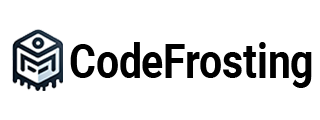

Comments