Middle School Project
Welcome to the “Future Innovators: Cool STEM Projects to Change the World” series! Today, we’re going to create a Smart Mirror using Scratch or a simple web browser-based tool that will show you the time, weather, and even give you a compliment. This project is perfect for middle school students who want to explore cool technology but without needing complicated coding. You’ll learn how to build a virtual smart mirror right on your computer!
By the end of this project, you’ll have a virtual assistant-style mirror that’s fun to customize. You can use it to see the time, get real-time weather updates, and even get a compliment while you get ready for school.
What You Will Learn
- How to use Scratch or a simple web-based tool to create a virtual mirror.
- How to fetch live data, such as the weather, using easy online tools.
- How to customize your Smart Mirror by adding different features like time and compliments.
STEM Learning Process
1. Science: Explore how computers display data like weather and time from the internet.
2. Technology: Learn how to create an interactive virtual mirror that fetches real-world data.
3. Engineering: Build a functional digital mirror interface that looks sleek and futuristic.
4. Math: Practice organizing information like time and weather and displaying it in a logical way.
What You Need
- A computer with internet access.
- Scratch account (free): Sign up at scratch.mit.edu.
- Weather API: We’ll use a simple web tool to get real-time weather data for your virtual mirror.
Option 1: Build Your Smart Mirror Using Scratch
Step 1: Sign Up for Scratch
If you don’t have a Scratch account yet, visit scratch.mit.edu, click Join Scratch, and sign up for a free account. This will allow you to save your projects and share them.
Step 2: Create a New Project
Click Create to start a new project in Scratch.
Step 3: Choose a Sprite
The “sprite” in Scratch is your character or object. For your Smart Mirror, you can use any sprite, but it would be cool to make your own mirror-themed sprite (like a rectangle or a screen). If you want, you can also use the default Cat sprite and pretend it’s your mirror assistant.
Building the Smart Mirror in Scratch
Step 1: Set Up the Time
We want our Smart Mirror to display the time just like a real mirror assistant. You can use Scratch blocks to keep track of the time.
- Go to the Events section and drag the “When [green flag] clicked” block onto the workspace. This will make sure the program starts when the green flag is clicked.
- Go to the Sensing section and drag the “current [hour]” block onto the workspace. This block tells Scratch to keep track of the current hour.
- Create a new variable (under the Variables section) called time to store the current time.
- Use the “Set [time] to [current hour]” block to set the current hour, then display it using a “say [ ] for 2 seconds” block from the Looks section.
You can now display the current time when the program starts!
Step 2: Fetch the Weather
For now, we’ll simulate weather using a simple dropdown list in Scratch to choose from different weather conditions (sunny, cloudy, rainy). Later, you can learn how to fetch live weather data.
- Create a new variable called weather.
- Set the weather to a random condition using the “pick random [1] to [3]” block. For example:
- 1 = sunny
- 2 = cloudy
- 3 = rainy
- Use an if-else block to say the weather based on the value of the weather variable:
- If weather = 1, say “It’s sunny today!”
- If weather = 2, say “It’s cloudy today!”
- If weather = 3, say “It’s rainy today!”
Step 3: Add a Compliment
We’ll make the Smart Mirror give you a compliment every time you start the program.
- Go to the Looks section and use the “say [ ] for 2 seconds” block to display a compliment like:
- “You look awesome today!”
- Add this block right after the weather block, so you get the compliment after checking the weather.
Step 4: Add an Interactive Button
You can create a button that lets you refresh the time and weather at any moment!
- Create a new sprite for the button (a simple rectangle with the word “Refresh”).
- Use the “When this sprite clicked” block to refresh the time, weather, and compliment when the button is clicked.
Option 2: Build Your Smart Mirror Using a Web-Based Tool
If you prefer not to use Scratch, you can create a virtual smart mirror in your browser using simple HTML, CSS, and JavaScript.
Step 1: Open an Online HTML Editor
Visit a free online HTML editor like CodePen or JSFiddle.
Step 2: Create the Smart Mirror Interface
We’ll create a simple web page that acts as a smart mirror by showing the time, weather, and a compliment.
- HTML Code:
In the HTML section, write the structure for your mirror:
<div class="mirror">
<h1 id="clock">12:00</h1>
<h2 id="weather">Weather: Sunny</h2>
<h3 id="compliment">You look great today!</h3>
</div>- CSS Code:
Style the mirror with some simple CSS to make it look sleek and modern:
body {
background-color: black;
color: white;
font-family: Arial, sans-serif;
text-align: center;
padding-top: 50px;
}
#clock {
font-size: 60px;
}
#weather, #compliment {
font-size: 40px;
}- JavaScript Code:
Add functionality to display the current time and update the compliment every time the page is refreshed:
function updateTime() {
const clock = document.getElementById('clock');
const now = new Date();
clock.textContent = now.toLocaleTimeString();
}
function getCompliment() {
const compliments = [
"You look great today!",
"You're awesome!",
"Keep shining!",
"You're doing amazing!"
];
const compliment = compliments[Math.floor(Math.random() * compliments.length)];
document.getElementById('compliment').textContent = compliment;
}
setInterval(updateTime, 1000); // Update time every second
getCompliment(); // Display a random compliment when the page loadsTesting Your Smart Mirror
Test the Scratch Version
- Click the Green Flag in Scratch to start your Smart Mirror.
- Watch as the current time is displayed, followed by the weather and a compliment.
Test the Web-Based Version
- If you’re using an online HTML editor like CodePen, simply click Run to see the Smart Mirror in action.
- The current time will update every second, and you’ll get a new compliment each time you refresh the page.
Customize and Expand Your Smart Mirror
Here are some ideas to make your Smart Mirror even cooler:
1. Add a Temperature Display:
- In Scratch, you can add another variable for the temperature and randomly set it between 15°C and 30°C.
- In the web version, you can add a line to display the temperature using the
Math.random()function for a random temperature.
2. Change the Background Based on Weather:
- In Scratch, you can change the backdrop to match the weather (e.g., a sunny background for sunny weather).
- In the web version, you can change the background color or image based on the weather conditions.
3. Add More Compliments:
- Add a bigger list of compliments so you get a new one every time you interact with the mirror.
What’s Next?
Great job! You’ve built your very own Smart Mirror that displays the time, weather, and gives compliments. Keep experimenting with new features and make your mirror even smarter!
In our next project, we’ll build a virtual pet that you can feed, play with, and take care of, using Scratch. Stay tuned for more cool and fun STEM projects, released every week!
Resources and Additional Help
- Scratch Official Website: Scratch
- Online HTML Editor (CodePen): CodePen
- MDN Web Docs for JavaScript: MDN JavaScript
Subscribe to our email newsletter to get the latest posts delivered right to your email.
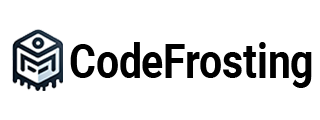
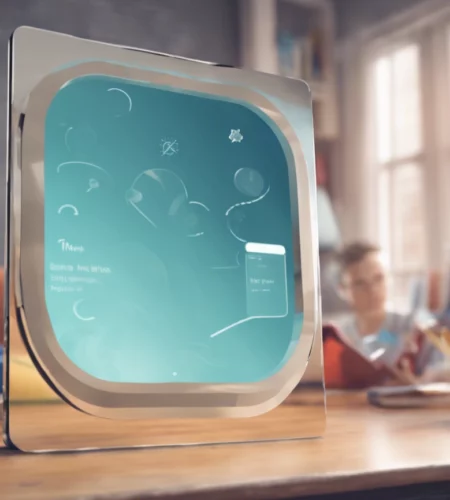
4xxzkm
v02fac
Moreover, social media influencers who raise crazy
weights for an insane number of reps, for instance, a 450-pound squat for 10 reps, are most likely on juice.
Panda is probably one of the strongest and most popular
bodybuilders on this list. The Brit was named one of the world’s
high ten health influencers by Forbes and has over eight million Instagram followers.
If you’re a fan of the golden period aesthetics, you will love Lirio.
He possesses glorious muscle mass, symmetry, balance, well-defined strains,
and conditioning.
Generally, the positive effects of anabolic steroids are unrivaled
by pure supplements. Equally, there are natural bodybuilders content material with competing
in low-profile competitions with minimal prize cash.
Turkesterone doesn’t bind to the androgen receptor, preventing important decreases in endogenous testosterone.
Thus, in theory, SARMs replicate the muscle-building results of anabolic steroids
but without the opposed effects, similar to hypertrophy of the prostate, hypertension, or hepatotoxicity.
Determining if a bodybuilder is natural or not can be tough.
Look for signs like extreme muscle dimension, vascularity, and abnormal
muscle development.
Genetics and body construction play an important role within the journey of changing into a prime pure bodybuilder.
These elements decide our inherent potential for muscle progress,
symmetry, and general physique. Al Treloar’s dedication to fitness and his achievements inspired old-fashioned natural bodybuilders to attempt for pure physiques.
His impression on the trade continues to be felt, even in spite of everything these years.
Philip Ricardo Jr. is a renowned pure bodybuilder who has made a reputation for himself within the business.
Only guys on boards and within the gym are thinking about your numbers.
We have numerous examples over time from a quantity
of sports that show the effectiveness of steroids particularly in power dominant
sports like sprinting, football, and boxing. When you combine genetics,
work ethic, and steroids you get an athletic monster. Some men use sildenafil (Viagra) to assist
with their sexual performance. Some women and men use medicine like salicylic acid, benzoyl peroxide, and even Accutane to combat pimples.
Pure bodybuilding is the unique and purest type of the
game of bodybuilding. And it’s actually crappy to accuse someone of taking steroids
when you have not any proof.
Also, the bigger muscular base increases the resting metabolic
price of the roid bro and permits him to devour extra food on a food plan – a bonus resulting in a more gratifying
fat destruction process. Many professional natural bodybuilders, together with myself, compete at lower than 160lbs.
Even if we did every thing perfectly, which is impossible, we simply wouldn’t
have the ability to retain all of our muscle dimension throughout a rigorous contest prep.
Before anabolic steroids had been introduced to the world in the 1930’s, the only method to construct your physique was by way of
exhausting training, proper diet, and high-quality recovery.
Not only are 99% of bodybuilders taking steroids, even a big share of health models (men and women) who promote supplements take steroids, or HGH (human development hormone).
I want it weren’t true, however sadly, this is what I’ve learned being a part of the health industry.
As a natural bodybuilder, it’s onerous to build muscle with lowlevels of
carbohydrates.
Pure bodybuilding is the follow of constructing muscle and strength without using performance-enhancing medicine.
It is a nice way to improve your total well being and health, and it could additionally result in some spectacular physique outcomes.
There are intense debates on dialogue boards about what’s
natty and what is not. If an individual makes use of pro-hormones such as testosterone
boosters, are they still natty? Many folks declare to be natty but use
injectable peptides and different drugs to reinforce their physique.
Earlier Than beginning CrazyMass in 2006, Gary was
a bodybuilder and personal coach for several gyms throughout Northwest Michigan, serving to purchasers meet
their health goals. He saw that virtually all weight gaining products to extend muscle had been made with elements
that were harmful or of poor high quality. He knew there was a safer and more healthy way to do this, so he created a particular blend of herbs,
amino acids, and nutrients to assist bodybuilders slim down and acquire muscle.
They go through periods of bulking and cutting phases to
progress their physique yr after year and prep for shows. Elite pure athletes carry heavy weights with excessive volume,
besides not comparatively as excessive as enhanced bodybuilders, since drugs similar to steroids
allow lifters to do more volume.
One of the most noticeable impacts of using steroids is
the increased rate of restoration. It is important to notice that not all steroids
trigger hair loss to the same extent. Some are more androgenic than others and may cause
hair loss even in people who usually are not genetically predisposed to
it. One hazard of being enhanced (besides the potential well being issues)
is the neurological and hormonal rebound impact after a
cycle.
They took individuals from forty three ordinary men and break up
them throughout four teams. The first could be given a placebo
and wouldn’t do any exercise. The second would be getting 600mg of testosterone every week, but wouldn’t be doing any train.
The third group could be given a placebo shot and would train thrice every
week. The fourth group can be given 600mg of testosterone and would exercise thrice every week.
The carbs you eat rely upon how many energy and protein you consume.
Pure bodybuilding focuses on principles similar to proper nutrition, common train, and consistency,
resulting in long-term sustainable positive aspects.
On the opposite hand, steroid bodybuilding entails the use of performance-enhancing substances, which may
have severe implications for each physical and psychological well being.
It can be suspected that the enhanced restoration permits steroid users to train with
more volume and recuperate quicker from exercises in comparability
with pure lifters. They also did larger high-intensity cardio main into a contest prep than natural bodybuilders.
If you’re thinking about bodybuilding, you’ve likely heard the talk between natural and steroid-enhanced bodybuilding.
Pure bodybuilding promotes the event of bodily and psychological power
through discipline and dedication. By adhering
to a consistent training regimen and adopting healthy consuming
habits, people can build muscle mass and enhance their total
physique.
Authorized muscle-building complement that is designed to imitate the consequences of dianabol with out
all unwanted facet effects. With Mike’s incredible physique and accomplishments,
he has become an icon within the fitness business
and amassed a large following on his social media pages.
To conclude, Jeff Nippard suggests in search of training advice primarily based
on its worth. According to him, high quality of recommendation is extra essential than how the particular person seems.
After all, the quantity of muscle a person carries
isn’t one of the best indicator of the quality of
their training. To gauge the extent to which steroids might help you push beyond
the natural potential, Nippard studied 212 Olympia champion Shaun Clarida and
Classic Physique Olympia champion Chris Bumstead. He is doubtless certainly
one of the foremost figures in the YouTube fitness neighborhood and is understood for creating science-based content to educate fitness fanatics.
In order to determine out your total weight, simply determine how a lot fats you
need to have on your body given your most LBM. For example, should you had an LBM
max of 160lb with 10lb of fat, you’ll have a total physique weight of 170lb
and a body fats proportion of 6% (10lb of fat divided by 170).
The 16% of people who are “below average” is not going to genetically have the power to placed on as a lot muscle regardless of utilizing the same train, or diet regimen. The 16% who are “above average” can get larger simply by looking at weights!
The following digs deeper into this question of maximum muscle potential for men and presents some
equations to estimate how much muscle you can acquire naturally.
It Is insane to me the place this discussion of steroid
use has gotten, not only on this sub but in athletics generally.
First off, I’m not an skilled, but I’ve been concerned in sports
activities, fitness and nutrition ever since I was a younger person (I’m in my early 30’s now).
References:
top ten steroids (Ron)
Some steroids are fully off-limits to females for that reason; they are too androgenically
powerful to be of any positive profit to ladies. As Quickly As
the steroids are stopped, the body is now not receiving the synthetic hormones,
and the user is left in a state of very low or even no testosterone.
Whereas this is bearable for many guys if you’re solely injecting as quickly as, twice, or
even thrice weekly, anything extra often than that, and you’ll probably be very
eager to find a better choice. Intramuscular injections will
make up the entirety of your injectable steroid procedures; you’ll only be utilizing SQ if you’re utilizing some of the additional
types of compounds. So, you’ll need to have your technique of injecting
intramuscularly down to a T and feel confident about what
you’re doing. There are three established strategies
of administering injections from a medical perspective.
While it’s essential to know these, we shouldn’t just assume that
we are in a position to use just any methodology for steroids.
The FDA has intently examined the commercialization and utilization of particular peptides and steroids,
expressing apprehensions about their safety and the absence of
approval for numerous substances. Whereas there are methods to search out and
confirm the quality of AAS on-line, it is important to method this with warning, consciousness of the legal landscape, and
a focus on well being and security. Total, your joint
well being while on AAS must be a primary priority so your coaching just isn’t hindered.
Guaranteeing enough rest and incorporating rest days into training routines may help forestall
overuse accidents and joint stiffness. Fish Oil at 6g day by day or Krill Oil
at 3g day by day is crucial for every AAS person. Moreover,
taking MSM (Methylsulfonylmethane) at 1g daily and a few tablespoons
of Collagen Powder every day will considerably benefit joint
health.
Proviron is actually simply DHT with a further methyl group on its chemical structure to make it usable as an oral steroid.
It may be very weak in anabolic terms, so much in order that we can hardly call it an anabolic steroid
but quite just an androgen. That’s why we have to absolutely
understand the purpose of Proviron for bodybuilders and steroid
users so you can greatest determine where it will fit into
your cycles and total objectives. As A Result Of of the lack
of ordinary manufacturing, the available pill dosage can vary between products.
Historically, Tbol was obtainable in 1mg and 5mg pill types, from which you would need to formulate your doses.
Frequent dosing ranges from just 15mg every day right as a lot as 60mg per day
for probably the most advanced users.
Users can eat tauroursodeoxycholic acid (TUDCA), a liver assist supplement, to scale back hepatic pressure.
Anavar is a C-17 alpha-alkylated oral steroid; thus,
it’s processed by the liver upon absorption into the bloodstream.
Some negative evaluations point out average however not
overly critical unwanted effects like headaches, fatigue, dehydration, and joint
pain. Individual reactions to any substance will range; for some folks, Ostarine won’t work properly.
If you experience any of those side effects whereas taking Anadrol, make certain to seek the advice of together with your
physician immediately. Since Anadrol acts quickly, you’ll find a way to gain muscle
mass more rapidly than other injectable steroids.
Due to this, most people will stack Anadrol with slow-acting injectable steroids.
If you’re new to steroids, it’s advisable to begin with a shorter
cycle of 4 to six weeks. This will help your physique
to adjust to the steroid and cut back the risk of side
effects. Taking a break from steroid cycles (hence, cycles, not lengthy term!) allows your physique to recover.
Breakthroughs have resulted in detecting particular steroid
metabolites for twice so long as beforehand potential. This means that only remaining traces of metabolites might slip
previous the drug testing techniques; these traces can now be picked as much as
return a optimistic result. You can even lose cash in case your incoming package deal gets stopped at customs or wherever else alongside the shipping line earlier than it will get to you.
But worse than dropping money, in that case,
is being caught buying steroids illegally (see the authorized
part above). For an SQ injection, you’ll be injecting
just under the skin into fatty tissue.
Research have discovered that this steroid can be used to assist
deal with muscle-wasting diseases, as nicely as conditions affecting the
bones like osteoporosis. Interestingly sufficient, Equipoise can even present benefits to the
human physique that aren’t associated to aesthetics.
Assuming after all, that they practice hard and that they eat the best foods and live a wholesome lifestyle.
If you might be thinking of working a testosterone
Equipoise cycle, here’s an idea to get you going.
As mentioned, it’s typically stacked with testosterone to get maximal results,
with testosterone cypionate generally being favored.
Aromatization is a process where testosterone is converted into Estrogen inside the body.
Equipoise is also referred to as Boldenone Undecylenate and, although this will sound harsh, it’s really a steroid used by veterinarians to deal with horses and a few
cattle.
Combining 4 esters provides you a unique testosterone steroid because we combine each fast-acting and slow-acting (long-lasting) esters in Sustanon 250.
This means it works the same as any other standard
testosterone steroid, with each ester taking a unique
time to detach from the hormone. Every particular person’s response to steroids is totally
different, so it is hard to say precisely what you may experience when taking Trenbolone.
Fortuitously, most users will average HGH dosages enough to avoid these serious side effects utterly.
It’s essential to be aware that ache within the joints whereas
using HGH within the early levels isn’t an indication that
the joints are damaged however is a aspect effect of the repair and progress process that
HGH is stimulating. Joint pain from HGH use
is usually a short-term aspect effect within the
earliest phases of using it and, in most cases, will disappear
shortly as the growth and calcification process completes.
Here’s just one example of a normal 12-week cycle, including concepts
for beginner, reasonable, and heavy users. However that’s just one facet of the story… The big consideration with these standard
cycles is making progress over a protracted interval – years if that’s your aim.
Each cycle should take you forward, not having you
backtrack to make up for lost gains. You would possibly use a bunch of
compounds in this cycle, but one will often be the MAIN compound that takes on the
first anabolic function during the cycle.
Figuring Out about the half-lives of steroids24 will contribute significantly in path of your success while using every compound!
Half-life is a scientific idea that is applied to all kinds of drugs and substances, whether or not it’s steroids, pharmaceuticals, or nutritional
vitamins (and more).
References:
safest steroid for muscle gain
You should understand how shopping for from on-line businesses will normally mean that
these companies often observe the foundations of their residence nation. Mexico has tried
to limit web sales as little as what they’ll. On-line Mexican pharmacies attempt to do the same as the
standard companies. If you want to get entry to those steroids, some of the finest places to find
them include Nogales, Tijuana and Mexicali. In a few of the more touristy places,
you might visit Acapulco or Mexico City. Platelet-rich plasma (PRP) £1270 for a standard course of 3 injections or
£490 for a single injection. Combined steroid and hyaluronic acid injections begin from £380
per injection (Steroid and Ostenil Plus £380, Steroid and Durolane £450, Cingal pre-mixed mixture £450).
Arnold additionally mentioned there weren’t any rules surrounding steroids,
in order that they weren’t banned or thought-about taboo like in sports activities
right now. In Arnold’s e-book, Total Recall, he said he had heard in regards to the East Germans and Soviets taking AAS to extend
their efficiency. Upon listening to this, he would then visit his physician to attempt them himself.
Nevertheless, steroids are legal to use when an individual has been prescribed them for medicinal functions.
If somebody with a history of heart illness in their family is considering of taking poisonous
steroids such as Dianabol or Anadrol frequently, this is most likely a nasty thought.
When you’ll have the ability to walk into nearly
any pharmacy in Mexico to purchase Dianabol and lots of other steroids, the authorized status
provides athletes an opportunity to be extra transparent about what they’re actually doing.
A Lot of weightlifters have gone to Mexico for coaching as a result of they will profit off the hassle-free policy on steroids.
You can choose to both use it as a stand-alone product, however you might also select to mix it with a few of the other tissue builders that can assist your body to recover much quicker than if you were to schedule
time within the health club. Many of the devoted bodybuilders have chosen to go the route of Dianabol.
To guarantee your security and the standard of the medication, it is advisable to go to a reputable pharmacy that has
licensed pharmacists. Look for pharmacies that have a great status and are recommended by locals or different trustworthy sources.
You may also think about asking for suggestions from your healthcare provider or in search of the assist
of a medical tourism company.
In general, the higher the glucocorticoid dose, the larger
the cost to deal with glucocorticoid-related adverse
events therapy and the higher the mortality fee [Pisu].
It must be famous that remedy pointers to keep away from unwanted effects (e.g., prescribing oral bisphosphonates,
calcium, and vitamin D) are nonetheless not often adopted [Rice].
Not surprisingly, the prices to the health care
system are very important. The free Drugs.com Discount Card works like a coupon and
can save you up to 80% or more off the worth of prescription medicines, over-the-counter medicine and pet prescriptions.
‘Steroids appeal to teenage boys who aren’t creating as fast as they’d wish to, or men of
their late 30s or 40s who can’t work out as onerous as they
used to. Males are actually coming beneath the identical
type of strain to look good that ladies have been beneath
for many years.
While steroid injections could be a essential a part of treatment for many individuals, the fee can usually be prohibitive.
Fortunately, there are several packages out there that can assist mitigate the expense, together with Drug
Assistance Programs and Copay Help Packages. Moreover,
alternative compounds to tren cough-inducing steroids had been mentioned, together with peptides like IGF-1 LR3 and TB-500, SARMs corresponding to RAD-140 and LGD-4033, and natural choices like Turkesterone, ecdysterone, and creatine.
These options present anabolic effects whereas minimizing respiratory
unwanted side effects. The dialog additionally underscored the significance of correct injection strategies and thoughtful compound choice to minimize back
dangers. An common price for a steroid cycle, with PCT medication included,
vary between 300$-500$.
In conclusion, there are pharmacies and clinics in Mexico identified for offering testosterone at a lower cost.
Nonetheless, it’s crucial to do thorough analysis, select reputable establishments, and seek the guidance of with a healthcare professional
earlier than beginning any hormone replacement therapy.
Your health and well-being ought to always be the primary consideration.
With androgen receptors current in the larynx and vocal
muscular tissues of females as nicely, the exact mechanism applies if
you’re taking extreme doses of male androgens. These will affect everybody differently;
many will be closely dependent on dose. There
are some “common” unwanted facet effects that nearly all steroid customers
will take care of sooner or later, and to some level of severity
ranging from mild to severe. Some steroids are stronger
in this effect than others, but all males might need
to take care of this side impact regardless of which compound is being used.
It’s critical to bear in mind that it’s not normal
for blood to appear when you’re injecting steroids into the muscle.
Nonetheless, there’s limited proof to help the utilization of ESIs in people with this situation as the remedy effects are small
and is most likely not considered clinically necessary by patients and
clinicians [6]. It’s important to discuss these elements
along with your healthcare supplier earlier than receiving a
cortisone shot. They will have the ability to provide
you with a extra accurate estimate based mostly in your specific state
of affairs and allow you to perceive any potential extra prices.
If you’re concerned about the value of a cortisone shot without insurance coverage, it is suggested to
debate your monetary scenario together with your healthcare supplier.
They might have the ability to recommend various treatment
options or provide information on any obtainable financial help packages or payment plans.
It ensures once you start PCT, steroids shall be cleared from the body, and your last HCG shot would have been two weeks in the past (this is
if your major compound is certainly one of the testosterone esters talked about above).
Enhanced protein synthesis can even help in recovering and preserving present muscle tissue.
On a fats loss or cutting cycle where you eat less, losing muscle is an actual danger.
References:
bob paris steroids (https://gogs.zeusview.com/manualcoates95)
Amazing blog! Do you have any tips and hints for aspiring writers?
I’m planning to start my own website soon but I’m a little lost on everything.
Would you propose starting with a free platform like WordPress or go
for a paid option? There are so many options out there that
I’m completely confused .. Any tips? Kudos!
Hi there friends, pleasant post and nice arguments commented at this place, I am
actually enjoying by these.
Thanks very interesting blog!
Thank you for your sharing. I am worried that I lack creative ideas. It is your article that makes me full of hope. Thank you. But, I have a question, can you help me?
Your article helped me a lot, is there any more related content? Thanks!
cknmhj
Your point of view caught my eye and was very interesting. Thanks. I have a question for you.
pa5ag2
4jxath
sz6rm3
bigo1e
8xbet
https://sugar-de.com/
rocketplay3
casinia
https://gameforge-de.com
https://kabibe-game-ph.com
https://tab-de.com
unobet
wm7cri
Happy to join conversations, share experiences, and pick up new insights along the way.
I’m interested in learning from different perspectives and contributing whenever I can. Happy to hear new ideas and building connections.
Here’s my website:AutoMisto24
https://automisto24.com.ua/
Howdy! Someone in my Facebook group shared this website with us so I came to give it a look. I’m definitely loving the information. I’m book-marking and will be tweeting this to my followers! Exceptional blog and amazing design and style.
Happy to dive into discussions, exchange ideas, and gain fresh perspectives throughout the journey.
I enjoy learning from different perspectives and sharing my input when it’s helpful. Happy to hear new ideas and building connections.
There’s my website:AutoMisto24
https://automisto24.com.ua/
htxox5
Hi there just wanted to give you a quick heads up. The words in your content seem to be running off the screen in Internet explorer. I’m not sure if this is a format issue or something to do with internet browser compatibility but I thought I’d post to let you know. The design look great though! Hope you get the problem resolved soon. Kudos
I don’t think the title of your article matches the content lol. Just kidding, mainly because I had some doubts after reading the article.
hmoo5b
06063l
2nvudc
Just here to join conversations, exchange ideas, and pick up new insights throughout the journey.
I like hearing diverse viewpoints and contributing whenever I can. Interested in hearing fresh thoughts and building connections.
Here’s my web-site:AutoMisto24
https://automisto24.com.ua/
You should participate in a contest for one of the best blogs on the web. I’ll advocate this web site!
6bda2o
Oh my goodness! a tremendous article dude. Thank you Nevertheless I’m experiencing problem with ur rss . Don’t know why Unable to subscribe to it. Is there anybody getting similar rss problem? Anybody who knows kindly respond. Thnkx
I’m not sure where you are getting your information, but great topic. I needs to spend some time learning more or understanding more. Thanks for excellent information I was looking for this info for my mission.
Great – I should definitely pronounce, impressed with your website. I had no trouble navigating through all tabs and related info ended up being truly easy to do to access. I recently found what I hoped for before you know it at all. Reasonably unusual. Is likely to appreciate it for those who add forums or something, site theme . a tones way for your customer to communicate. Excellent task.
Someone essentially help to make seriously posts I would state. This is the very first time I frequented your web page and thus far? I amazed with the research you made to create this particular publish amazing. Great job!
Hello! I just wanted to ask if you ever have any problems with hackers? My last blog (wordpress) was hacked and I ended up losing a few months of hard work due to no data backup. Do you have any methods to protect against hackers?
I am extremely impressed with your writing skills and also with the layout on your blog. Is this a paid theme or did you modify it yourself? Either way keep up the excellent quality writing, it is rare to see a nice blog like this one these days..